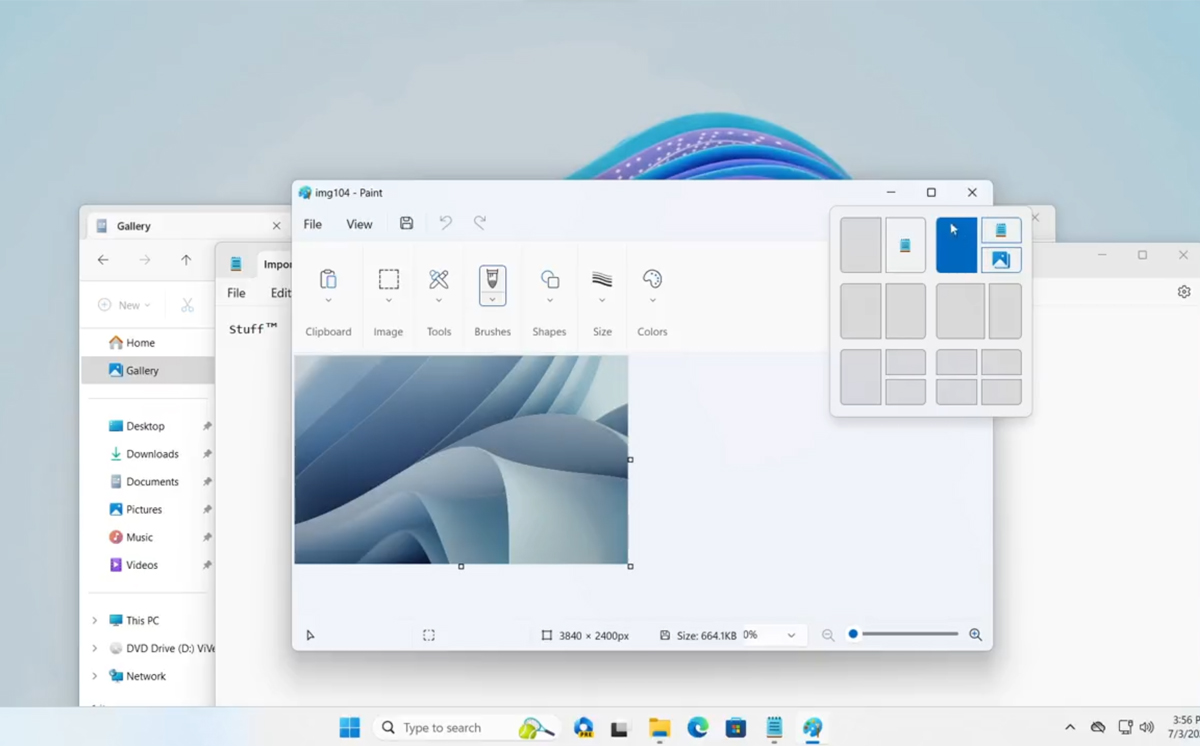Snap Layout, the feature that allows you to easily organize your windows on Windows 11, has been improved by Microsoft. In build 23493 of the operating system, the tool now allows you to arrange your windows with a single click, thanks to intelligent predictions. We explain how to test this now.
Snap Layout is arguably Windows 11’s most popular feature for maniacal users. And for good reason: it allows you to perfectly organize all the windows open on a desktop in order to keep an eye on everything that is happening on your PC. Already very practical, there have been rumors for some time that this feature will soon become even more efficient.
Indeed, Microsoft secretly rolled out an improved version of Snap Layout earlier this year, now capable of arranging windows with a single click. To do this, simply place the mouse cursor on the maximize button of a window to display various positioning suggestions for all the applications open on your desktop.
Related – Windows 11: You might not have noticed, but the latest updates have slowed down your SSD
How to test the new version of Snap Layout on Windows 11
To do this, Snap Layout makes predictions based on the apps that are open. For example, if you have a browser open, then a notes application and a calculator, there is a good chance that the tool will offer you to wedge the browser on the left, and the other software in addition small on the right.
Here’s how you can test this new feature right now using the ViveTool app:
- Download ViveTool by clicking on the button below
- Right click on the zip file and click Extract All Then Extract
- Open the created folder, then copy the path by clicking on the address bar
- Open theCommand Prompt in administrator mode
- Type the command CD then paste the path copied before
- Press the key Entrance
- Then type the following command: vivetool /enable /id:42500395 /variant:2 then tap Entrance
- Restart your pc
Another demo of the smart snap assist suggestions feature rolling out with build 23493, now with tooltips and snap bar snapping working properly! To get it, enable SnapFlyoutAndBarSuggestions (replace X with 1 or 2)
vivetool /enable /id:42500395 /variant:X pic.twitter.com/XBmj3tqWF5
— PhantomOcean3 ?? (@PhantomOfEarth) July 3, 2023