With the Mi Band 6 from Xiaomi you can not only count steps. The fitness tracker can also act as a remote shutter release for the cell phone camera. This is how you activate the feature.
The Mi Band 6 can also be used as a remote trigger for the cell phone camera. (Source: Xiaomi)
- The remote triggering function is pre-installed on the Mi Band 6.
- By default, the remote triggering function is located directly on the Mi Band 6 under the “More” menu item.
- But you have to activate it in the Zepp Life app.
Who does not know it: You are traveling with a group of friends or family and would like to take a photo as a souvenir. Unfortunately, there is no one in your circle of friends with elastic limbs, so it is impossible to fit everyone in the photo. This is where the Xiaomi Mi Band 6 can help.
Instead of having one person take the photo, you can use it as a remote shutter release. A corresponding function is pre-installed, but you must first activate it as follows.
Use remote shutter on Mi Band 6
In order to be able to use your Mi Band 6 as a remote trigger, you have to take a few precautions. Unlike usual, the fitness tracker has to establish a full Bluetooth connection to the smartphone. Only then can you use the function on the Mi Band 6.
The communication between smartphone and fitness tracker usually takes place via Bluetooth LE. However, this protocol is not able to receive camera trigger commands. In the following we will show you how to pair the smartphone with the Mi Band 6.
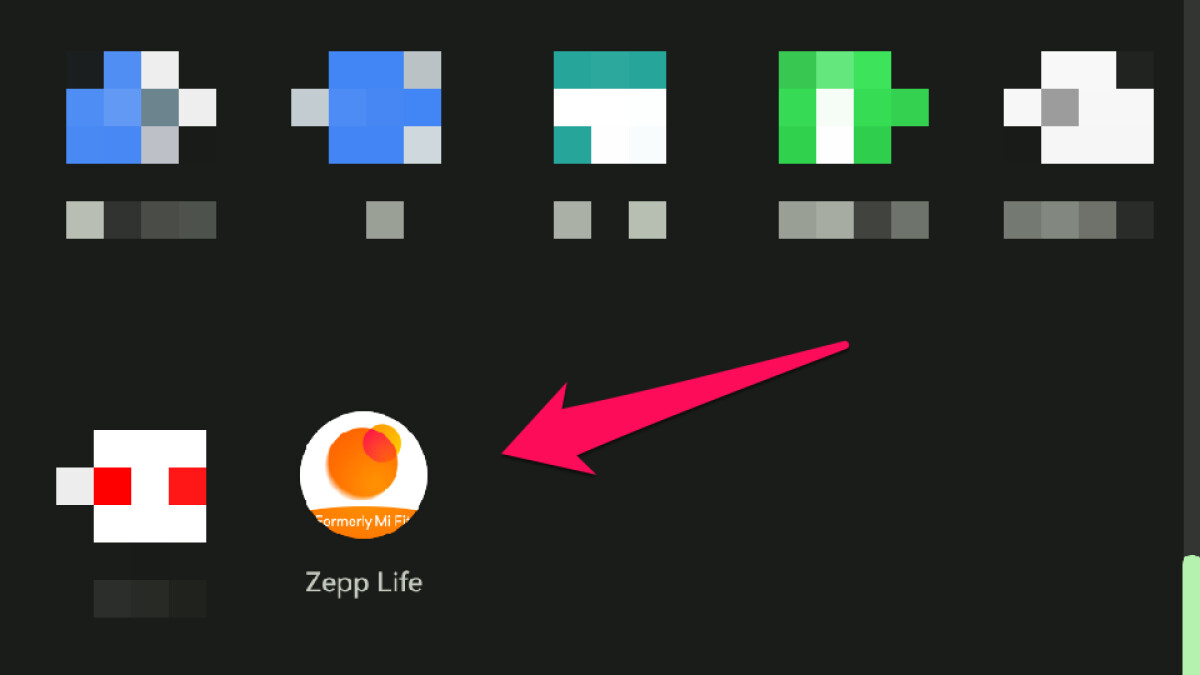
Tap “Profile” in the bottom bar.
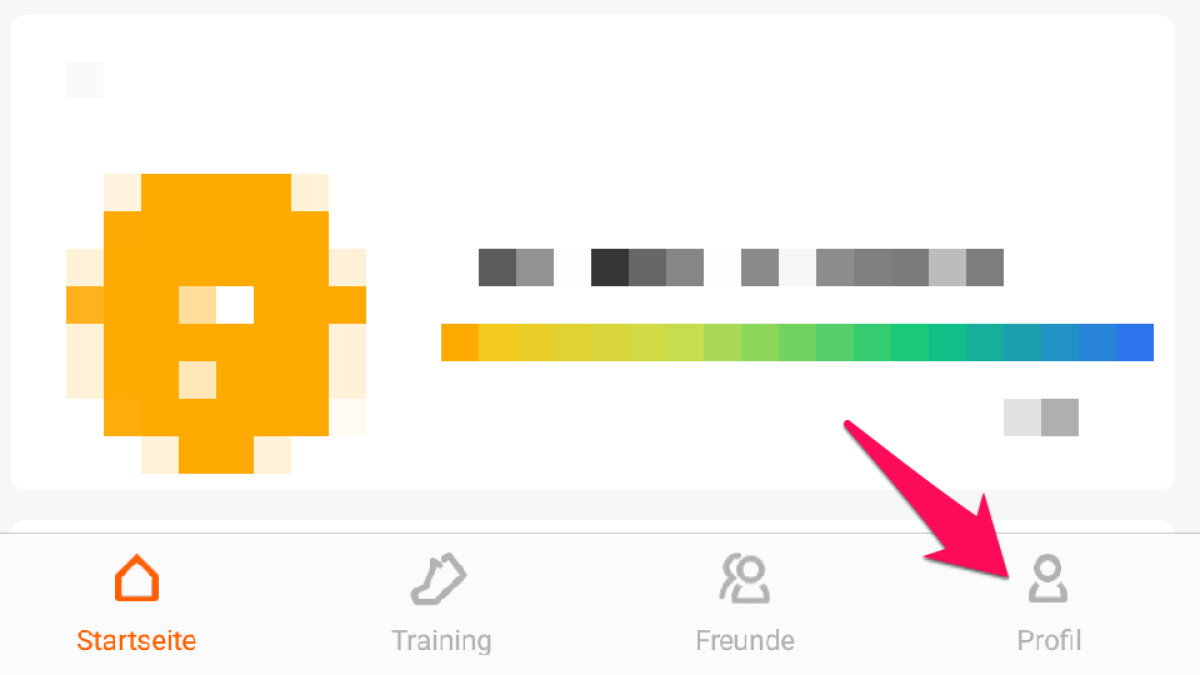
Select the device you want to use to trigger the smartphone camera remotely.
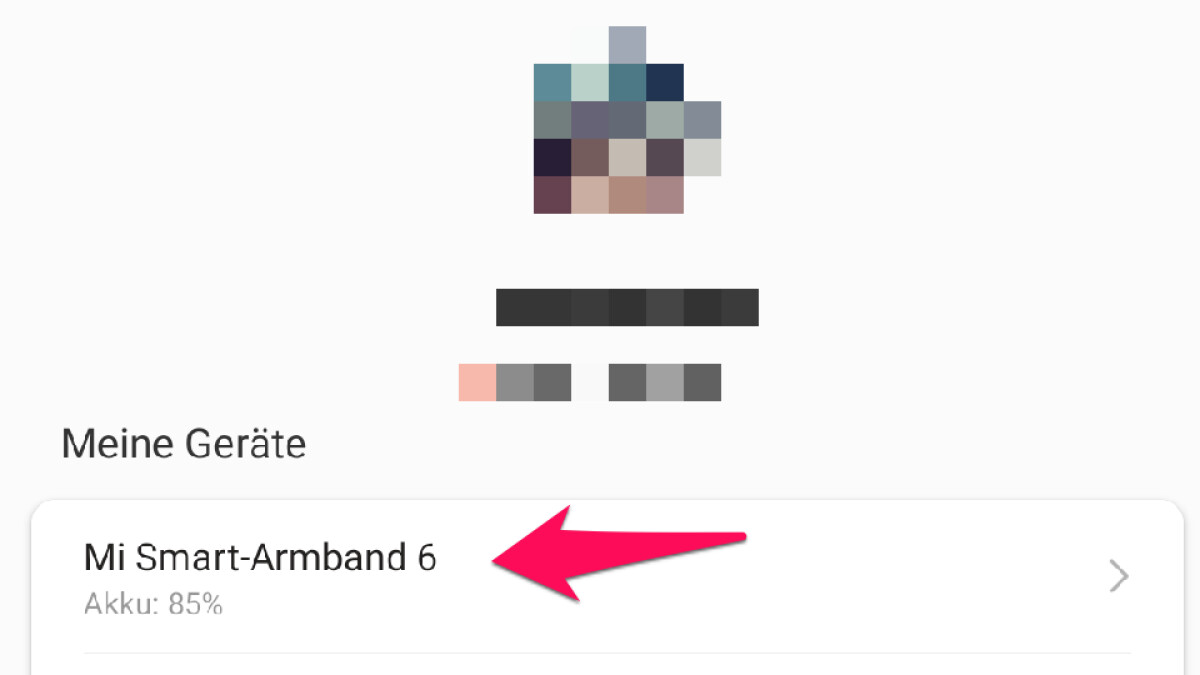
Scroll down to the menu item “Laboratory” and tap on it.
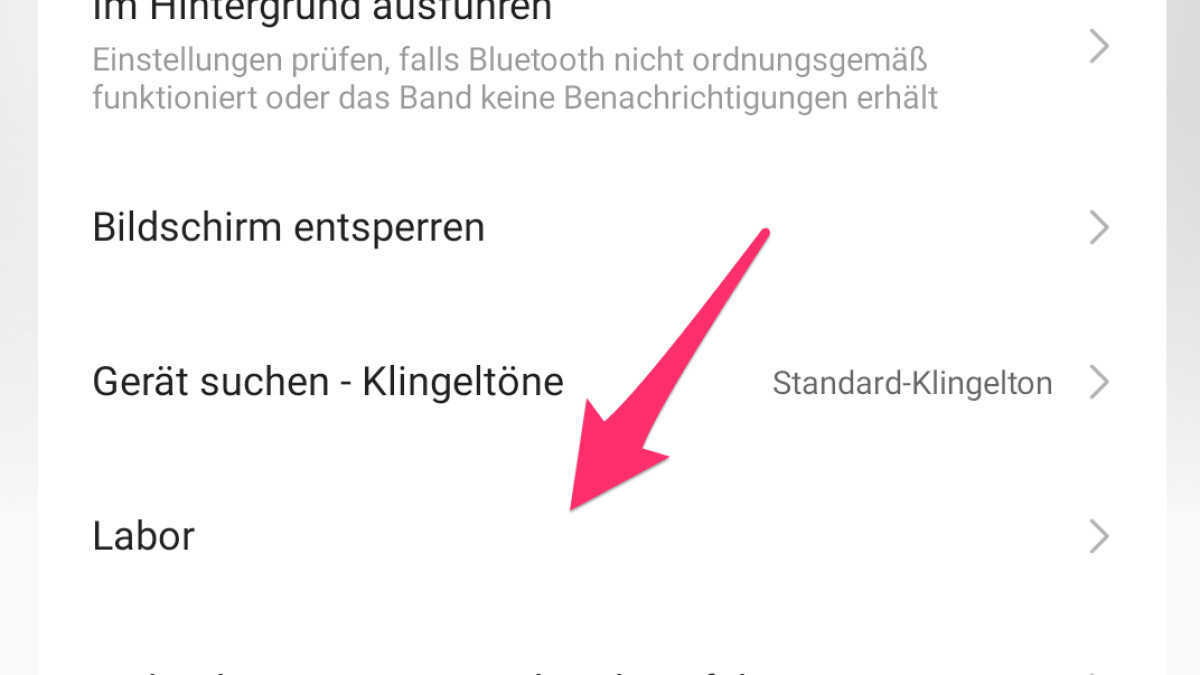
Select the menu item “Camera settings”.
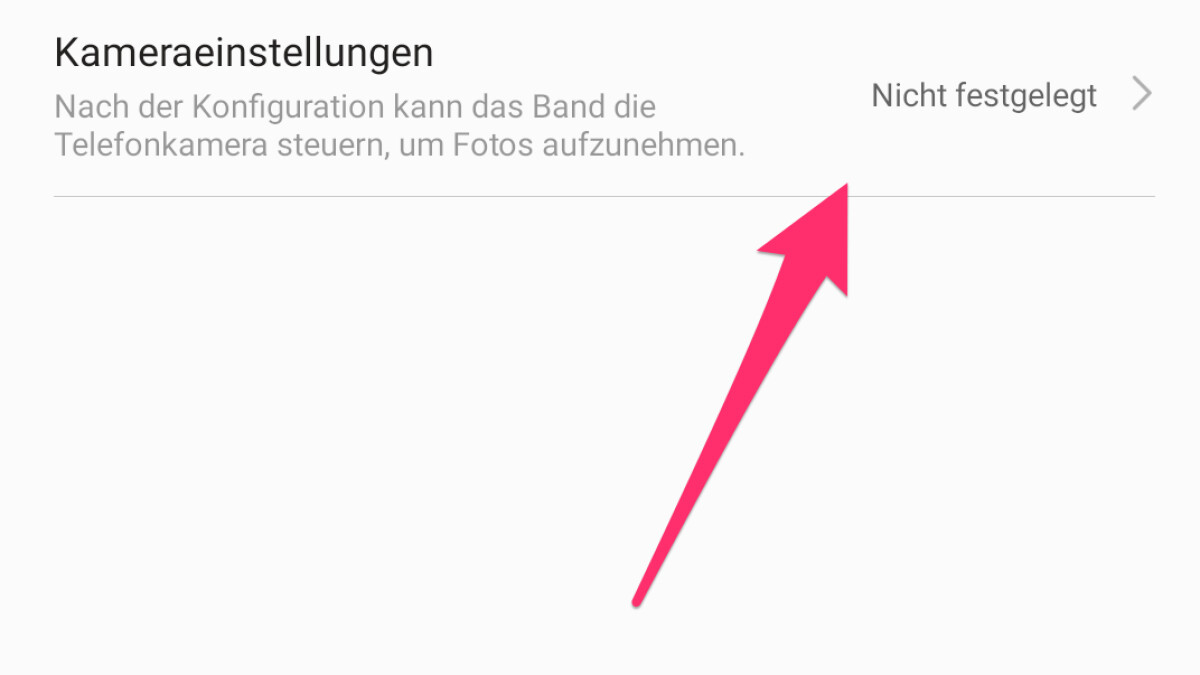
Establish a full Bluetooth connection with the Mi Band 6 by tapping Bluetooth pairing at the bottom.
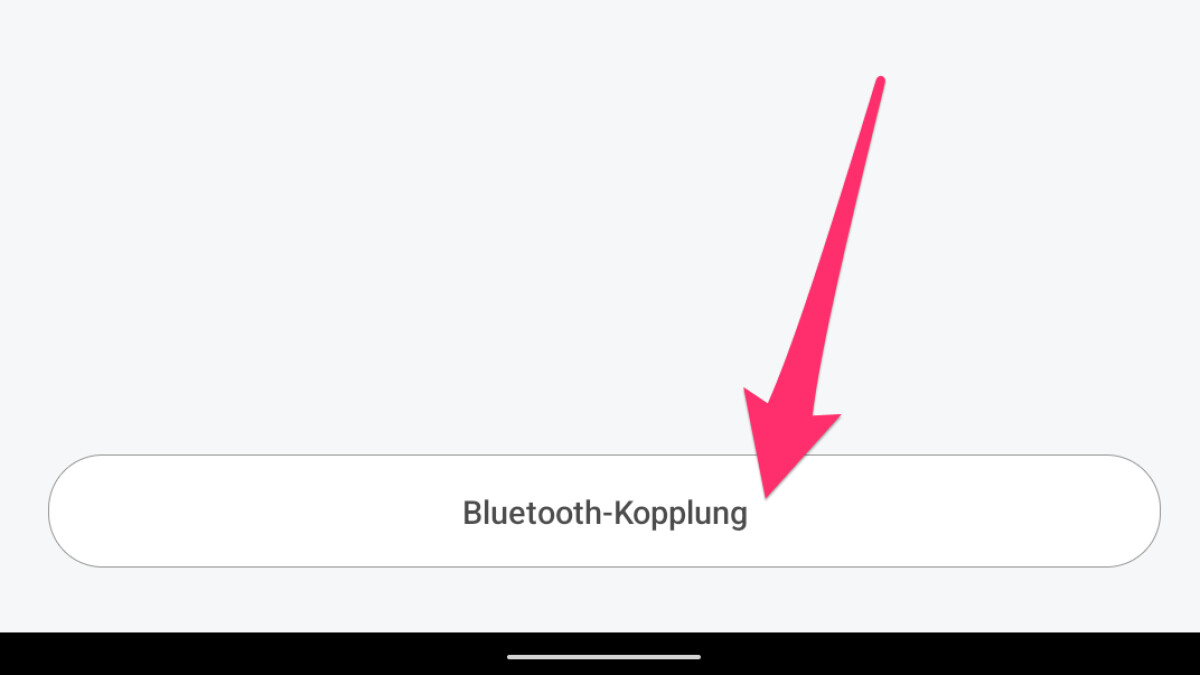
In the notification that appears at the top, tap on “Perform pairing and connect”.
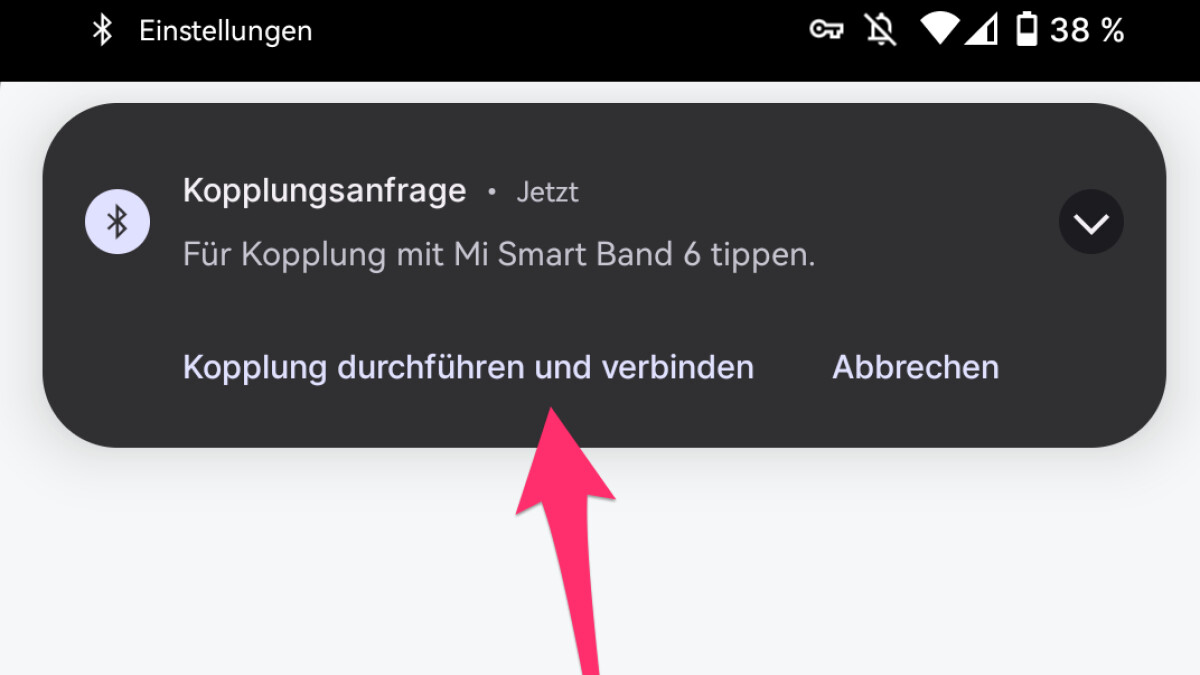
Confirm the pairing by checking the box in the window that appears and tapping “Pair”.
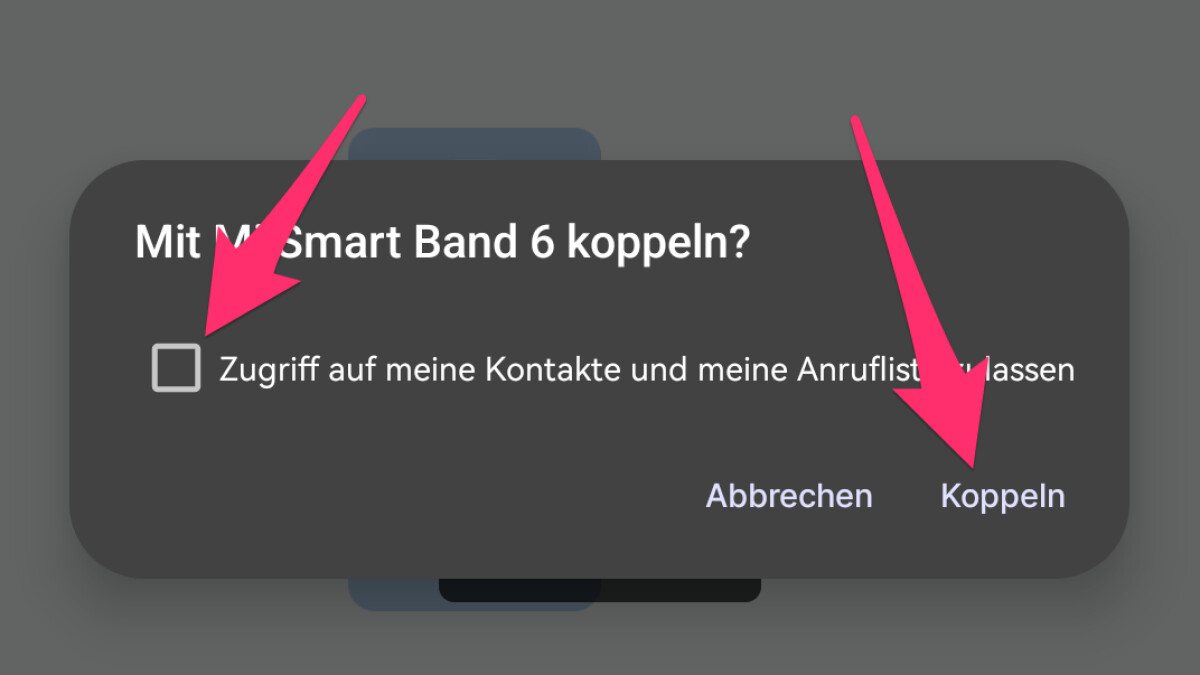
Now the smartphone is connected to the Mi Band 6 via Bluetooth and the remote release function can be used. Now we show you where you can find the option on the Mi Band 6.
Swipe down on the watch face.
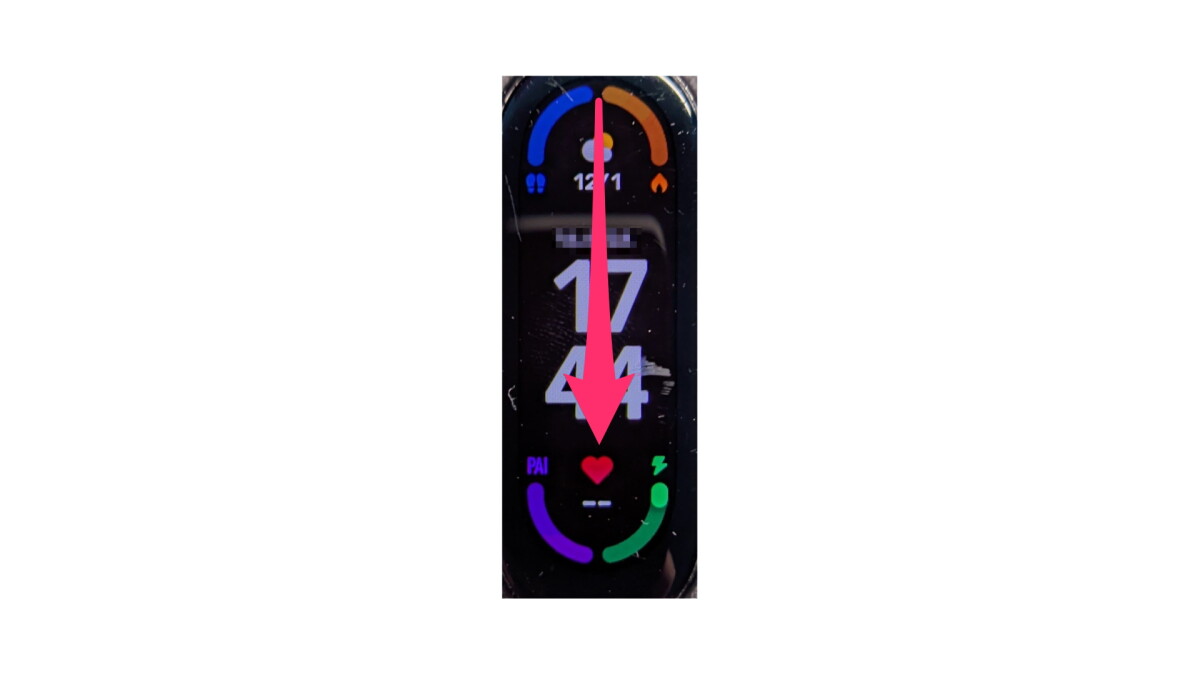
You can access the hidden options by tapping “More”.

Select the Camera option here to get to the remote shutter release.
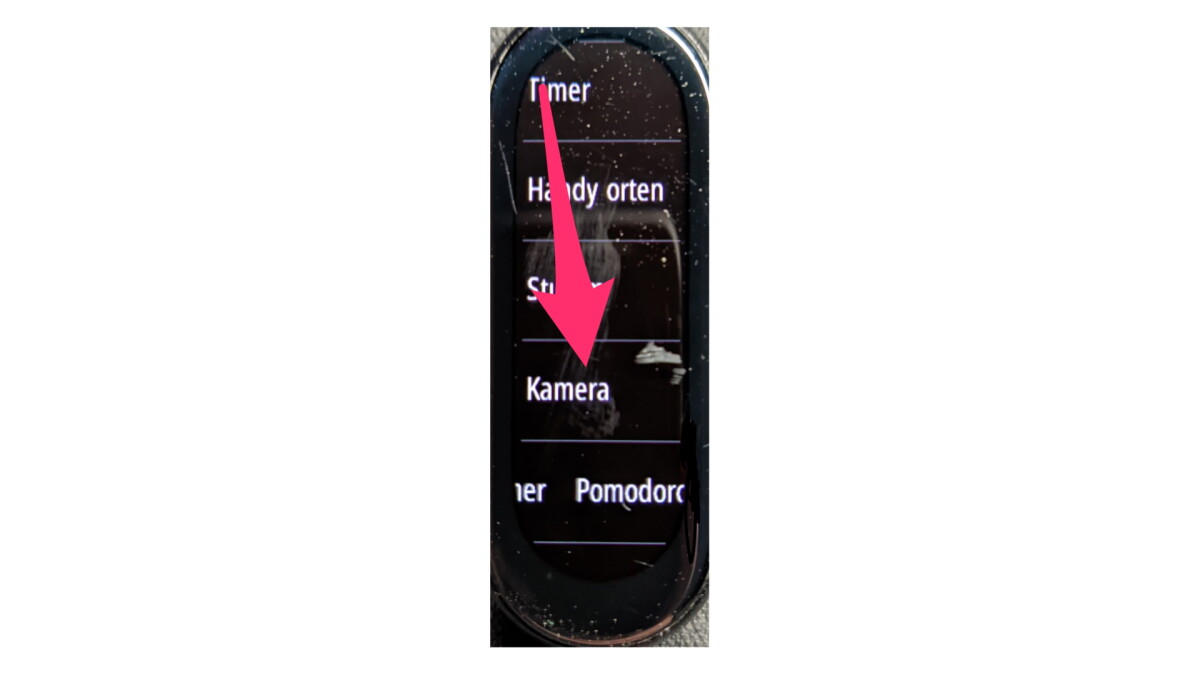
You will be asked to open the camera app on the smartphone. Comply with the request.
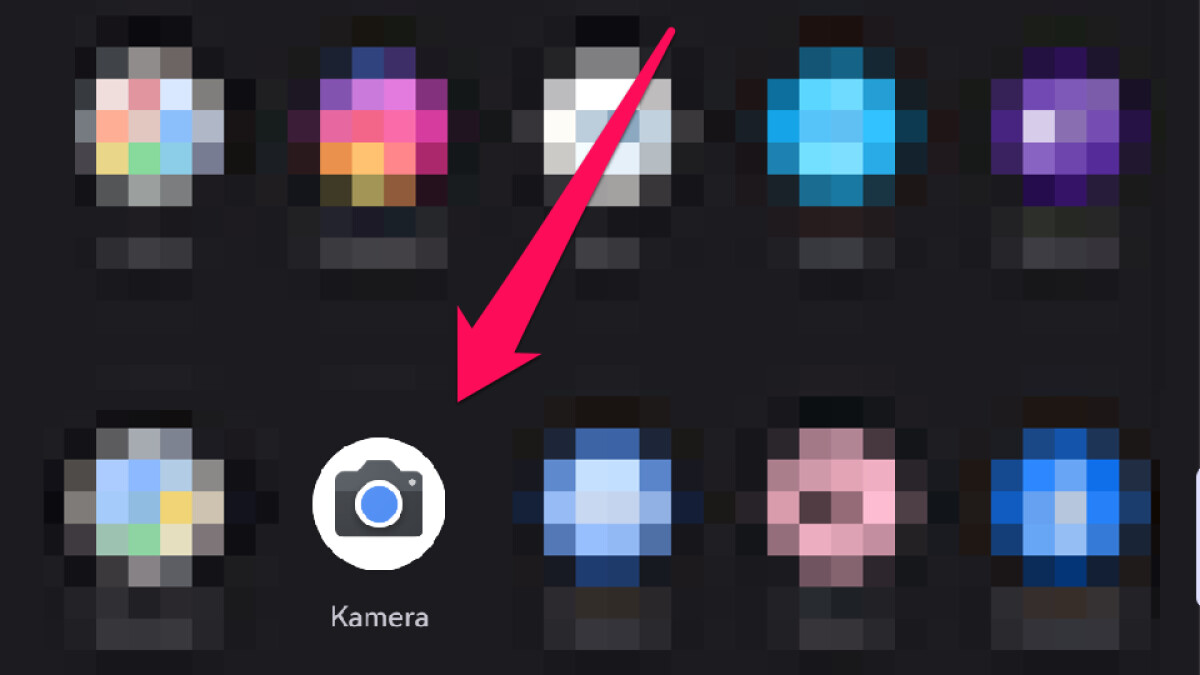
Tap the white button below to trigger and take a photo.

Complete! This way you can take photos with your Mi Band 6.
A notice: It is recommended to disconnect Bluetooth pairing after use to save battery. The corresponding option can be found in the same place where you performed the pairing.
In another guide, we’ll tell you how to get Google Maps on the Mi Band 6.
” Tip: The best VPN providers for more security and privacy
Don’t miss anything with the NETWORK-Newsletter
Every Friday: The most informative and entertaining summary from the world of technology!