Data loss on a hard drive can be a frustrating experience, whether it’s due to accidental deletion, corruption, or other unforeseen circumstances. In this article, we will explore five effective methods to help you recover your lost files and perform hard drive recovery.
Data Loss Scenarios:
- Accidental Deletion: Files mistakenly deleted from the hard drive, including emptying the Recycle Bin.
- File Corruption: Files becoming inaccessible or unreadable due to corruption or damage.
- Formatting or Partitioning: Accidental formatting or partitioning of the hard drive, leading to data loss.
- System Crash: Operating system failure or hardware issues causing the hard drive to become inaccessible.
- Virus or Malware Attack: Malicious software infecting the hard drive and causing data loss.
- External Factors: Natural disasters, power surges, or physical damage to the hard drive.
5 Methods to Recover Files from Hard Drive:
Method 1: Use Data Recovery Software – Wondershare Recoverit
When traditional methods fail, data recovery software like Wondershare Recoverit can be a lifesaver. It is a powerful tool designed to recover lost or deleted files from various data loss scenarios. Wondershare Recoverit offers several key features, including:
- Disk Image Recovery: Recovering files from a disk image or a cloned copy of the hard drive.
- Crashed Computer Recovery: Retrieving data from a non-bootable or crashed computer.
- NAS Data Recovery: Recovering files from network-attached storage devices.
- Linux Data Recovery: Restoring lost files from Linux-based systems.
- Enhanced Recovery: Recovering large video files in a whole, unlike other software that may only recover them in fragments.
Tech Specs: To use Wondershare Recoverit, your system should meet the following requirements:
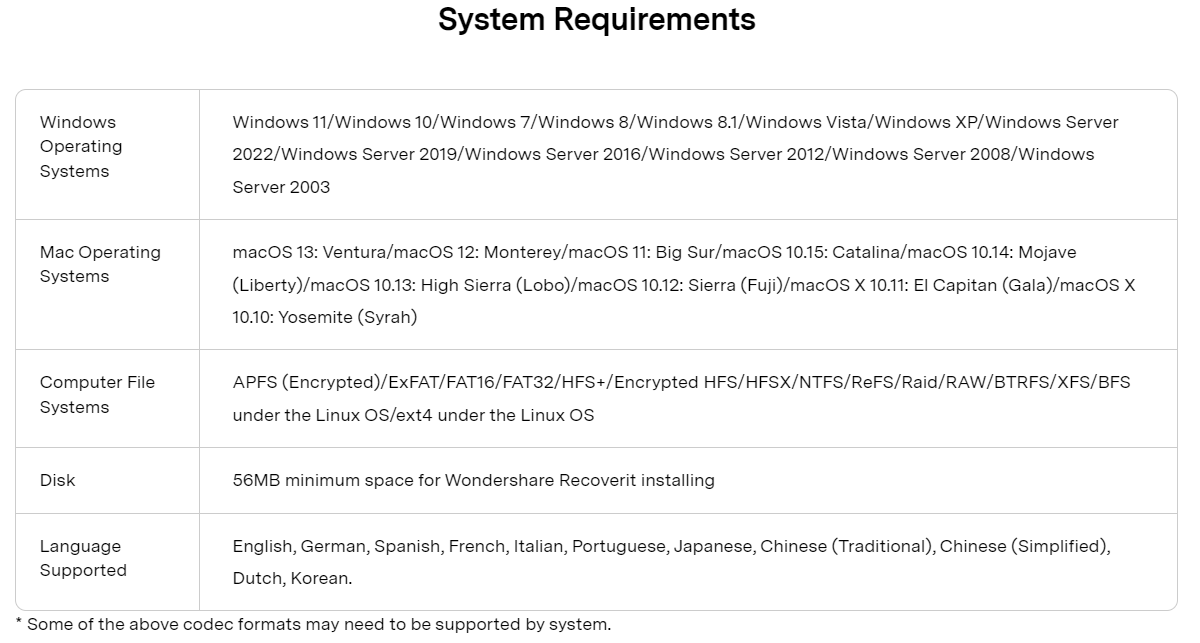
How to Recover Files from Hard Drive with Wondershare Recoverit?
- Download and install Wondershare Recoverit from their official website.
2. Launch the software and find Hard Drives and Locations option from the sidebar. Then select the hard drive from which you want to recover files.
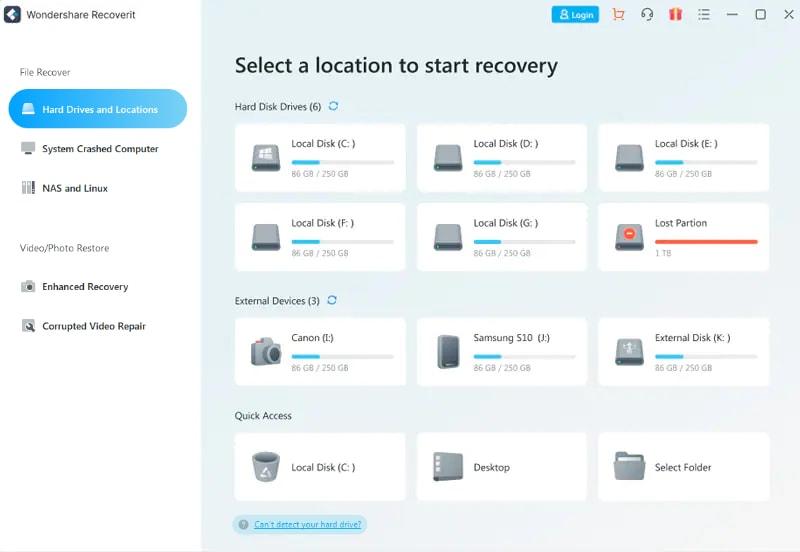
3. Start the scan and wait for the software to analyze the drive and locate recoverable files.
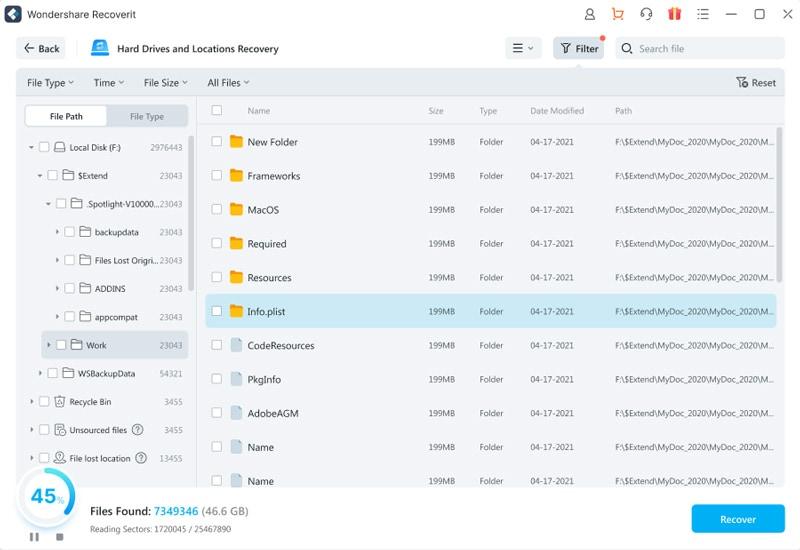
4. Preview the found files and select the ones you wish to recover.

5. Click the “Recover” button to restore the selected files to a safe location on your computer.
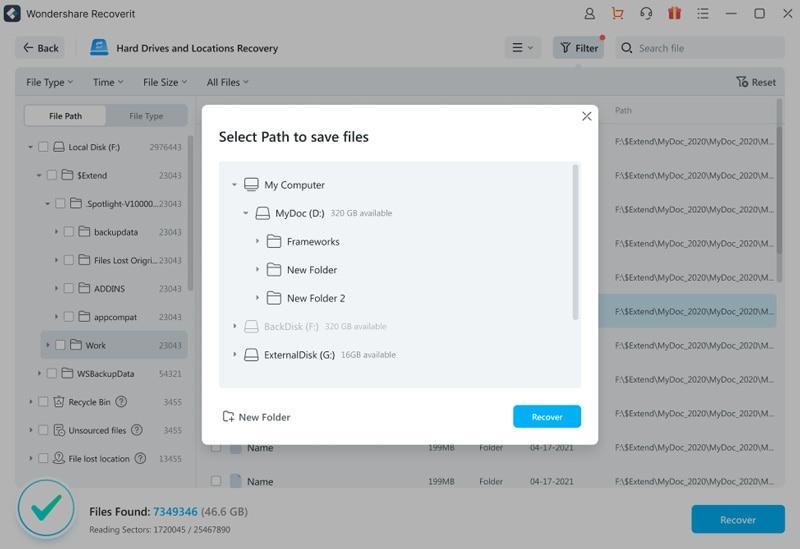
Method 2: How to Recover Files from Hard Drive with Recycle Bin
If you have accidentally deleted files, check the Recycle Bin first. Right-click on the Recycle Bin icon on your desktop, locate the deleted files, right-click on them, and choose “Restore” to recover them to their original location.
Method 3: Recover Files with Software’s Inbuilt Recovery Feature
Certain software applications, such as Microsoft Office Suite, offer built-in recovery features. For example, in Microsoft Word, go to “File” > “Open” > “Recover Unsaved Documents” to access recently unsaved files.
Method 4: Recover Files from Hard Drive with File History Backup Drive
If you have enabled File History on Windows, you can recover previous versions of your files from a backup drive. Right-click on the folder containing the lost files, select “Restore previous versions,” and choose the desired version to restore.
Method 5: Recover Files from Hard Drive with iCloud Storage
If you have synced your files to cloud storage services like iCloud, OneDrive, or Google Drive, you can retrieve them from there. Log in to your respective cloud storage account, locate the files, and download them to your computer or device. These services often have file versioning features that allow you to access previous versions of your files, which can be useful if you need to recover a specific version.
Conclusion
Losing important files from your hard drive can be a distressing experience, but there are effective methods to recover them. In this article, we explored five ways to recover files from a hard drive. Using data recovery software like Wondershare Recoverit provides a comprehensive solution for various data loss scenarios. Additionally, checking the Recycle Bin, utilizing inbuilt recovery features in software applications, accessing previous file versions through File History backups, and retrieving files from cloud storage services like iCloud offer alternative options for file recovery.
Remember, it’s crucial to act quickly when you encounter data loss to increase the chances of successful recovery. Always make regular backups of your important files to avoid permanent data loss. With the right approach and tools, you can minimize the impact of data loss and restore your valuable files from your hard drive.
