By adjusting the DNS server on your smartphone, you can ensure more security and surfing speed on the web. We will explain to you how to set it up on Android.
If you encounter a country block or have to put up with the slow speed of your Internet provider’s DNS server, setting up an alternative DNS server on Android is a good solution to your problem. The latter applies at least from Android version 9, because only from this version does the operating system support a DNS configuration without the need to configure a static IP address at the same time.
Since assigning static IP addresses for mobile devices would be quite impractical in most cases and would require a parallel configuration in the settings of your router, we will limit this guide to the DNS settings under Android 9 and newer. We recommend that users of older versions consider setting up a VPN service as an alternative, depending on the application. The following instructions were created with the Huawei Mate 20. On other Android smartphones, the interface may look different, but the steps are similar.
DNS configuration on Android 9 and newer
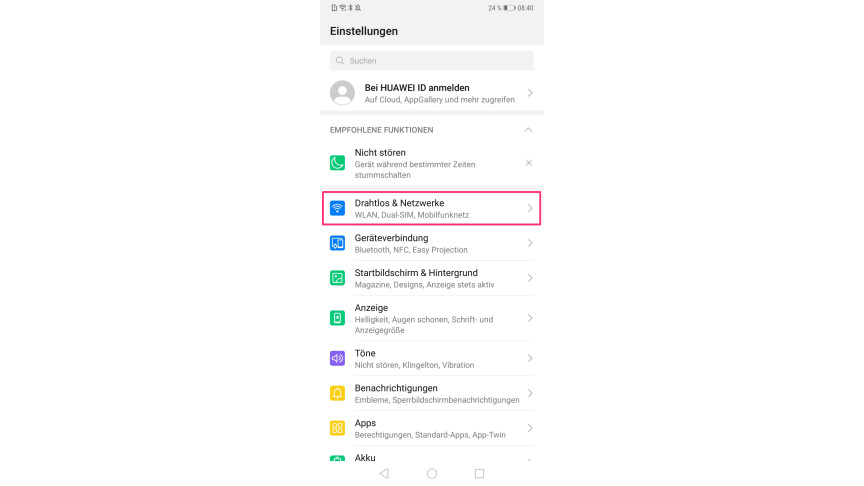
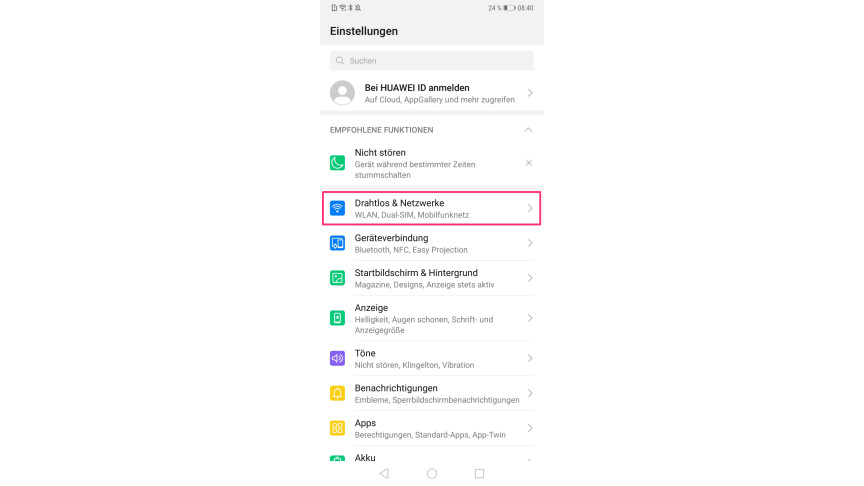 1
1You can find the DNS options on Android from version 9 in the settings under “Wireless and Networks”.
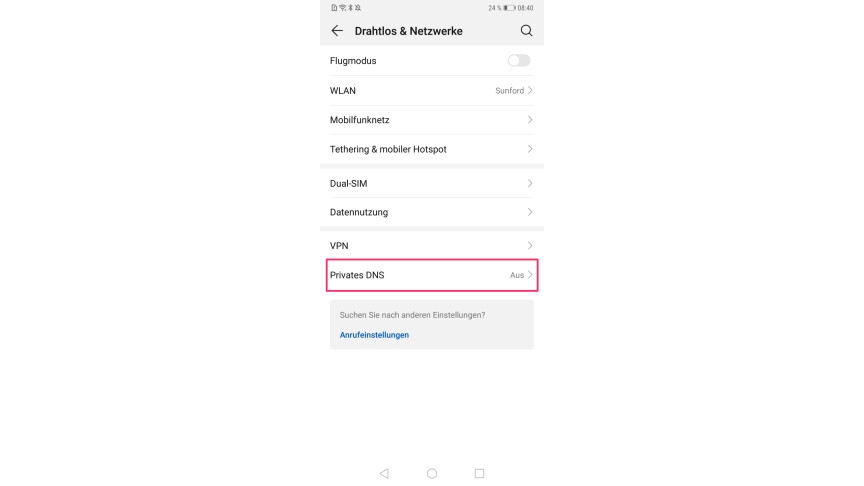
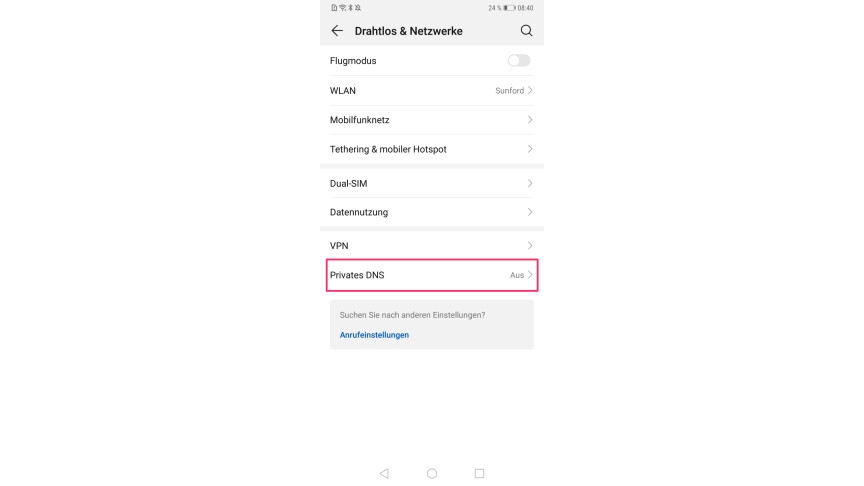 2
2Select the “Private DNS” option here for configuration.
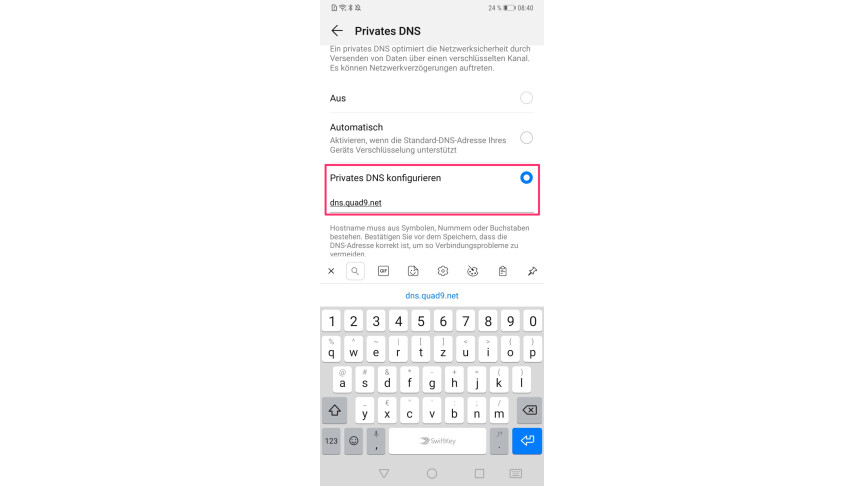
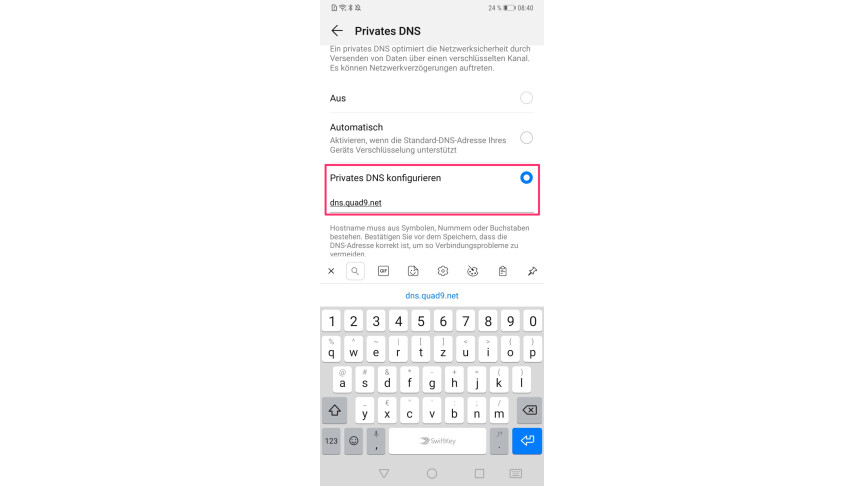 3
3In the next step you select the option “Configure private DNS”.
- 4
Google only allows the configuration of DNS services that use encryption called “DNS over TLS,” which protects your DNS queries against third-party attacks. This explains the use of specifying the “private” DNS in the Android settings. The protocol is supported by most modern DNS providers – such as Quad9 or Cloudflare.
- 5
In the figure, we decide to configure the free Quad9 DNS by entering the associated host name in the field provided. The corresponding hostname will be provided to you by the TLS-encrypted DNS of your choice.
- 6
At the end you can simply close the settings. The DNS is now set up.
In a separate article, we explain in which cases it is generally worthwhile to use an alternative DNS and which specific services are recommended and when.
- ” Tip: The best VPN providers for more security and data protection
- » Buy balcony power plant: Comparison of the best solar systems
Don’t miss anything with this NETWORK WORLDNewsletter
Every Friday: The most informative and entertaining summary from the world of technology!
