You can connect your cell phone to the TV in several ways – and optionally wirelessly or by cable. There are two fundamental differences in playing media: casting and mirroring. NextPit explains the differences and how the connection between mobile phone and television works.
contents
Casting vs Mirroring: What’s the Difference?
There are two fundamentally different approaches to connecting a mobile phone and television: casting and mirroring.
At the mirroring your smartphone screen will be “mirrored” on your television. The user interface is therefore reproduced in real time on your television and reacts to the actions that you carry out on your smartphone. This type of transmission is ideal for displaying local content such as photos, videos or documents.
The cast goes beyond just duplicating the display. Instead of simply streaming the display content from the smartphone to the television, you tell the television which content should be played. The associated app – such as YouTube or Netflix – has to run on the smartphone and television and then pulls the desired content directly from the Internet, without going through the cell phone. You can continue to use your smartphone while casting, since the screen content is not the source for the content displayed on the television.
Basically, if you want to show your holiday photos on the TV, zoom in on them and let them scroll through at your own pace, you should opt for mirroring. If instead you want to watch a Netflix series on the big screen and also want to use your smartphone to chat at the same time, then you should opt for the casting.
In this guide, we will focus on the connection between Android phones and TVs. If you want to know how to do it with Apple phones, we recommend the following article:
How to connect Android smartphone to TV?
Cast from Android smartphone to TV with Chromecast
The most obvious solution, which works on almost all devices, is Google’s Cast technology. Google Cast can be used on any smartphone. Many apps are compatible. Most televisions with Android TV have the cast function directly integrated, as do the various Android TV boxes. If you don’t have one, all you have left is Google’s Chromecast TV stick.
The technology is very easy to use. You need a Chromecast receiver, which you connect to the HDMI port on the television and dial it into the same WiFi network as your smartphone. The compatible apps can then be “cast” directly onto the television. A list of all compatible apps can be found on this Google website.
The basic Chromecast stick costs around 30 euros, but you can also opt for the 4K version with Google TV, which is twice as expensive at 60 euros. However, the second version is more than just an HDMI stick for casting, but a fully-fledged TV box.
On the left you can see the “Cast” button in the Android app from YouTube. One tap is enough and you can play the content on other devices in the network. / © NextPit
Mirroring: Connect an Android phone to the TV via Google Home
The easiest way to connect your Android smartphone to your TV and display the screen content there is to use the Google Home app. This method works if you have a Chromecast or a Smart TV with Android TV and Chromecast built-in.
- Load the Google Home app from the Google Play Store.
- sets the Google Chromecast if you haven’t already done so. If the TV has a built-in Chromecast, it will automatically show up in the app.
- Select the desired device and tap below Cast my screen.
- Taps cast screen and then up begin.
Miracast: The open source alternative is becoming less and less important
Developed by the Wi-Fi Alliance consortium (the owner of the Wi-Fi trademark), Miracast technology makes it possible to cast the screen of a smartphone to a TV connected via Wi-Fi Direct. In concrete terms, this means that the connection is established directly between the two devices without the need for a Wi-Fi router.
Just like Chromecast, you must own a TV with this feature or invest in a Miracast dongle. The most popular Miracast dongle is the one from Microsoft, which you can buy from Amazon for around 45 euros. Some smart TVs are also equipped with this technology and do not require a special dongle. The principle is the same as mirroring via Chromecast, only hidden elsewhere in the system:
- Look for the option in the quick access menu on your smartphone stream screen.
- Select the device (your TV) – you will see a Miracast icon for compatible devices.
- On your TV you confirm the connection.
But to be honest, this solution is a bit outdated. This way you cannot lock or otherwise use your smartphone during the transfer. In 2022, the Chromecast variant is the most flexible and robust solution.
Microsoft Miracast dongle
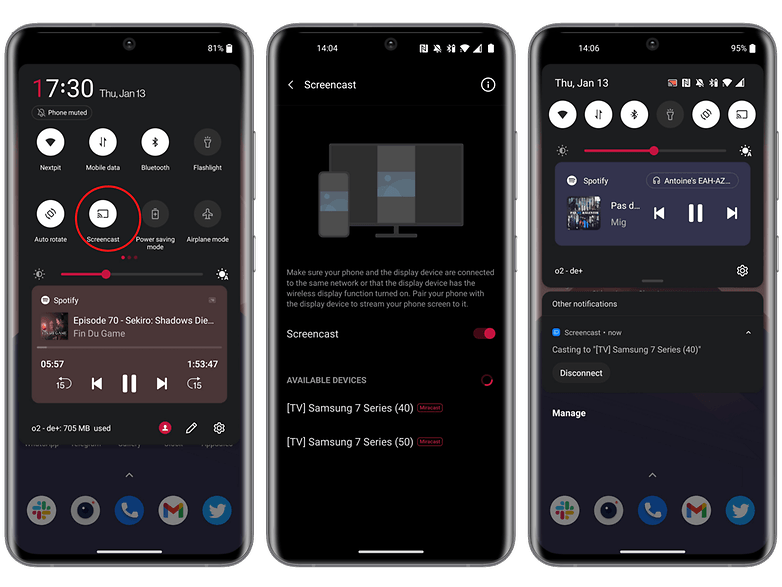
You don’t necessarily need a dedicated Miracast dongle / © NextPit.
Connect Android smartphone to TV with HDMI cable
If you don’t have a Chromecast-enabled TV, an HDMI cable and adapter are the cheapest way to connect your phone to the TV. The display content of the smartphone is then mirrored here. There are several options for wiring. Which one you choose depends on which screen you connect to, how long the transfer takes, and most importantly, whether or not you need to charge your phone during the process.
The simplest option is a USB-C to HDMI adapter. If the smartphone has a USB-C port, you can plug in this adapter and then connect the TV via HDMI cable. However, this method will occupy your charging port – unless you have several of them, for example as a proud owner of an Asus ROG Phone 5.
If you are still dependent on a micro-USB connection, you will need an appropriate adapter. On the plus side, these adapters tend to be older and therefore often cheaper than their USB-C counterparts. This method requires the smartphone to support a different protocol called MHL. If you have a compatible smartphone, connect it to the adapter and reconnect to the TV via HDMI cable.
MHL adapter USB-C+Micro-USB to HDMI
That’s it with our guide on how to connect your Android phone to the TV. Hopefully you were able to do something with our smartphone tips. If you know any other options, please let us know in the comments.
The post was completely revised in January 2022. Older comments have been carried over, but refer to previous versions, so context may be missing there.
