As a Netflix subscriber, you can download your favorite shows and films to your smartphone or tablet and watch them offline. Netzwelt explains how it works.
- Download Netflix series and movies
- Delete downloaded Netflix series and movies
- Backup downloads to SD card (Android only)
Enable smart offline mode
Use Netflix offline mode on Windows 10
Netflix offers a huge selection of films and series that can be viewed without restrictions, provided you have a paid subscription. If you’re on a train or plane, you usually don’t have the internet connection you need. With the offline mode you can avoid this problem and watch series and films without an internet connection.
In addition, Netflix has now made the offline mode even more user-friendly on Android and iOS with smart downloads. As soon as you have watched an episode of your favorite series, the download will be deleted. The next episode will be downloaded automatically once you’re back on a Wi-Fi network. In the following we will show you how to make films and series available offline, how to delete the downloads and how to switch smart downloads on or off.
Before downloading titles to your device, you should make sure that you have enough free storage space. A 45-minute episode of a series in HD quality is around 500 megabytes in size.
Download Netflix series and movies
This guide is based on the Netflix app for iOS. However, the steps shown here are the same on Android.
- 1
Once you have downloaded and opened the Netflix app, you will find yourself on the start page. Select either the search here to search for specific titles or opens the menu and click on “Available for download” for an overview of the titles available for download.
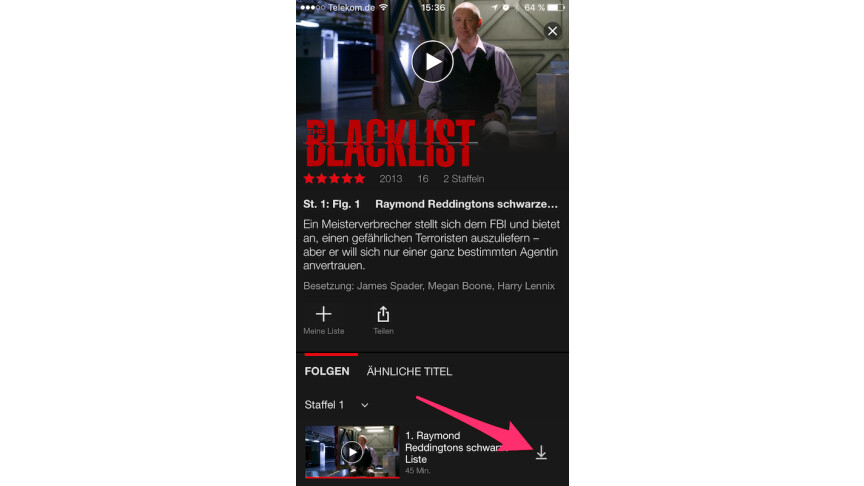
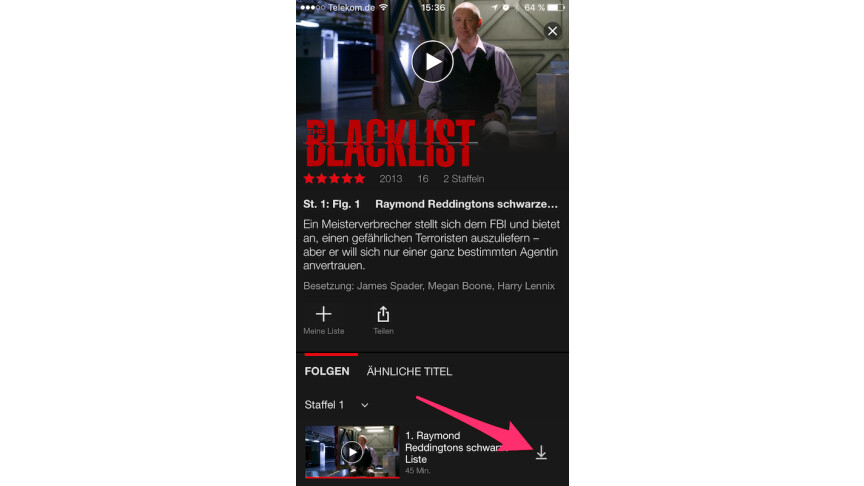 2
2Once you have found the title you want, tap on it to go to the detailed view. Tap on the small “Download” button here to start downloading the title.
- 3
You can find the downloaded titles in the menu after the download under “My Downloads” .
Delete downloaded Netflix series and movies
To delete a title stored on your device, proceed as follows:
- 1
First open the menu and select “My Downloads” out of.
- 2
Now tap on the small blue smartphone symbol and tap on “Delete Download” in the menu that opens .
Enable smart offline mode
In the following we will show you how to activate the intelligent offline mode “Smart Download” on your device.
Use Netflix offline mode on Windows 10
The offline function is only available to you in the Windows 10 app and not via the web browser. So first download the appropriate software if you haven’t already.
That’s how it’s done
- 1
After launching the app, you should be greeted by the offline feature info. Tap on OK to close it or on “Find a title for download” to go directly to the relevant content section. You can reach this at any time via the options bar on the left.
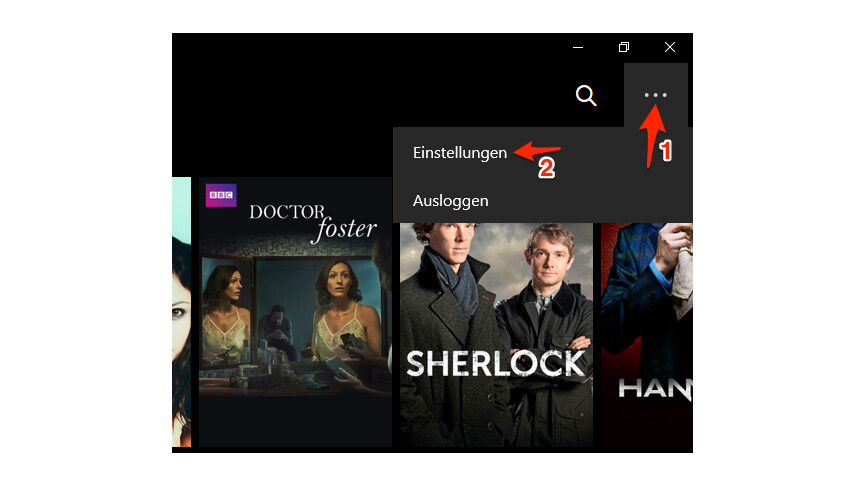
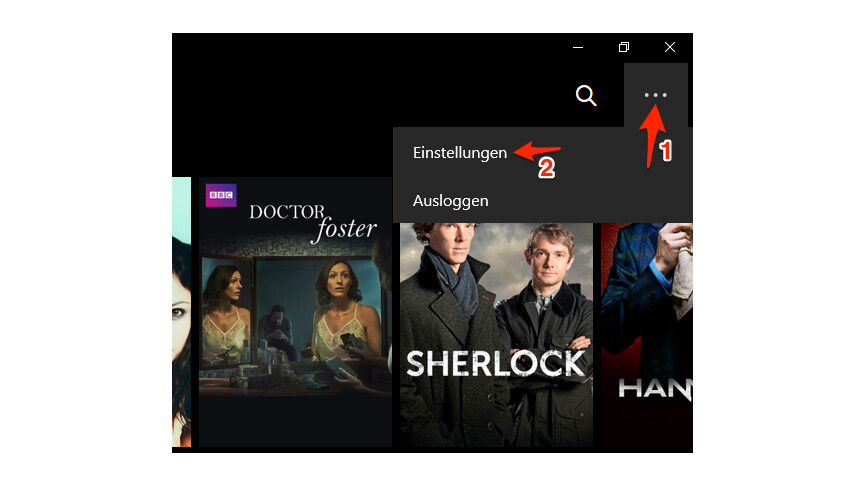 2
2However, if storage space is limited, it is worth visiting the app settings first. You can reach this via the options symbol at the top right of the app.
- 3
Tap on “Video Quality” to adjust the download quality. At this point you also have the option of deleting all downloads via the recycle bin. You have the choice between “Standard” and “High”.
In order to download content, you control the aforementioned “Available for download” section. Here you can browse or use the appropriate function to search for specific films or series.
- 4
Once you have made your decision, just click on the down arrow symbol to start a download. You will then be informed about the corresponding progress at any time on the lower screen.
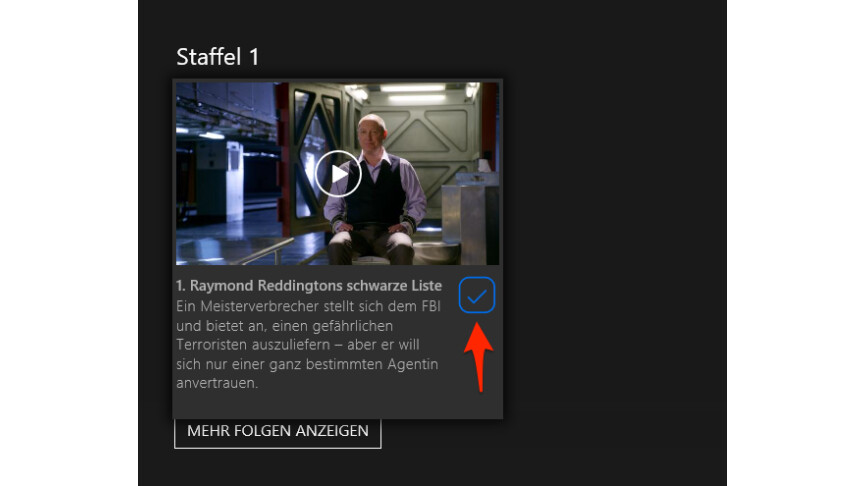
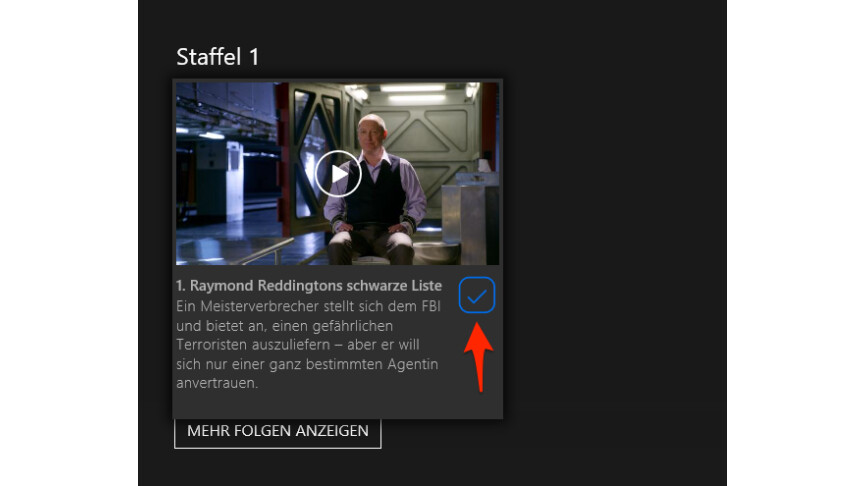 5
5You can recognize downloaded content by a blue check symbol. We wish you good entertainment!
Don’t miss anything with the NETWORK-Newsletter
Every Friday: The most informative and entertaining summary from the world of technology!
