With the Fire TV Stick you stream series and films, Amazon diligently collects data about your usage behavior. You should definitely change these and other annoying settings.
Amazon has already sold more than 100 million units of its Fire TV devices Stick and Cube worldwide. No wonder, the devices are not only powerful and cheap, but setting up the Fire TV Stick is quick and easy.
What many users do not know, however, is that Amazon also uses its own hardware to collect information about you. Based on this, products will then be suggested to you, for example.
But you can put an end to Amazon’s data collection frenzy in the settings of the TV stick. To do this, proceed as follows:
In addition to the privacy settings, you should change other annoying settings on the Fire TV Stick. These include the option for the so-called “recommended content”.
These are videos for series and films that Amazon starts on its homepage if you don’t use the stick for a long time. If you don’t want this, you can deactivate the feature.
How to disable recommended content
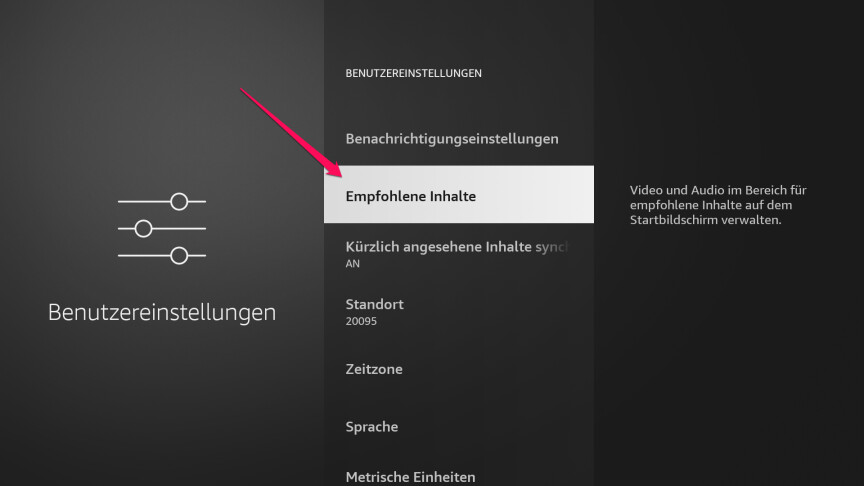
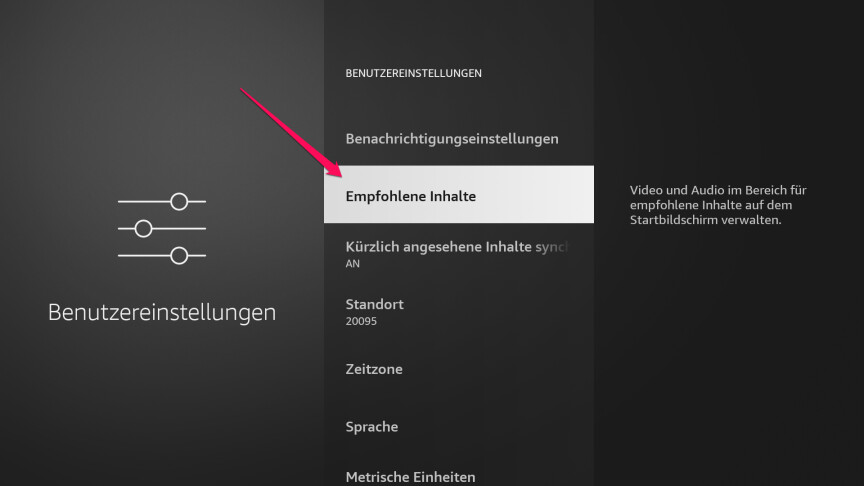 1
1You can find the corresponding options in the user settings under “Recommended content”.
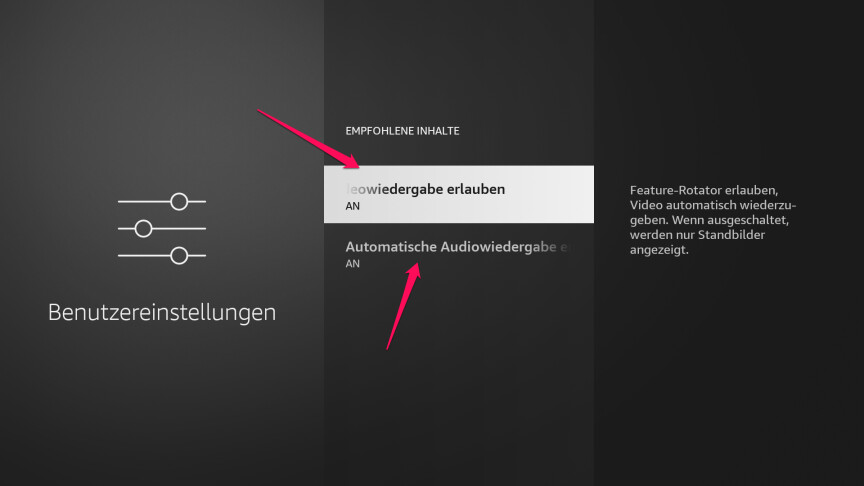
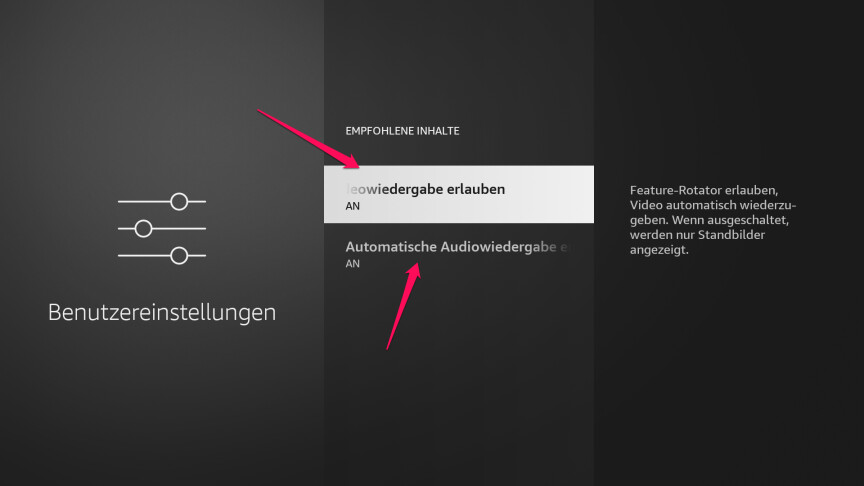 2
2There you can deactivate the videos via the option “Allow automatic video playback”. Alternatively, you can also disable only the sound of the videos via “Allow automatic audio playback”.
You should also modify the settings for app notifications. The pop-up messages that appear can be really annoying. This is how you disable them.
Disable app notifications
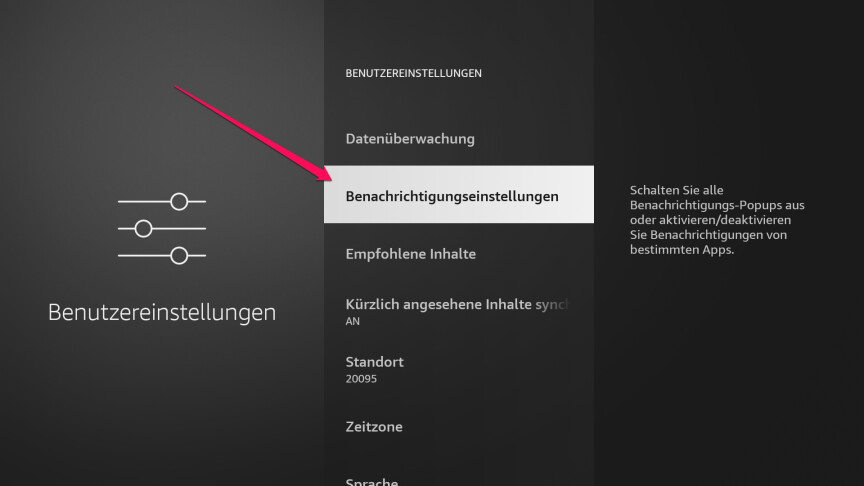
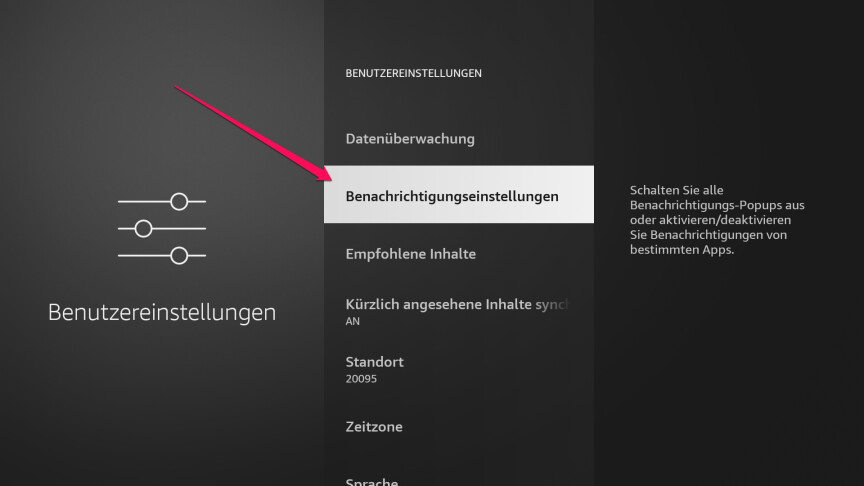 1
1You can find the corresponding options for this in the user settings. The menu item for this is “Notification Settings”.
- 2
If you don’t want to see any more notifications, then activate the “Don’t interrupt” option. Alternatively, you can also use the “App notifications” option to only exclude certain apps.
Don’t forget Alexa!
Not only the Fire TV Cube is closely linked to Amazon’s voice assistant Alexa. Alexa also works in the remote control of the Fire TV Stick and also records your search queries that you speak into the microphone.
You can use the Alexa app on your cell phone to determine how the data collected here should be handled. Although the Fire TV Stick also offers an Alexa menu in the settings, you are only referred to the app here. In the linked article, we show you which Alexa settings you should definitely change.
Other useful personalization steps
It is also recommended to put your favorite apps in the quick start bar of the new user interface. We explain how to change your app favorites on the Fire TV Stick in the linked instructions. It is also advisable to personalize the screensaver of the Fire TV Stick with your own pictures.
The Fire TV Stick not only hides a few hidden settings, but also has hidden features on board – such as the ability to duplicate your phone’s display on the Fire TV Stick.
We present other new application options for your TV stick in our Fire TV hacks.
Don’t miss anything with the NETWORK-Newsletter
Every Friday: The most informative and entertaining summary from the world of technology!
