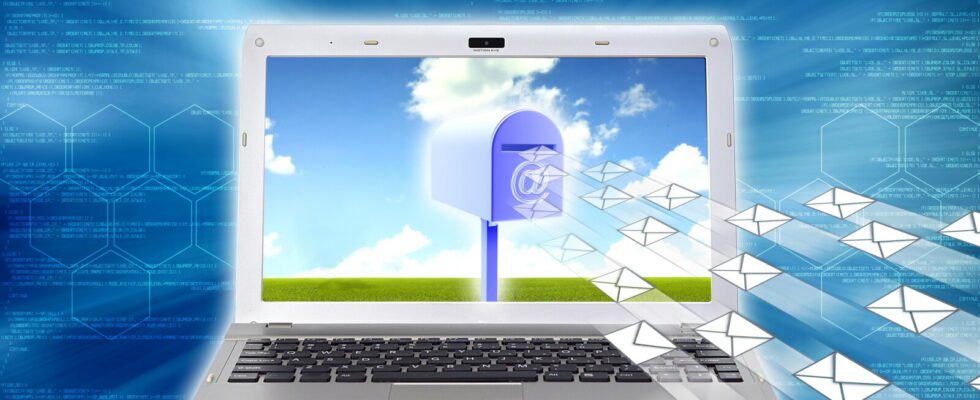If you use the GMX e-mailer, you can also send messages with a time delay. You decide on which date and at what time the e-mails should arrive. That’s how it’s done.
Just like Microsoft’s Outlook, the GMX e-mail service offers you a function with which you can schedule your e-mails so that they arrive at your recipient at a very specific time. The delayed sending of mails is available to you at GMX if you have a ProMail or TopMail account.
To send an e-mail at GMX with a time delay, first open your mailbox as usual and use the write function to compose an e-mail. But instead of sending them, proceed as follows:
Send GMX mail with a time delay
- 1
After composing your email, click on the clock icon in the bottom right.
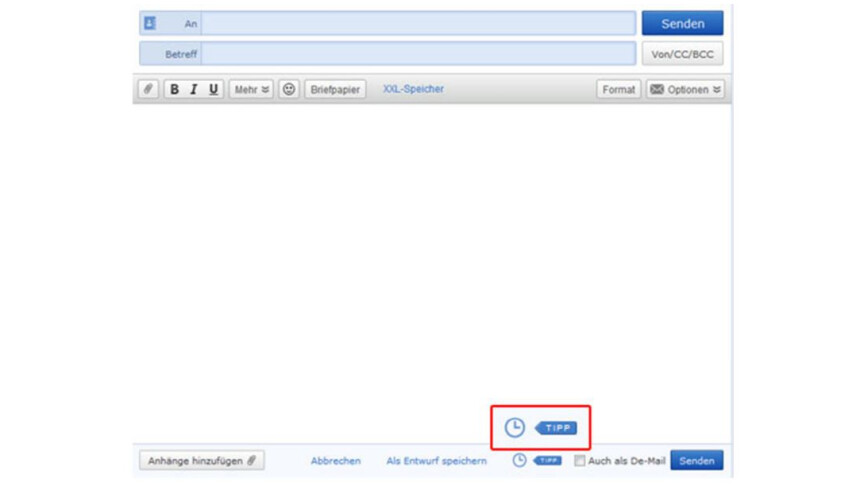
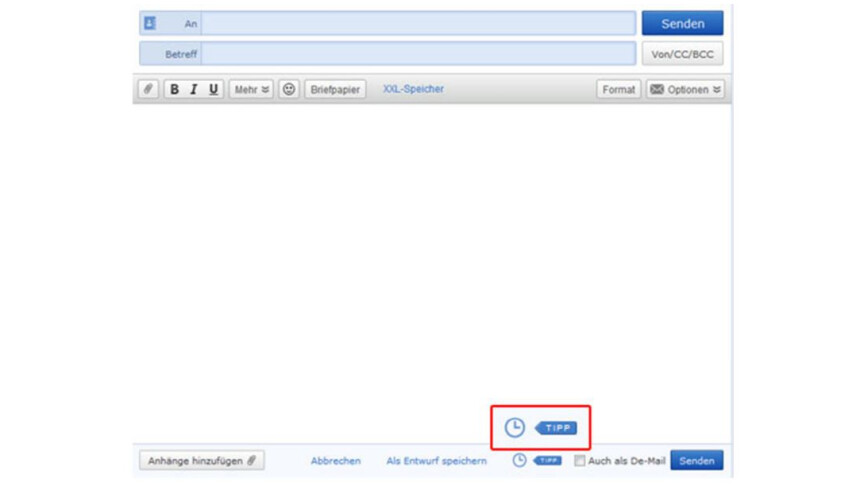 2
2A window will then open. In this window, enter the date and time at which you would like your e-mail to be sent or at which the message should end up in the recipient’s mailbox. Then you enter the required data and confirm the process with the “OK” button.
- 3
Now all you have to do is click on the “Send” button – just like when sending emails normally. Your email will now be cached. If the previously specified time is reached, the e-mail will be sent automatically.
Don’t have an account with the email provider yet? We’ll show you how to create an account with GMX. We will then inform you how to log in to GMX and how to reset the password if necessary.
Don’t miss anything with the NETWORK-Newsletter
Every Friday: The most informative and entertaining summary from the world of technology!