Users who have installed Windows 11 on a configuration that is too old will see a watermark appear which informs them that the minimum requirements have not been met. To get rid of it, there is no need to download any external software. Here’s how to take advantage of the tools in Windows 11.
Microsoft continues to make fixes and improvements to its flagship software, Windows 11. Not a day goes by without the Redmond firm announcing new features for the operating system used by 18.3 % of PC users worldwide (according to Statcounter as of February 2023). There is, however, an initiative that Internet users would have done well without. Since the last update, an ugly watermark appears at the bottom of the screen on some systems.
In effect, to take advantage of Windows 11, you must meet certain hardware requirements. Your computer must at least be equipped with a dual-core processor clocked at 1 GHz, 4 GB of RAM, and above all a TPM chip. Systems that do not meet these specifications can still force the update to Windows 11, but Microsoft does not encourage this approach at all and now makes it clear by displaying a not very discreet watermark as a message on their desktop. .
Two Easy Ways to Get Rid of Windows 11 Watermark
Change Ease of Access
- See you in the ” Control Panel » then click on « Ergonomics options »
- Click on ” Improve computer readability »
- Click on ” Remove background images (if applicable) »
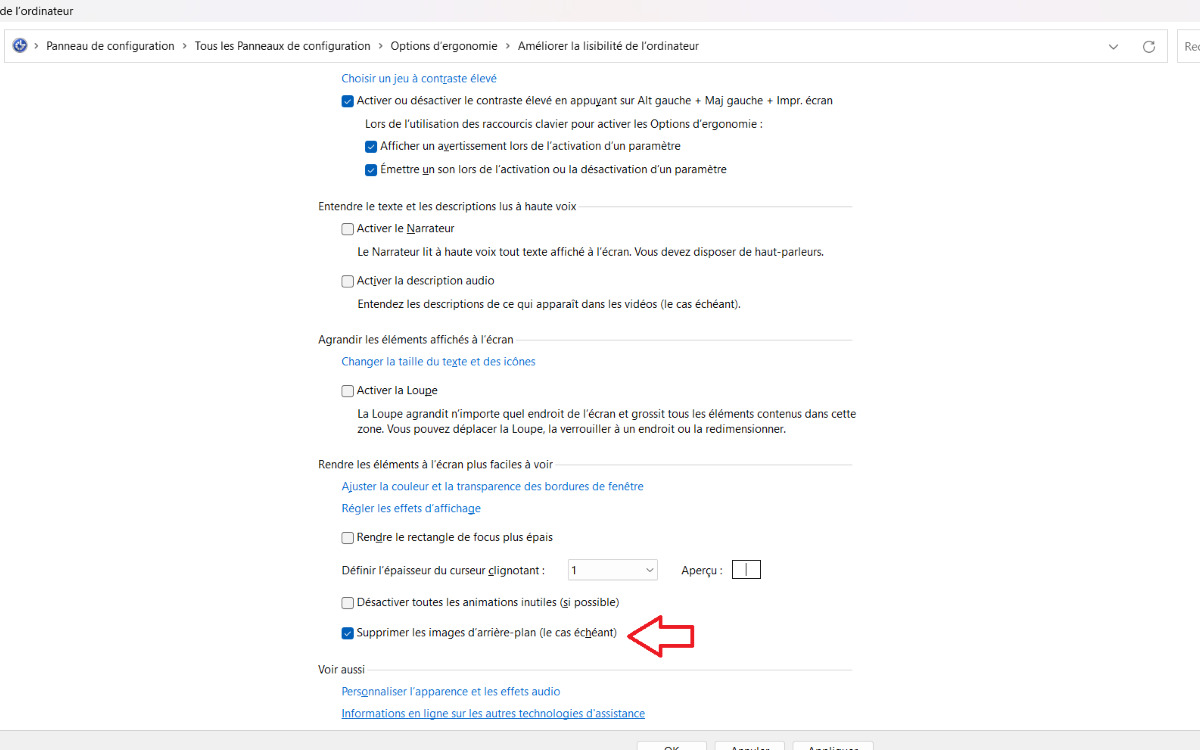
Modify the registry with regedit
- Open Execute (shortcut Windows + R), type regeditand press Enter
- In the registry bar address bar, type ComputerHKEY_CURRENT_USERControl PanelDesktop then Enter
- Look for the entrance PaintDesktopVersionand double-click it
- Change the value to be equal to 0
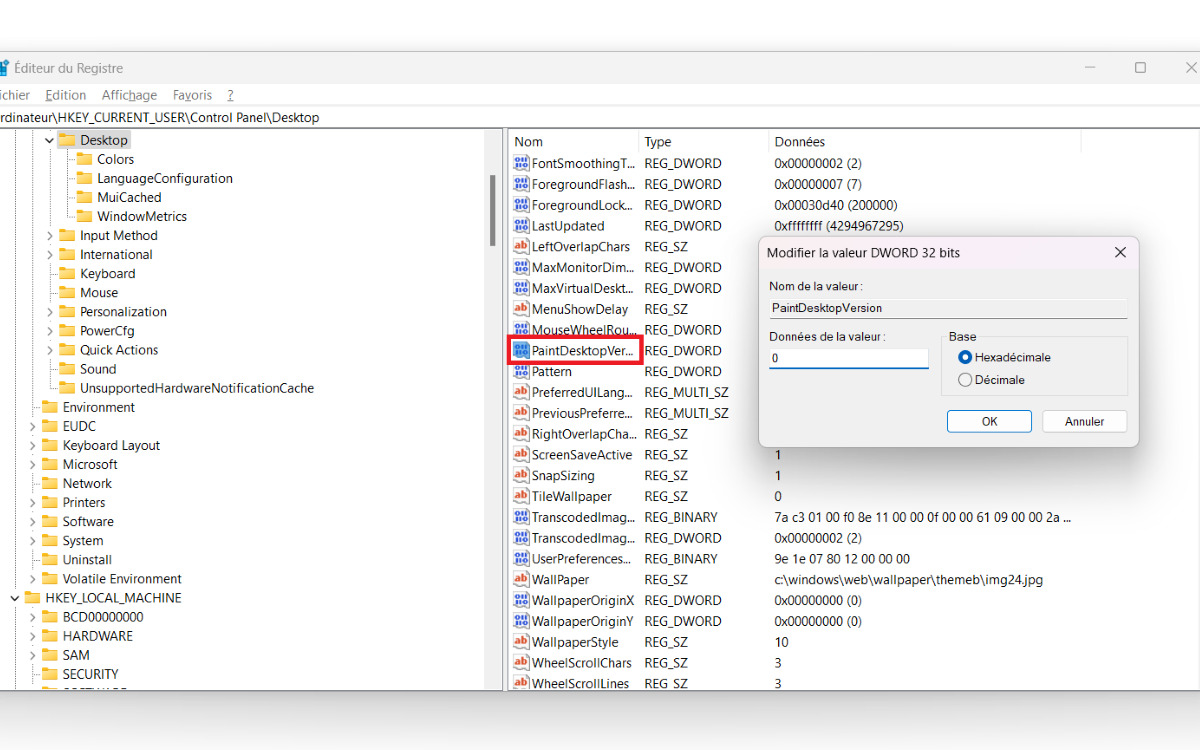
The disadvantage of these techniques is that, of course, the watermark disappears, but your screen turns black. If you have found other ways toerase the watermark that appears in Windows 11 on incompatible systemsdo not hesitate to let us know.
