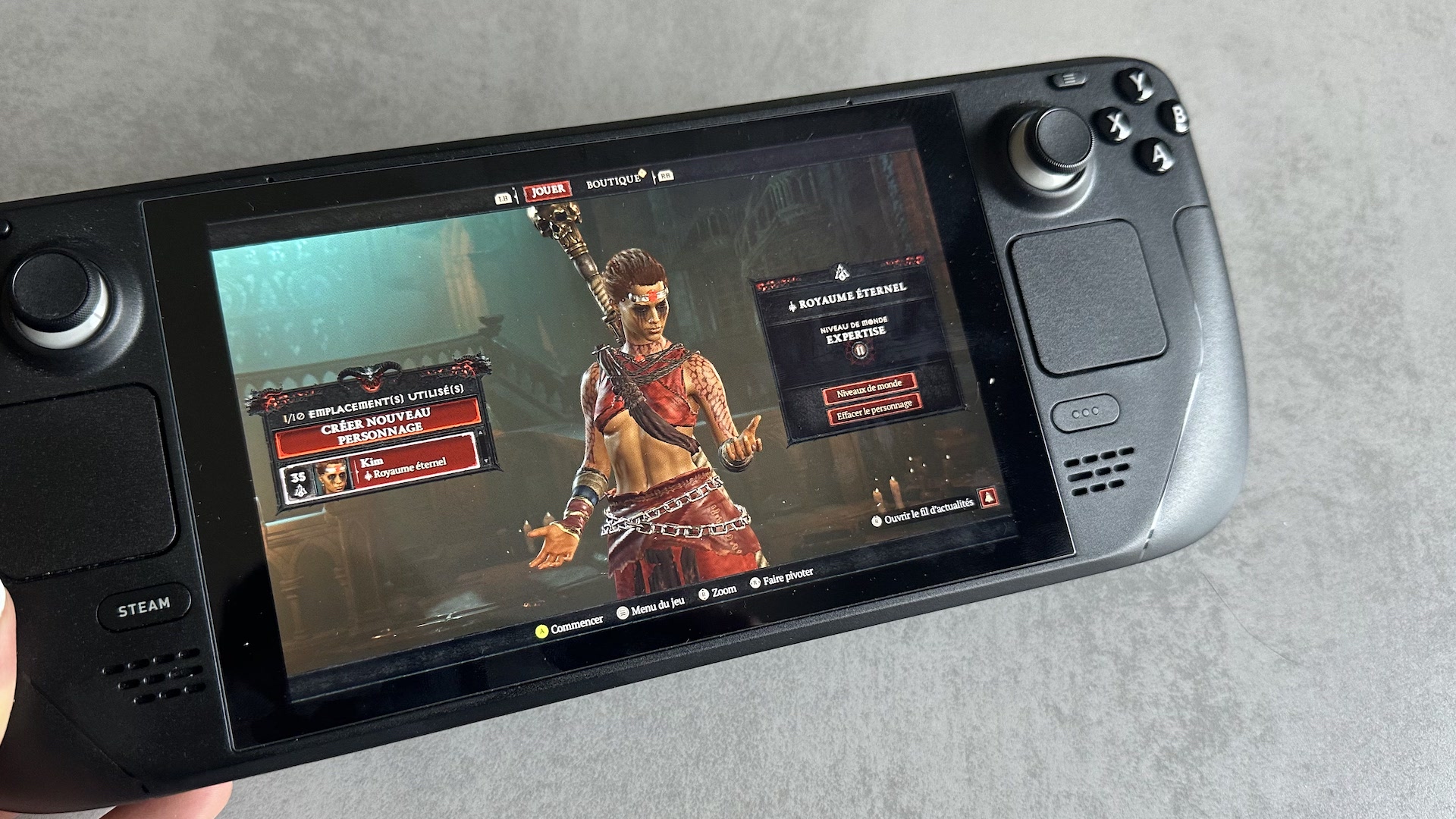Available exclusively on Battle.net, Diablo 4 is not natively compatible on the Steam Deck. But there is an easy way to play Blizzard’s hack’n’slash on Valve’s handheld console.
To play Diablo IV on PC, you have to go through Battle.net. Blizzard’s hack’n’slash is not available on Steam, which does not make it native with the Steam Deck. The Valve console, however, represents a godsend to take advantage of Diablo IV anywhere with appreciable comfort. The Asus Rog Ally, which runs on Windows 11, doesn’t have this problem: just install Battle.net as you would on any PC.
Fortunately, it is possible to play Diablo IV on the Steam Deck, provided you get your hands dirty a bit (i.e. get out of the product’s “console” interface). Good news: install Diablo IV on the Steam Deck will only take you a few minutes with this simple method (there are others, much more complicated).
How to install Diablo IV on the Steam Deck in minutes?
To easily access Battle.net on the Steam Deck, the best thing is to go through software called Lutris (which serves as a portal to launchers other than Steam). To do this, activate the desktop mode of the Steam Deck (“on/off” then “Switch to desktop”). Then, it is necessary to click on the “Discover” icon, in the shape of a blue briefcase. In this application, search “Lutris” in the search bar and install the software.
Once Lutris is installed, here are the steps to download Diablo IV on the Steam Deck;
- Open Lutris;
- Click on the small “+” located at the top left;
- Search “Battle.net” and install accepting all notifications;
- Wait for the installation to complete.
Still in desktop mode, open Battle.net, fill in your credentials and download Diablo IV (or any game in your library). Please note that you will probably need a physical keyboard to type your Battle.net credentials (during our test, the virtual keyboard did not work).
The last thing you need to do is integrate Lutris with your Steam library so you don’t have to manually go through desktop mode to access Battle.net. Just launch the Steam application and click on “Add game” then “Add non-Steam game”. Look for Lutris and you’re done.
Back in the standard interface, you just have to launch Lutris then Battle.net to play Diablo IV. Be careful, make sure you have the right configuration for the controller, otherwise Diablo IV will think you are in a keyboard + mouse combo. In the controller settings for Lutris, select “Gamepad with Gyro”.

How does Diablo IV run on the Steam Deck?
Being able to play Diablo IV on the Steam Deck is one thing, but it still has to run properly. Less powerful than the Asus Rog Ally, the Valve console is not able to offer such an attractive rendering. However, after a few passes through the graphics settings to set everything to a minimum and limit the framerate (40 fps), Diablo IV runs pretty well on the Steam Deck. We wouldn’t make it our favorite platform, but to clean a dungeon from time to time in bed or outside your home (with an internet connection), it’s enough. We also remind you that you will find your progress started elsewhere, since it is shared.
In terms of autonomy, the Steam Deck can last almost two hours according to our few tests.
If you liked this article, you will like the following ones: do not miss them by subscribing to Numerama on Google News.