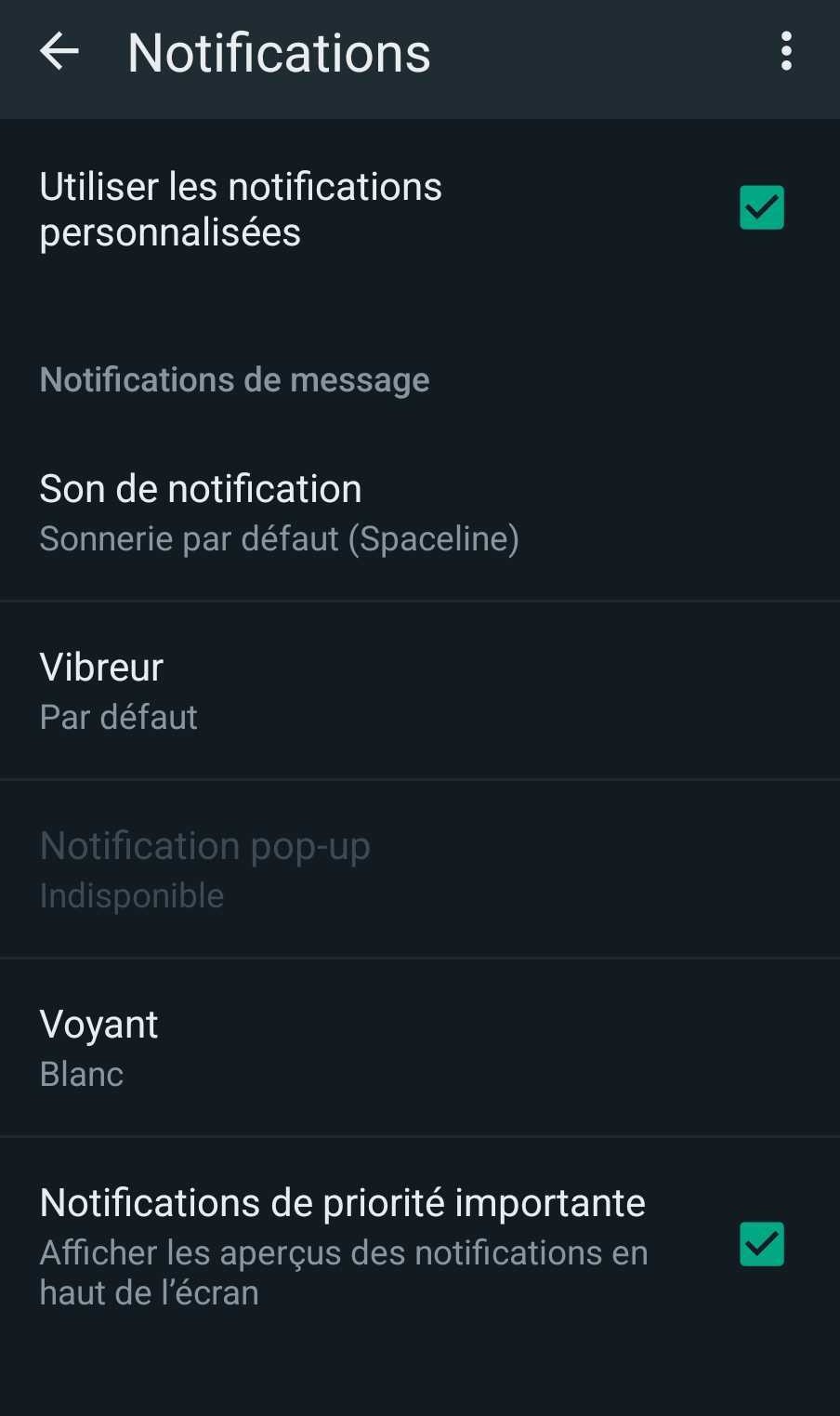Defocused? Badly organized ? Too intrusive? WhatsApp notifications can quickly become hell if they are poorly managed. In this article we tell you how to better organize yourself on the instant messaging application.
With hundreds of contacts, groups or even entire communities on a WhatsApp account, it can quickly become complicated to navigate, especially when it comes to notifications. In the worst cases, these can even prove invasive. This is why it is often essential to better organize these, cut them in certain cases, or even personalize them according to the needs and the people who contact you.
How to deactivate your WhatsApp notifications?
- Open the WhatsApp app.
- Tap the three vertical dots at the top right to open the menu.
- Select Settings in the drop-down menu.
- From the settings menu, choose Notifications.
- You will find several options for managing notifications. You can turn off individual chat notifications, group notifications, or message notifications. You can also turn off sound notifications or vibrations by checking the corresponding boxes.
- To completely disable all notifications from WhatsApp, simply uncheck the boxes Important priority notification And Notification of reactions for notifications to messages you send.
Note that you can also directly use Android options to disable WhatsApp notifications. To do this, you will need to go to the settings of your smartphone then in the section Notification. Then choose the option App notification then scroll to WhatsApp and uncheck the box. To re-enable notifications, check the box again.
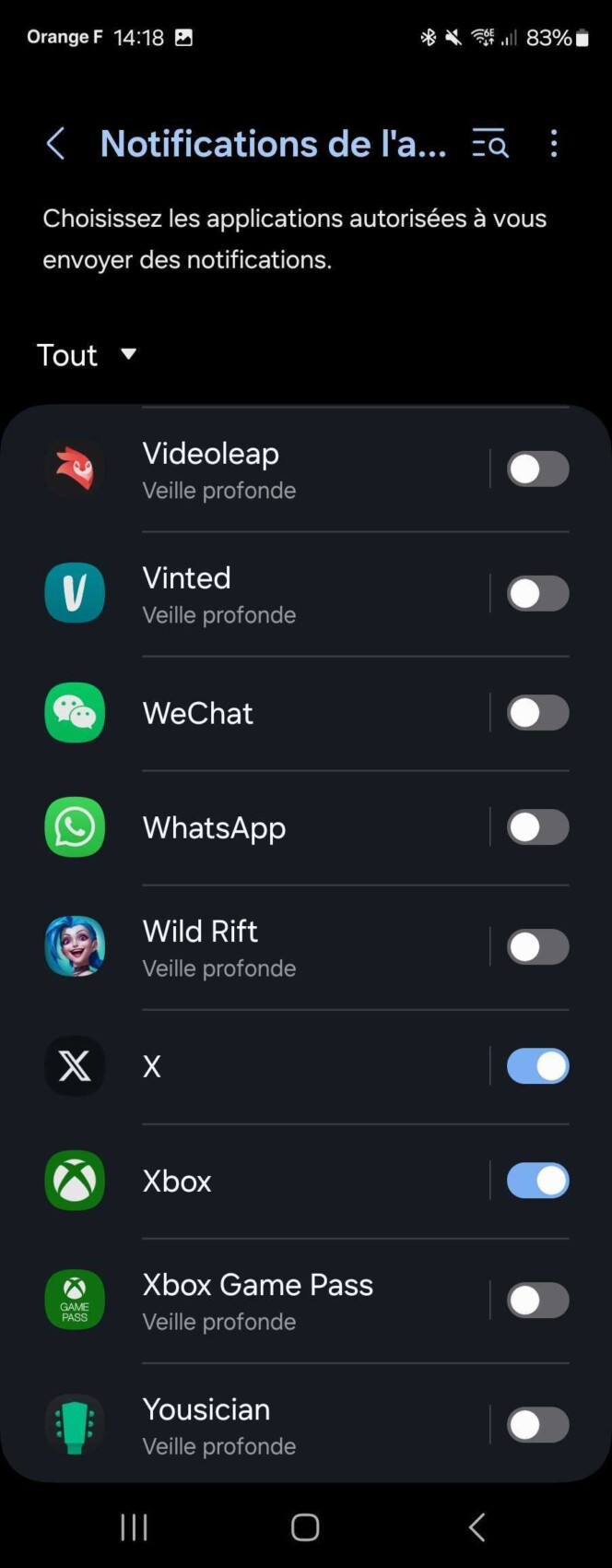
You can also do the same with the iPhone app. To carry out this manipulation. Just go to the settings and of scroll directly on the WhatsApp application then select the option Notification and finally uncheck the option Allow notifications.

How to activate silent mode on WhatsApp?
If you want to mute notifications for a given time, WhatsApp also offers a silent mode allowing you to mute the arrival of messages for a given period.
To do this, simply select a conversationofpress the three vertical dots at the top right of the menu and of turn off silent mode. You then have three choices to mute your notification on this conversation: 8 hours, a week or always.
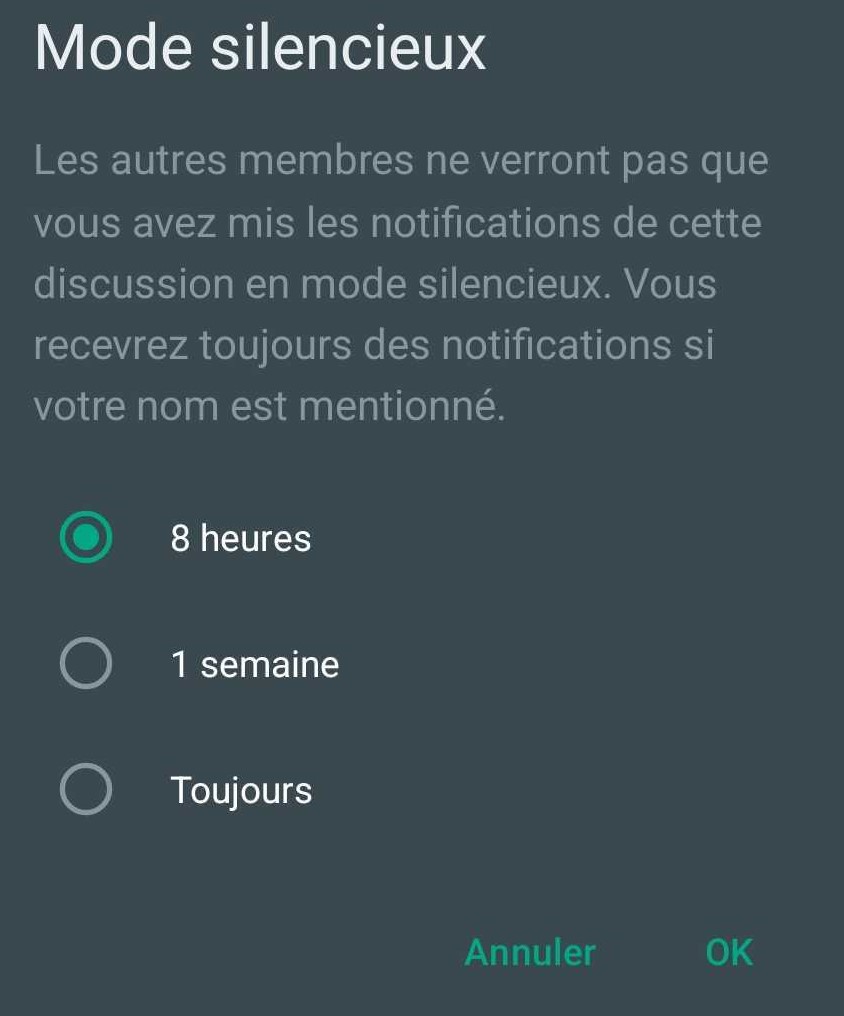
How to personalize your WhatsApp notifications?
If you want to receive more personalized notifications based on your individual conversations or your discussion groups, WhatsApp also allows you to personalize them in order to better organize yourself.
- Open the WhatsApp app.
- Select an individual conversation or group chat.
- Tap the three vertical dots at the top right and select Show contact Or group info.
- Then select Personalized notifications in the menu that has just opened.
- Check the box Use custom notifications and from there, you can change the sound of the notification, activate the vibrator or not as well as change the color of the notification light.