Apple TV+ no longer makes you dream or the recent increase in the subscription price annoys you. No problem, in this tutorial we will give you the different steps to follow to unsubscribe from the Apple brand’s streaming platform.

In the streaming platform market, Apple TV+ is an outsider compared to industry giants like Netflix, Amazon Prime Video or Disney+. Unlike the three platforms previously mentioned, the Apple brand’s service has chosen to only offer exclusive productions from Apple studios in its catalog.
Inevitably, its library is significantly more limited than those offered by its competitors. You can therefore quickly browse the series and films offered by Apple TV+ and no longer really see the point in keeping your subscription. Especially since in October 2023, the Cupertino company decided to drastically increase the prices of Apple TV+ in France. Indeed, while the subscription was billed at €4.99 per month, the bill has now increased to €9.99/month. Or, like yours truly, you prefer to pause your subscription while waiting the arrival of season 2 of Severance…So many reasons that may push you to want to leave Apple TV+, temporarily or permanently.
In this article, we will detail for you the different steps to follow to quickly unsubscribe from Apple’s streaming service.
Also read: Amazon Prime – how to cancel your subscription and get a refund
How to unsubscribe from Apple TV+
Cancel your subscription on iPhone
Whether you’re on your iPhone, your iPad or even with your Apple Vision Pro headset screwed to your head, canceling your Apple TV+ subscription is quite simple. For good reason, all your subscriptions are gathered in the same place on iOS. Here is the procedure:
- Open the app Settings
- Touch now your profile icon with your name
- Now search the category Subscriptions located just below the Payment & Shipping tab
- Tap the relevant subscription, in this case Apple TV+
- Touch the red button unsubscribe
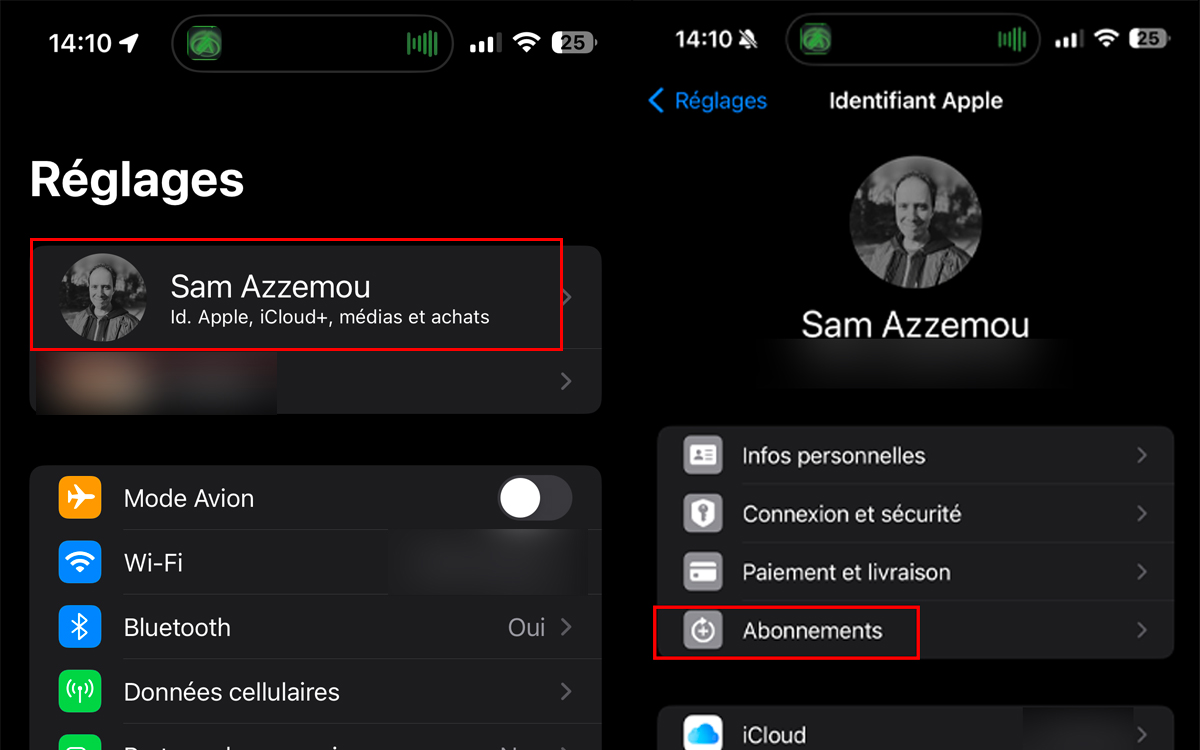
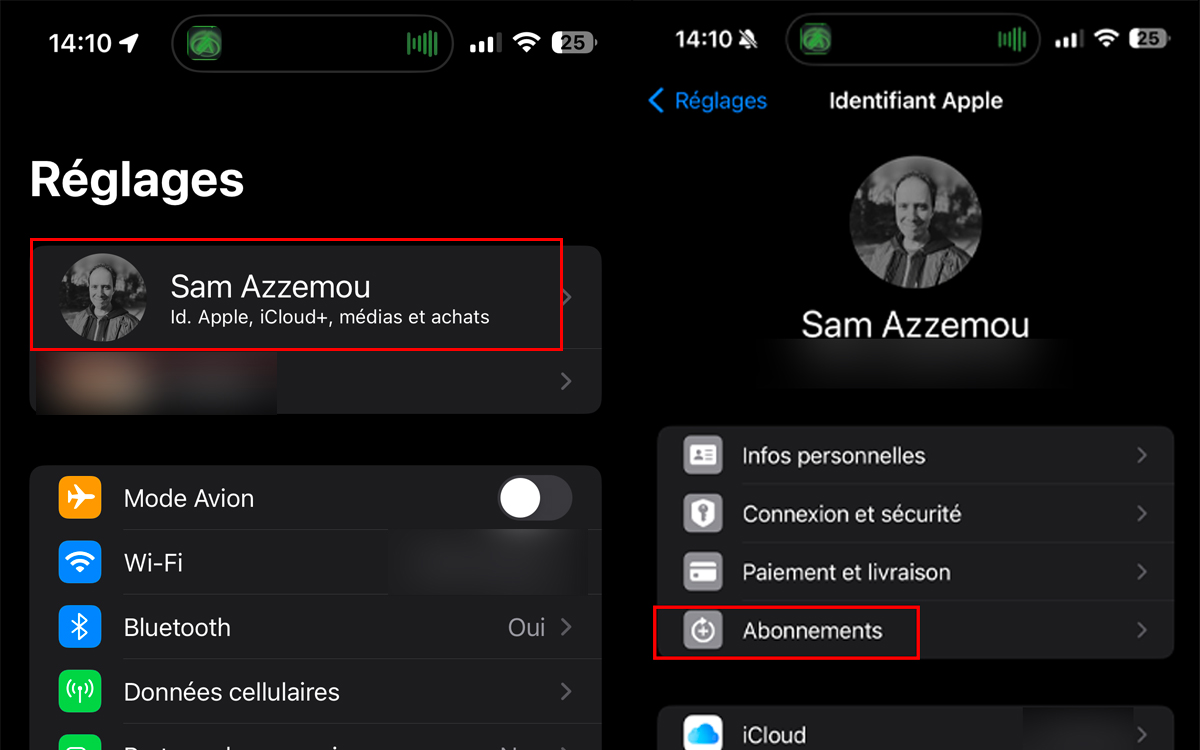
Note that here, you will be able to obtain certain details about your subscription such as the amount, the type of plan (monthly or annual), and the renewal date of your offer. By confirming the cancellation, Apple will let you know when your subscription will officially end. You will be able to continue to access the service until this date.
Canceling your subscription on Mac
From a Mac, the procedure is slightly more complex. There she is :
- First open the App Store
- Once done, click on your name located at the bottom left of the screen or on the Connect button
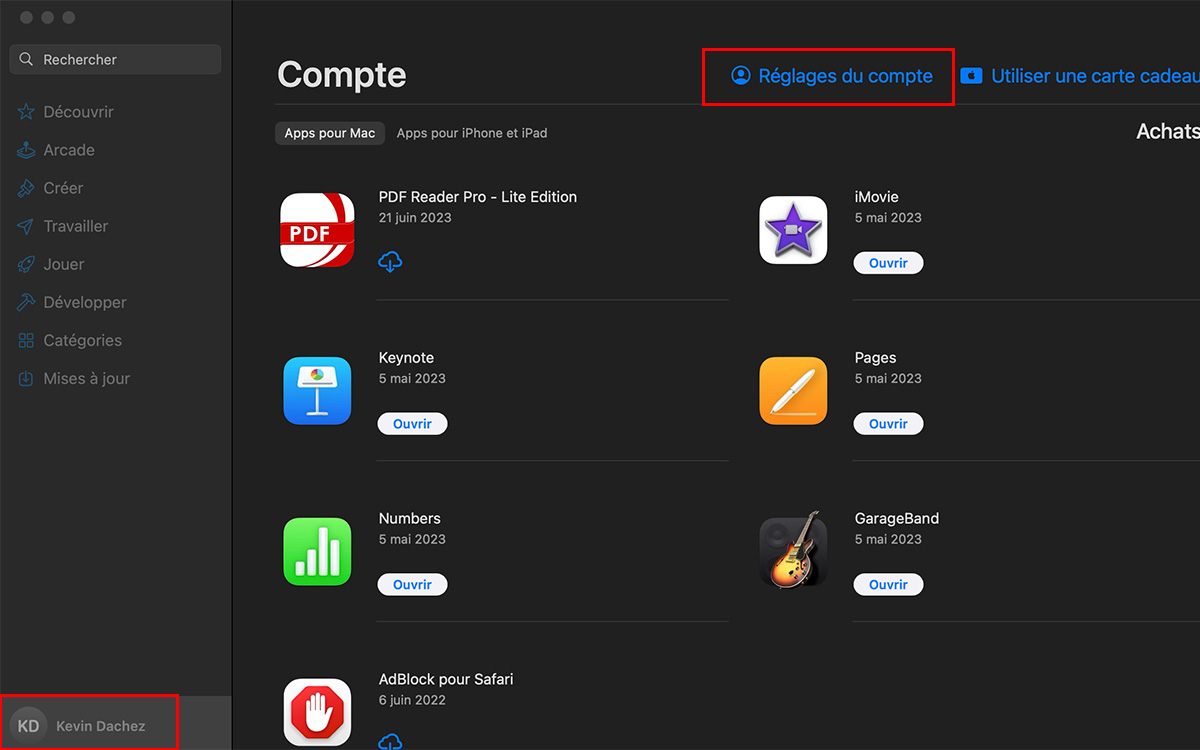
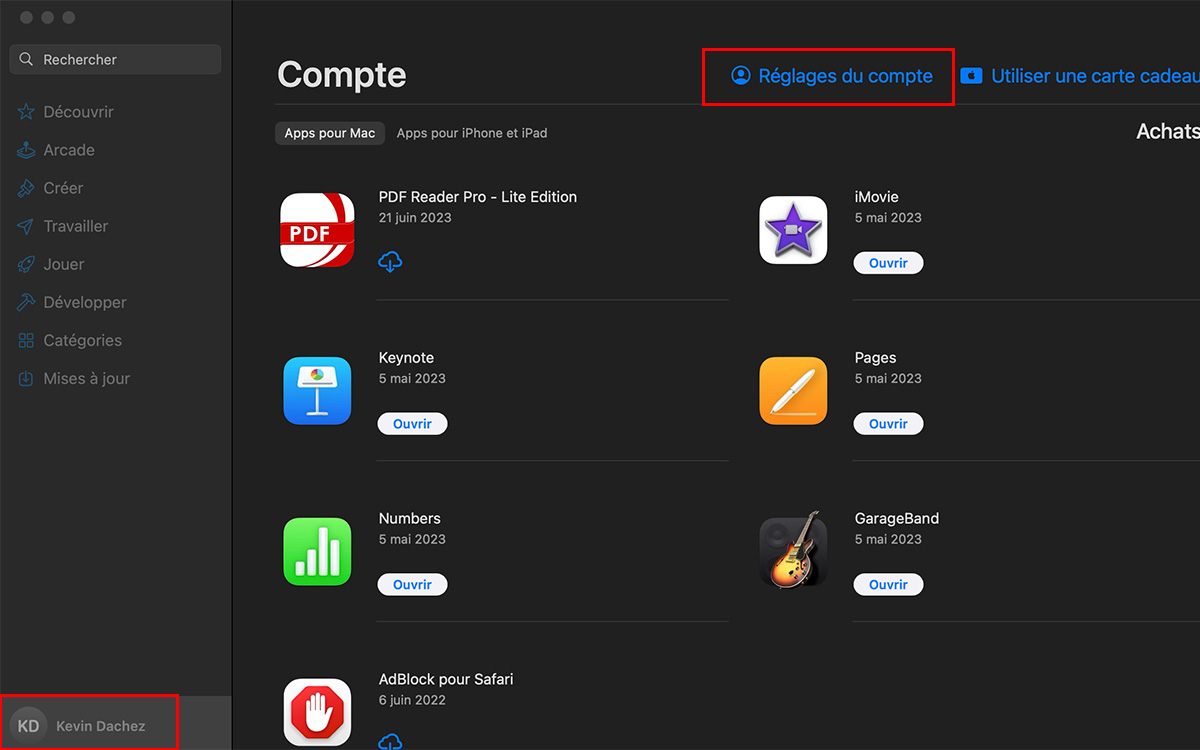
- Now go to the Account Settings tab at the top right
- Scroll down to the Subscriptions section, then click Manage
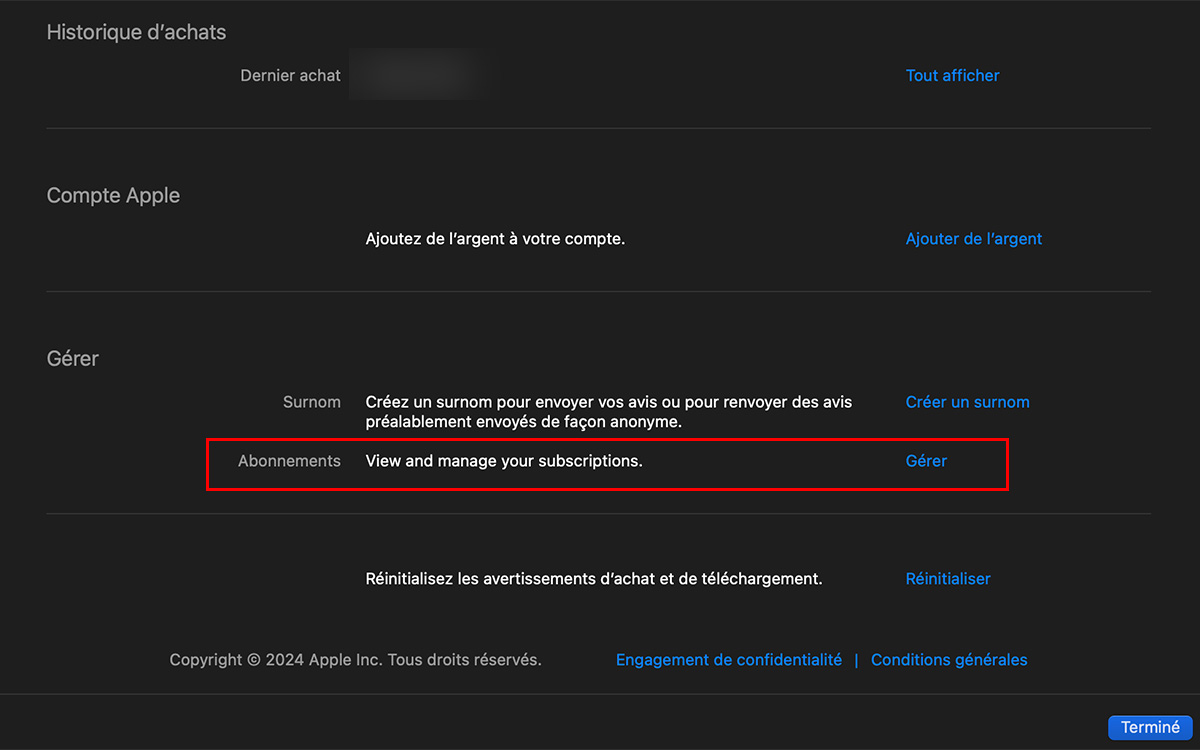
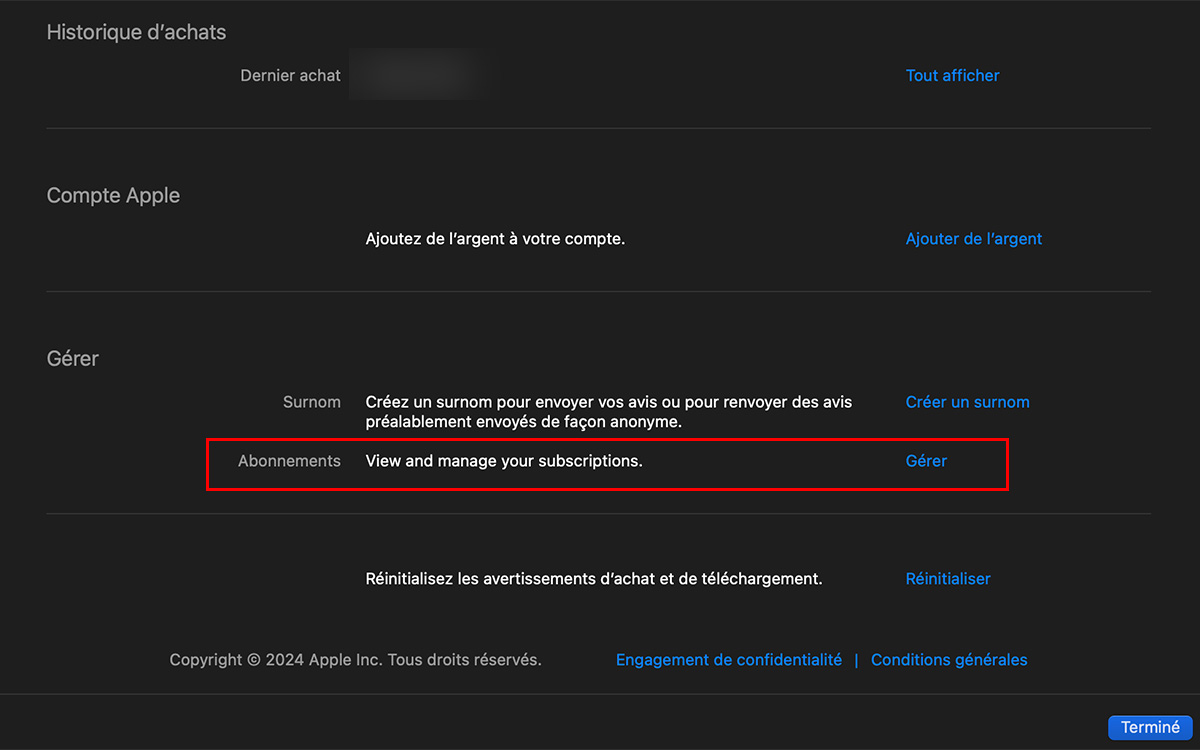
- Find the Apple TV+ subscription, then Change
- Finally press Cancel subscription
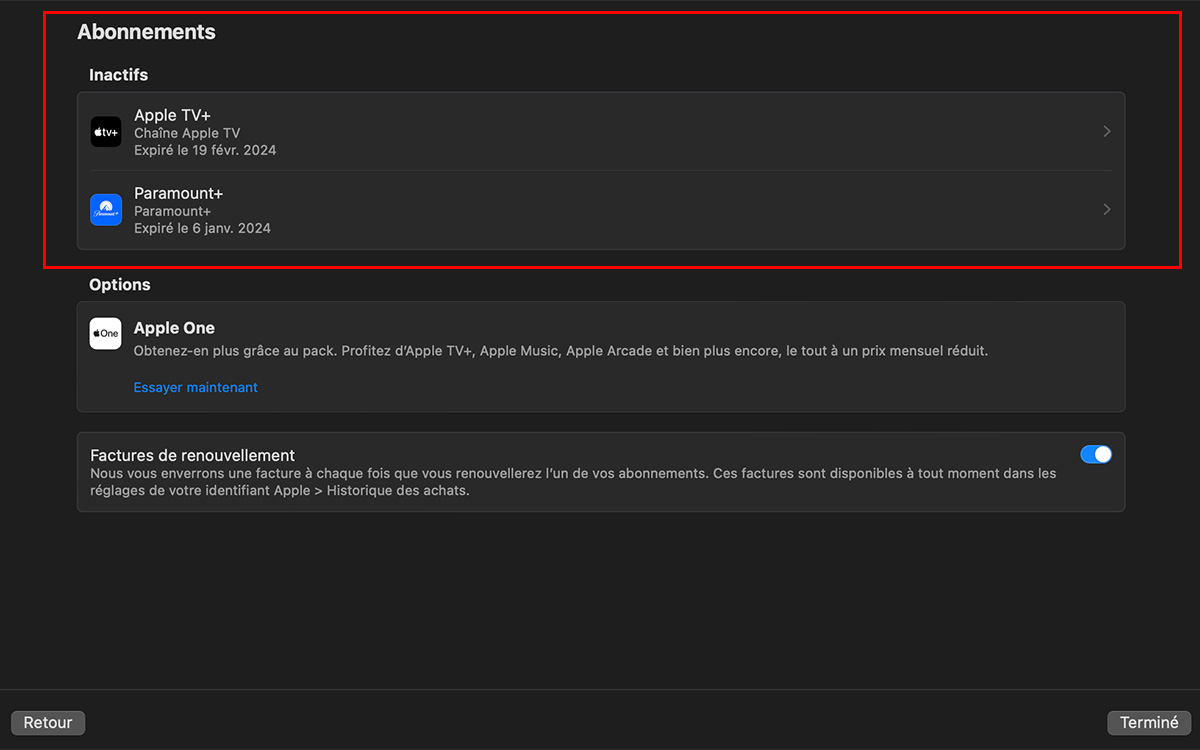
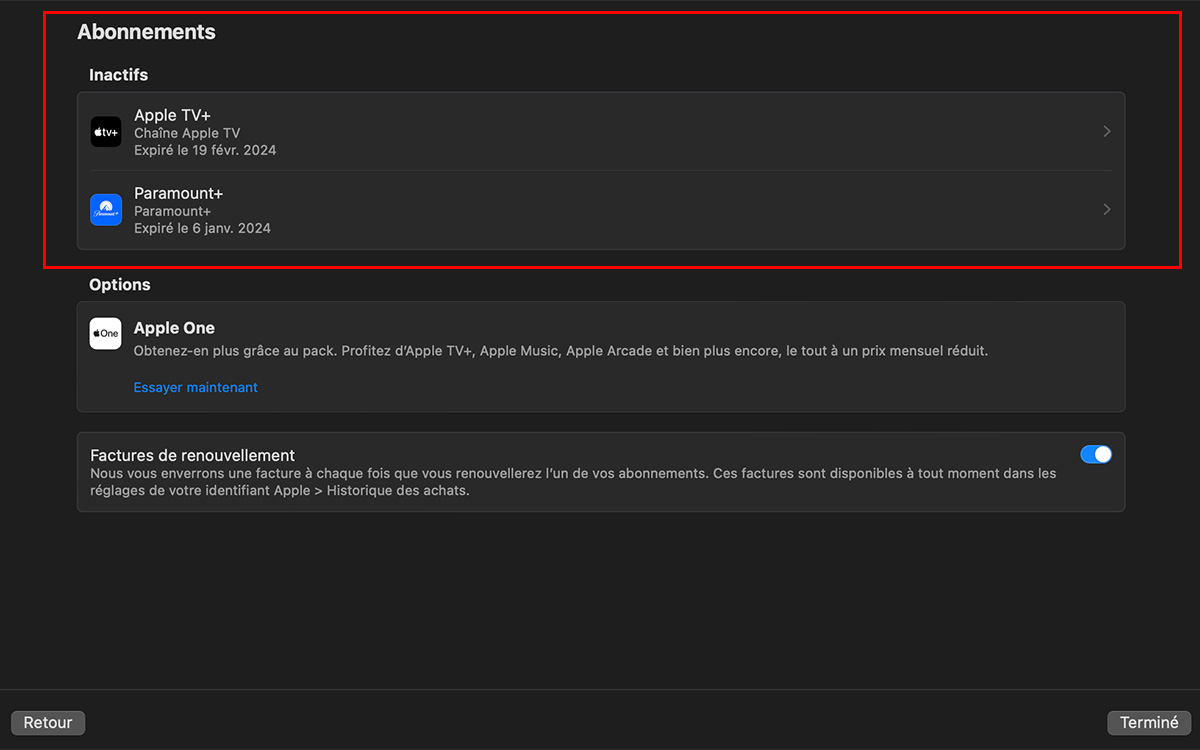
From an Apple TV streaming device, the procedure remains the same. Just go to the Settings > Accounts & Users > Subscriptions.
Canceling your subscription from a Windows PC
Note that it is entirely possible to cancel your Apple TV+ subscription on a Windows PC via the Apple Music app or via the Apple TV app. To do this, you will need:
- Download if necessary and open the Apple Music app or Apple TV app on your PC
- Click on your name at the bottom right, then click View my account


- From the section SettingsClick on the button Manage located right in front of the Subscriptions category
- Find the subscription you want to cancel (i.e. Apple TV+) and click To modify
- Click on Unsubscribe


If you have an older version of iTunes on Windows
If you still use iTunes (yes, it’s possible), you can also go there to manage your Apple subscriptions:
- Open iTunes on your Windows PC
- Via the menu bar at the top of the iTunes window, select Account And View my account
- Now look for the section Settings
- As usual, now click on the button Manage right in front of Subscriptions
- Find the Apple TV+ subscription in the list and click To modify
- Finally click on Unsubscribe
There you go, you know everything. Please note that once your subscription is deleted, you will no longer be able to access Apple TV+ on all of your Apple devices.
