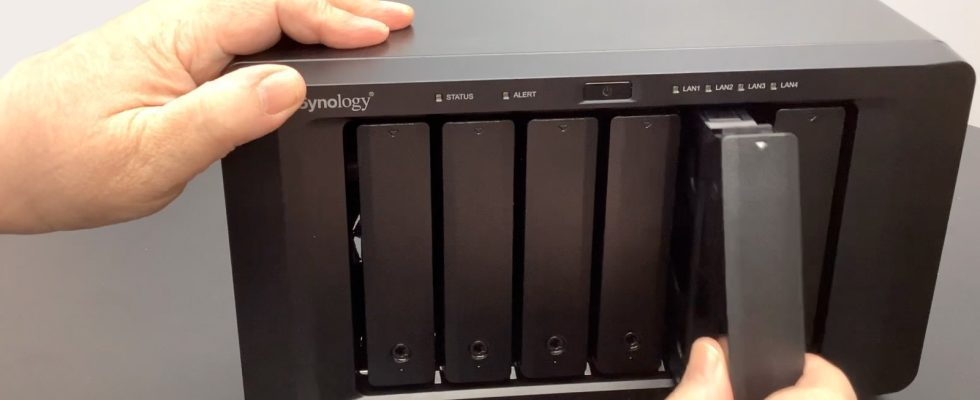Backups are very important in our digital lives, both professional and personal. So I’m going to show you how easy it is to set up your own backup Network Attached Storage (NAS).
A NAS is a small dedicated server designed to hold hard drives or SSDs and protect your data. In general, it supports more than one disk and has the ability to recover data even if one disk fails. We’ll show you how easy it is to set up your own NAS using the Synology 1621+ 6-bay NAS as an example.
What you need to build a good NAS backup
NAS devices are available in a wide variety of configurations. Be sure to buy one that supports at least two drives, so that if one fails, your data is still protected. Most NAS devices come with their own file sharing software, so all you need to do is install and configure the device, then use the backup program of your choice to back up your data. The installation process should take no more than 15 minutes.
Insert the disks into their holders and connect the NAS
After unpacking the NAS and the various hard drives, you will need to assemble them. Almost all NAS devices have a bracket or mounting tray for each hard drive. Some require you to use screws to secure the drives, but sometimes, and this is the case with the Synology, small plastic tabs secure the drives to the tray. Once each drive is placed in the tray (with the drive connectors facing the rear), simply slide the tray into the NAS until it clicks firmly.
Next, move the NAS to its working location, plug in a network cable and power cord, and turn it on.
Configure the NAS software
For the Synology, the software setup is quite simple. Find the device on the local network by typing http://find.synology.com. This URL will initiate a search process which should quickly find the new NAS within the local network. All you have to do is follow the steps, answer a few questions, and set up sharing.
NAS FAQs
What is the best backup practice?
I advise you to follow the 3-2-1 backup practice recommended by the IT industry. The idea is to have at least three copies of each file, two on different physical devices and one offsite. The NAS that we are setting up already allows you to go part of the way. It allows you to get copies of files on two different devices. But it does not perform offsite backup. This is the next step.
How can I perform an offsite backup?
I recommend three approaches: Backing up to the cloud, backing up to a NAS somewhere else, or just storing your files on a backup drive and stashing that drive somewhere else. Depending on your setup, you can use a combination of these approaches. I recently favored cloud computing, but if your office and home are in different areas, sharing data between the two locations is also a viable strategy.
Can’t I just save files to an external drive?
Yes why not! You don’t absolutely need a NAS. But that can be a problem! A single external drive won’t protect you if that drive fails. NAS devices use RAID architecture for their file system, which means that even if one disk fails, the other (or others) will take over.
Also, if you’re only using one external drive, you need to make sure that you also have a way to store copies of your files offsite in another location. It might just be swapping out external drives, but you need to be on your toes. You don’t have to spend on a NAS, but if you don’t, you’ll need to implement best practices and take extra care in managing your data.
Source: “ZDNet.com”