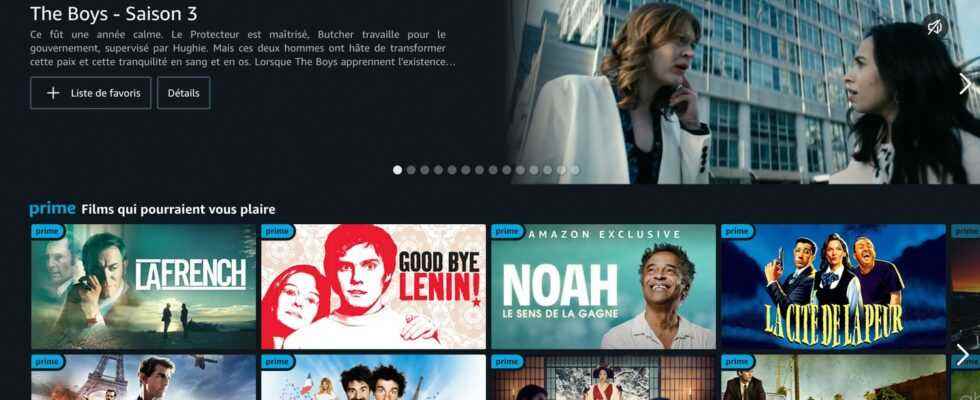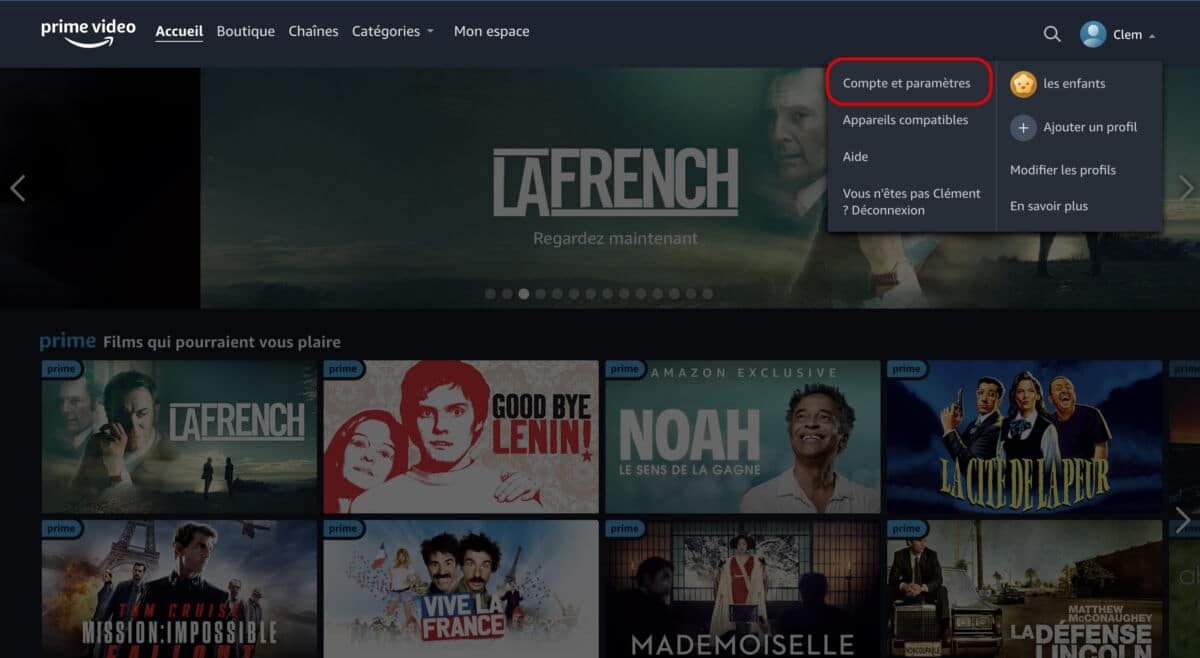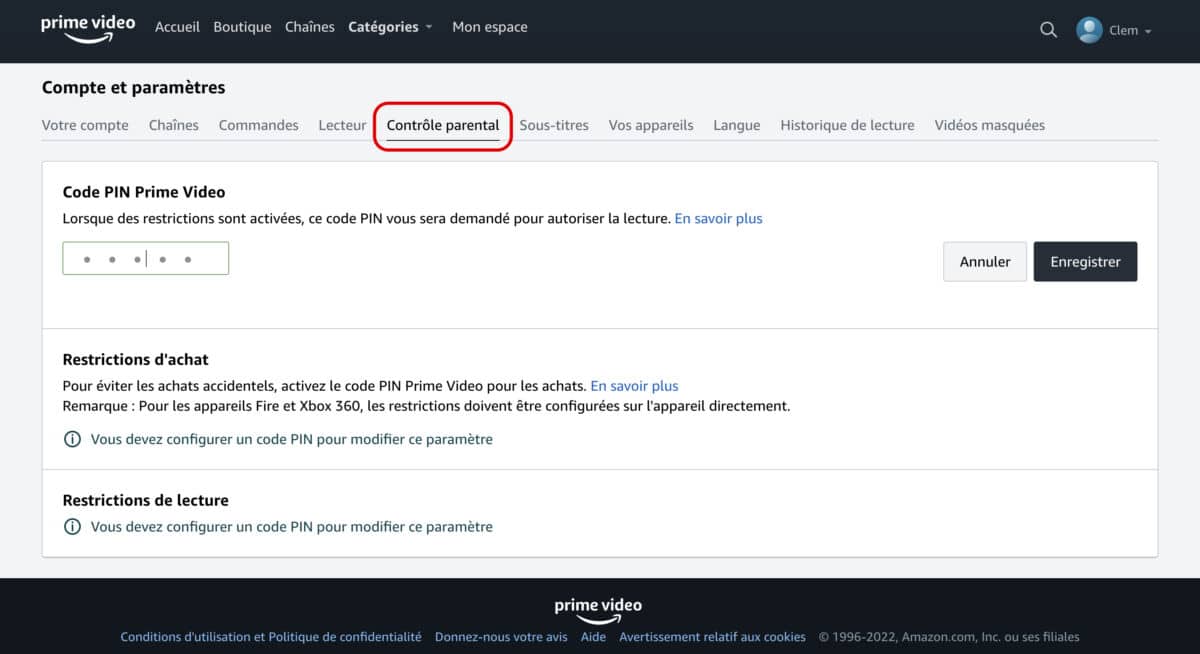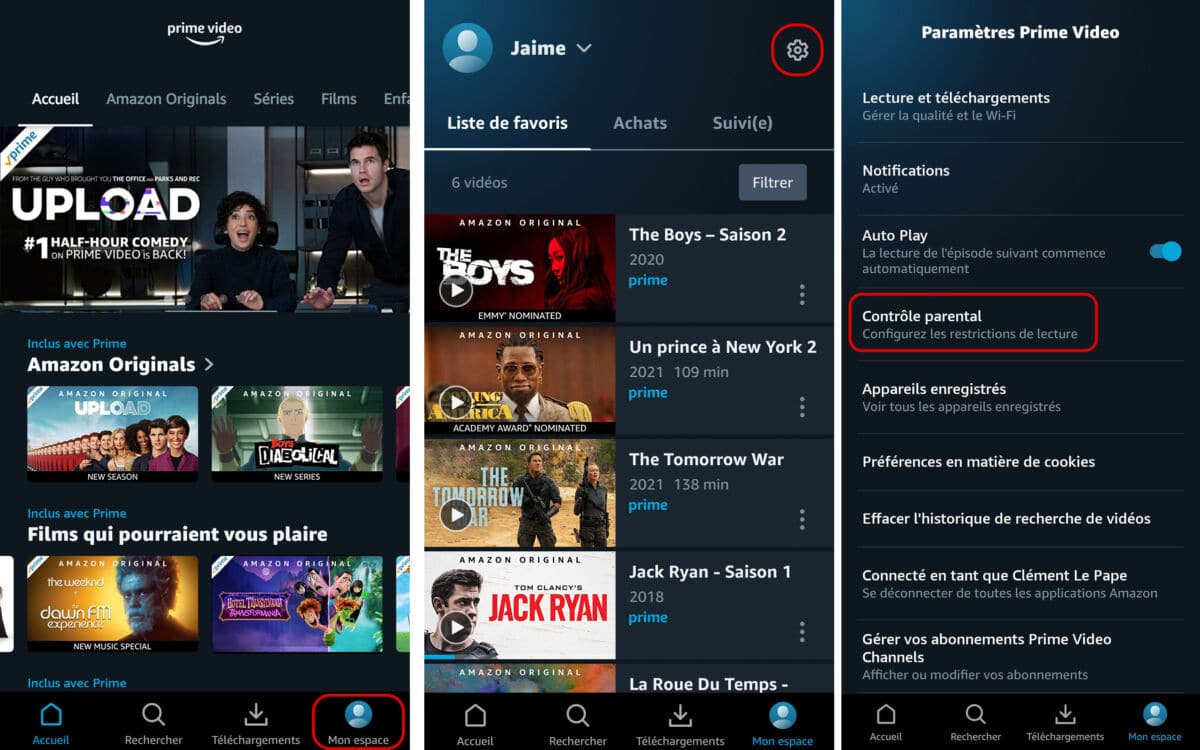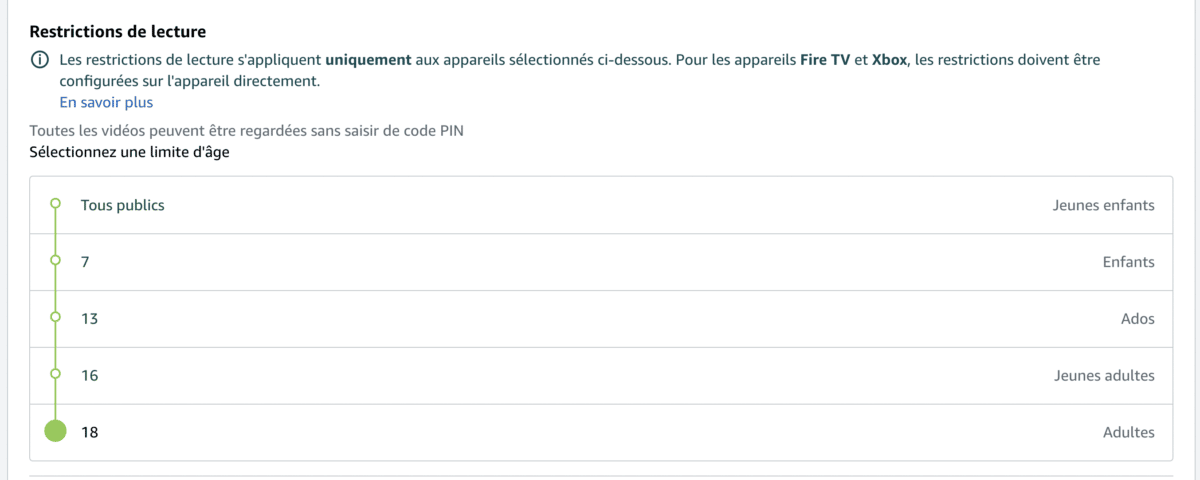Prime Video has a very rich library but not all content is suitable for children. To prevent them from falling on videos reserved for an adult audience, you can activate parental controls. This feature will not only allow you to filter the content offered on the platform but also the purchases in the application.
The e-commerce giant’s platform offers films, series and documentaries that can be streamed directly on the platform, as well as programs for purchase or rental on VOD. Amazon Prime Video’s parental control therefore has a dual purpose: it allows you both to limit the viewing of videos in the catalog and also to restrict purchases.
How to Enable Parental Controls on Amazon Prime Video
?
Parental controls on Amazon Prime Video allow you to restrict what content can be purchased or viewed on your connected devices. To prevent your children from seeing videos that are not suitable for their age or to protect yourself from unpleasant surprises on your bank account following unwanted purchases, here is how to restrict access to Amazon Prime Video.
Set up a PIN to control access to Prime Video
To activate parental controls, you must first set a 5-digit PIN code. To do this, log into your Amazon Prime Video account.
From your web browser:
- Go to primevideo.com
- Click on your profile at the top right then go to Account and settings
- Go to tab Parental control and set PIN code
From your iOS or Android smartphone:
- Log in to the Prime Video app.
- Meeting on My space at the bottom right.
- Click the nut icon in the top right to access the settings.
- Go to the section Parental control and click on Change Prime Video PIN.
After setting your PIN, enter your Amazon Prime Video account password for confirmation.
Set an age limit to hide videos not suitable for children
In addition to the PIN code, Prime Video gives you the option to restrict video playback.
Regarding reading restrictions, you can filter content based on an age limit. You have 5 options:
- All public : for videos accessible from an early age
- 7 : for kids
- 13 : for teenagers
- 16 : for young adults
- 18 : for adults
You can also restrict playback to a specific device you’ve used for Prime Video before, whether it’s a web browser, tablet, or smartphone.
Also read: