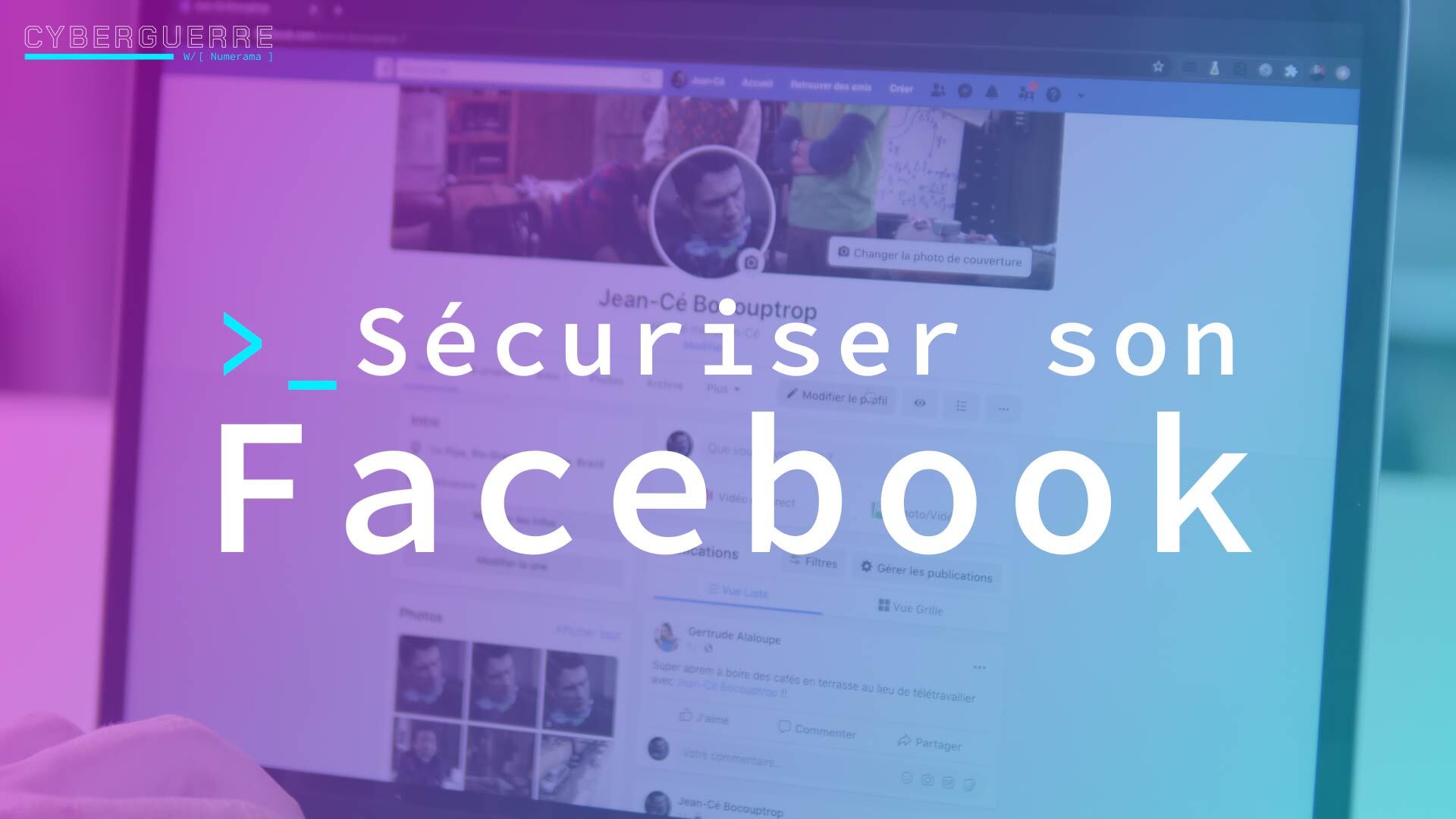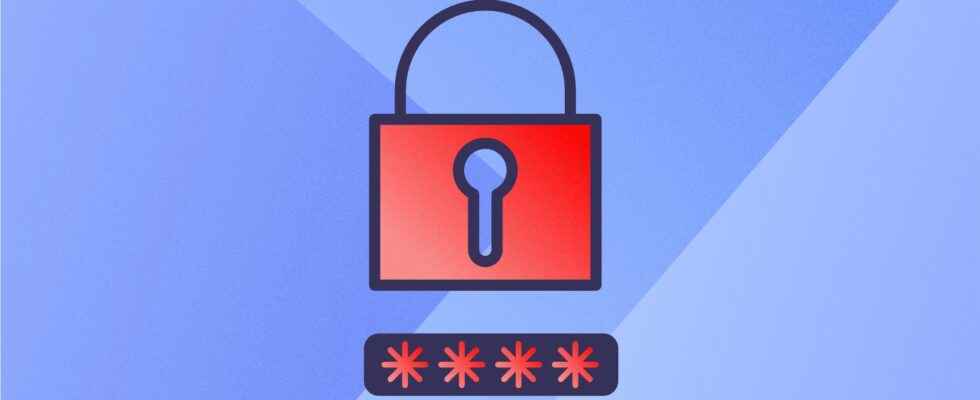It is possible to quickly secure and encrypt a sensitive document using free software on Windows or directly from the interface of your Mac.
You never know where a file might end up. The thousands of data leaks that circulate daily on hacker forums prove it. If you feel that a personal or professional file deserves protection, it will take you less than five minutes to secure it with a password.
More than a simple code, the solutions we offer allow you to encrypt a document and therefore make it unreadable by anyone who does not have access to a so-called decryption key.
Here’s how to install a password on a folder from Windows and Mac
On Windows
The interface no longer offers to encrypt documents since Windows 7. We recommend that you download 7-Zip, a free software that works on any computer.
Your files will be compressed and encrypted. To access them, you will first need to unzip them. Yes, it’s an extra effort, but it’s a small price to pay for better security. To set up a password, follow these instructions:
- Download the latest version of 7-Zip and install it.
- In the Windows directory, select 7-Zip File Manager.
- In the 7-Zip Control Panel, select the file or folder you want to protect and click the button To add.
- Choose compression options.
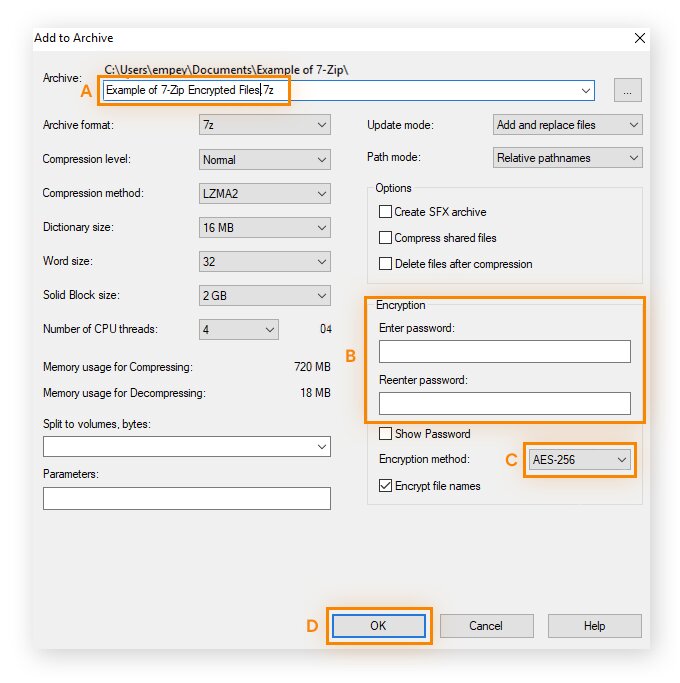
- Enter the name of the encrypted file.
- under section encryptionchoose a complex password.
- We advise you to opt for encryption 128-bit AES Where AES-256.
- Click on OK.
- Your file or folder is now compressed, encrypted and protected. Decompression is just as simple:
- In the 7-Zip control panel, select the folder you want to open.
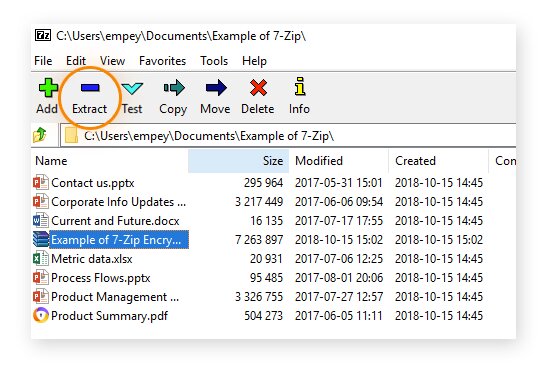
- Click on the button Extract.
- In the dialog box, enter the password and click OK.
On Mac
Apple directly an encryption method in its interface.
- To start, find disk utility from spotlight.
- Go to the top menu of the Disk Utility application and click File > New > Folder disk image.
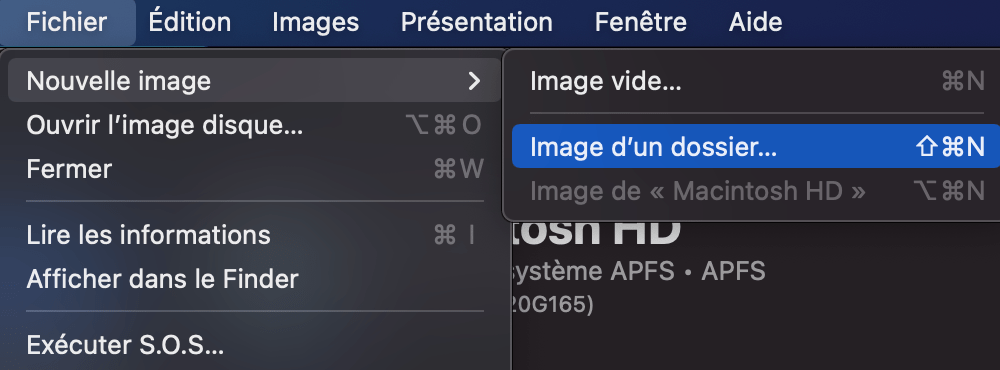
- Choose the folder you want to secure, then click “choose” at the bottom right. In the new window that appears, go to “encryption” then AES 128 bits.
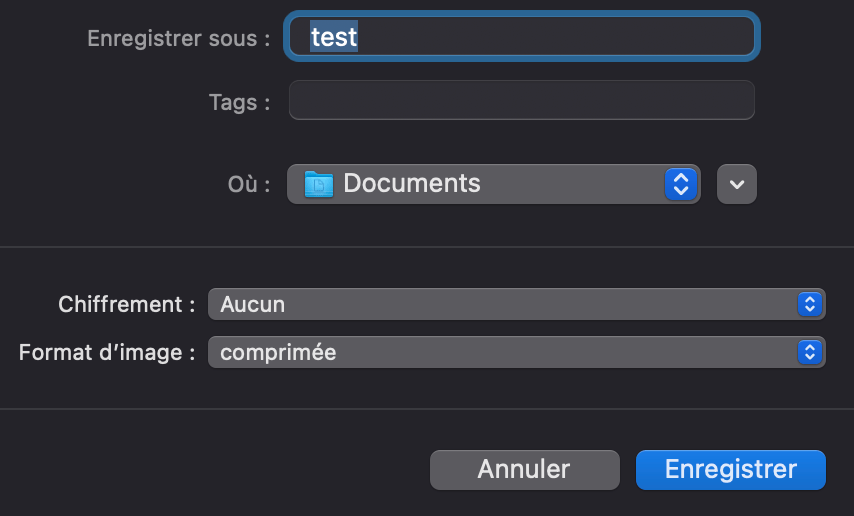
- Then type your password.
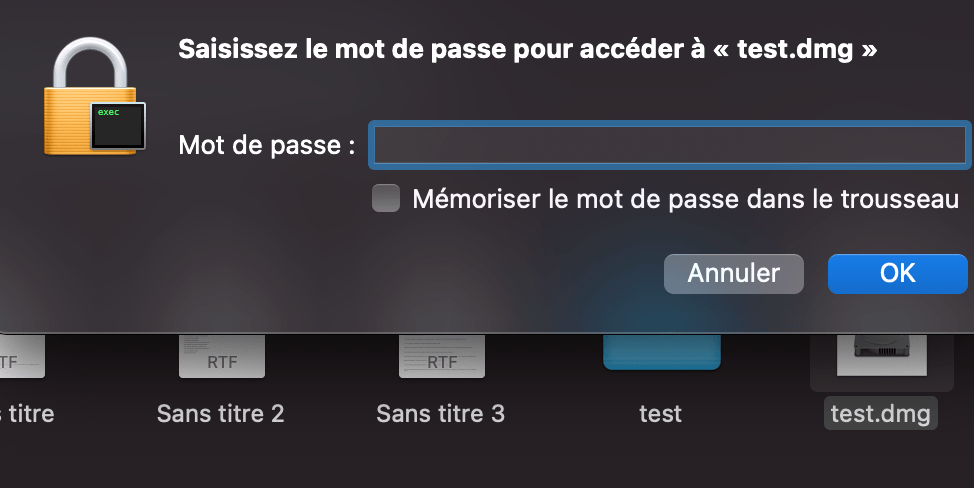
- You then end up with two folders. You can delete the original file.
Whether on Windows or Mac, we recommend that you remember the password or write it down in a notebook. If you forget it, it is almost impossible to reopen the file.