Part 1: Common Data Loss Reasons on SD Card
Losing important data from an SD card can be a frustrating experience. Several common reasons for data loss on SD cards include accidental deletion, formatting, corruption due to improper handling or file system errors, and physical damage caused by water or impact. Understanding these reasons can help you take appropriate steps to perform data recovery and recover your files effectively.
Part 2: Best SD Card Recovery Software
When it comes to recovering files from an SD card, one of the best tools available is Wondershare Recoverit. This powerful software specializes in SD card recovery and offers a range of features to ensure successful file retrieval.
- Disk Image: Wondershare Recoverit allows you to create a disk image of your SD card, which serves as a backup of its entire contents. This feature helps protect your data and simplifies the recovery process.
- Unbootable Computer Recovery: If your computer fails to boot, Recoverit can still recover files from your SD card. It provides a bootable media solution that allows you to retrieve your data even when the operating system is inaccessible.
- NAS/Linux Recovery: In addition to SD card recovery, Wondershare Recoverit supports recovery from other storage devices like NAS (Network Attached Storage) and Linux-based systems. This versatility makes it a comprehensive data recovery solution. File systems like EXT4, BTRFS, XFS, and BFS are all supported.
- Video Recovery: Recoverit’s advanced algorithms enable the recovery of various video file formats, including large HD videos, from your SD card. Whether you’ve accidentally deleted or lost videos due to formatting or other reasons, Recoverit can help you restore them.
Tech Specs
Wondershare Recoverit supports the recovery of a wide range of file types, including photos, videos, documents, audio files, and more. It is compatible with various SD card types, such as SDHC, SDXC, microSD, and miniSD cards. The software is compatible with Windows 11, 10, 8, 7, Vista, and XP, as well as macOS 10.15 and later versions. Click here for more technical details.
How to Recover Data from SD Card with Wondershare Recoverit:
To recover files from your SD card using Wondershare Recoverit, follow these simple steps:
- Download and install Wondershare Recoverit from the official website.
2. Connect your SD card to your computer and ensure that the computer can recognize it.
3. Launch Wondershare Recoverit and tap Hard Drives and Locations from the sidebar. Select the SD card from the list of available drives.
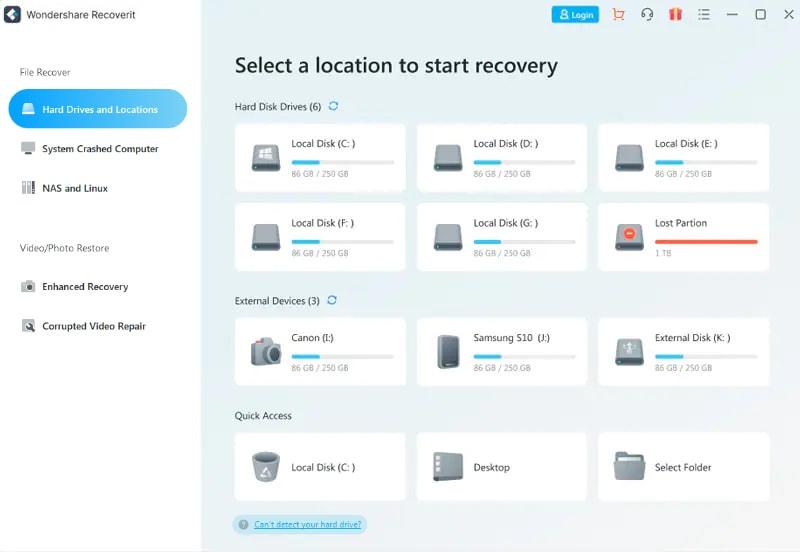
4. Click the “Start” button to initiate the scanning process.
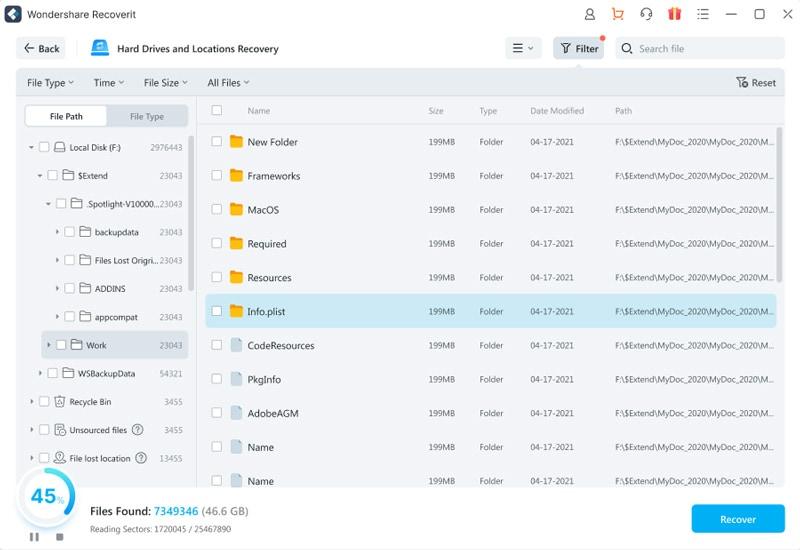
5. Once the scan is complete, preview the recoverable files and select the ones you want to restore.

6. Click the “Recover” button and choose a location on your computer to save the recovered files.
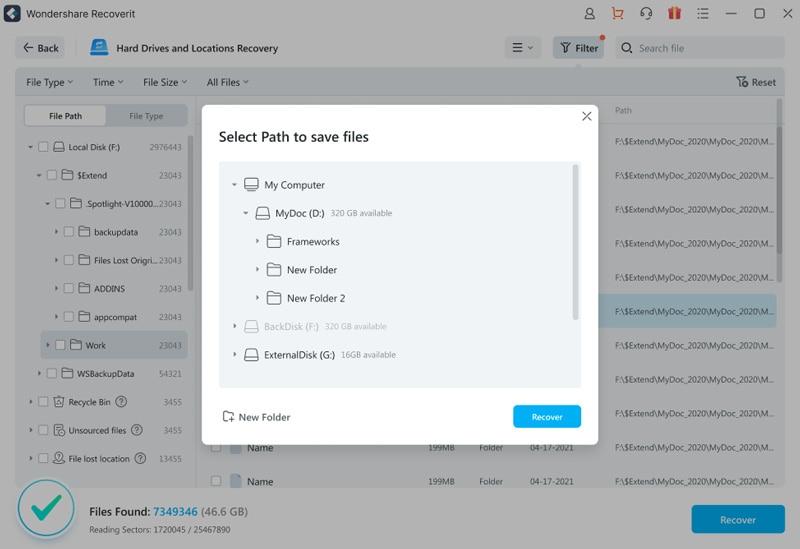
Conclusion
Losing files from an SD card can be distressing, but with the right approach and software like Wondershare Recoverit, you can effectively recover your valuable data. Remember to stop using the SD card immediately after data loss to prevent overwriting the deleted files. By following the steps outlined in this guide, you can maximize your chances of successful SD card recovery and retrieve your important files with ease.
