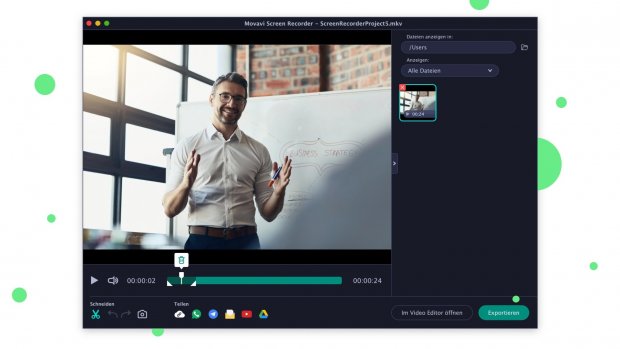If you’re making tutorials, presentations, or YouTube videos, you’ll definitely need to take video captures of your computer screen.
Here are the different methods to follow to record your screen on Windows or Mac.
Record your screen in Windows
Windows 10 has its own built-in screen recorder primarily intended for gaming. To access it, open the preinstalled Xbox app, then tap [Windows] + [G] on your keyboard and click “Yes, it’s a game”.
Then click on “Start recording” or do the key combination [Windows] + [Alt] + [R], then use the same shortcut when you’re finished recording. The videos will be saved in MP4 format in the Videos/Recordings folder.
To configure the recorder settings, such as quality, audio, or duration, log in to the Xbox app and go to the in-game DVR options.
However, some Windows 10 devices are not capable of recording footage with Xbox Game Bar. For this you will need a video card that supports Intel Quick Sync H.260, Nvidia NVENC or AMD VCE.
Record your screen on Mac
If you’re using macOS Ventura, press Shift + Shift + ⌘ + 5 to bring up controls for recording videos and still images from your desktop. You can record the entire screen, a section or a specific window, then crop, save and share the footage.
If you are using an older version of macOS, you can record screen with Quicktime Player.
Record your screen with specialized software: Movavi Screen Recorder
You can also use specialized software to record your screen, like the excellent Movavi Screen Recorder. This can be a great solution if you make YouTube videos or need to give presentations as part of your job, as you have access to a lot more features.
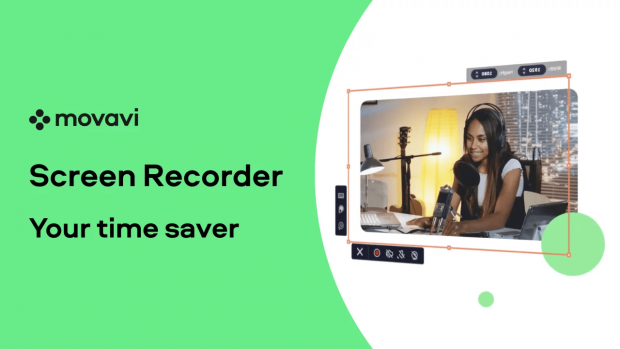
Movavi Screen Recorder is software available for Windows or Mac that allows you to take 4K screenshots with noise reduction.
Capture group calls or a webcam, record the entire screen or a defined area or make screencasts: video recordings accompanied by narration from your videos or stock videos.
You can also schedule the recording, draw shapes in real time on the videos to draw attention to a particular point or even display the keystroke and mouse, useful for creating tutorials, for example. Everything is done to help you create remarkable videos or presentations that are enjoyable to follow.
Currently take advantage until February 11 of the Movavi special offer with Screen Recorder + Video Editor at €58.95 instead of €131.95, a 55% discount, for 1 year of subscription.
If you want to buy only Screen Recorder, the software is offered at €36.95 for 1 year or €58.95 for life.