In addition to the PC application, it is now possible to use WhatsApp on a tablet, in order to continue to dialogue with loved ones, even without having your phone at hand. A trick allows you to divert this mode and simultaneously use your WhatsApp account on a second Android smartphone in complete transparency.
The instant messaging application WhatsApp has been full of new features lately, with the arrival of many features, such as communities and the possibility of sending messages to oneself. Probably the most anticipated novelty concerns the true multi-device mode, long awaited by users of the service. The latest beta version of the application finally brings this functionality, allowing you to link your account to your tablet, and thus use it in parallel with your smartphone, in addition to the mode desktop already existing. Thanks to a little trick, it is possible to link your account to any Android device, allowing you to chat with your loved ones from a second device simultaneously.
The trick: Making WhatsApp think your phone is a tablet
To be able to use WhatsApp on a second phone, you have to go through a little trick noted by Android Authority. To do this, you must first change the screen resolution of your phone, so that the WhatsApp application thinks that you are using it on a tablet. The process is quite simple and only takes a few minutes:
- Go to the settings of your Android smartphone.
- Enable developer options by going to About Phone > Software Information and tapping several times on Version number.
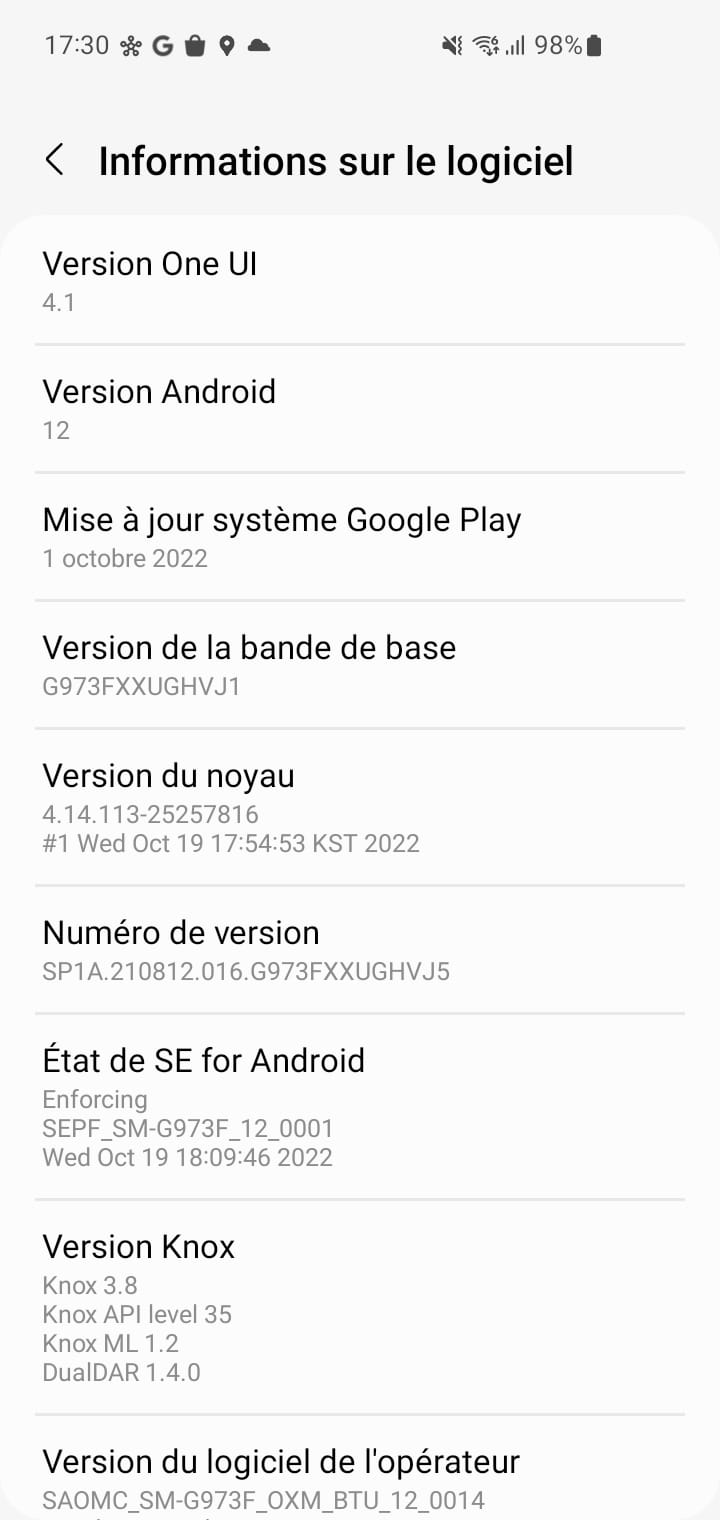
- Your phone then confirms that developer options are enabled.
- Go back to your main settings screen and tap Developer Options.
- Press on Minimum width and note the current value. Then set it to 600 dpi.
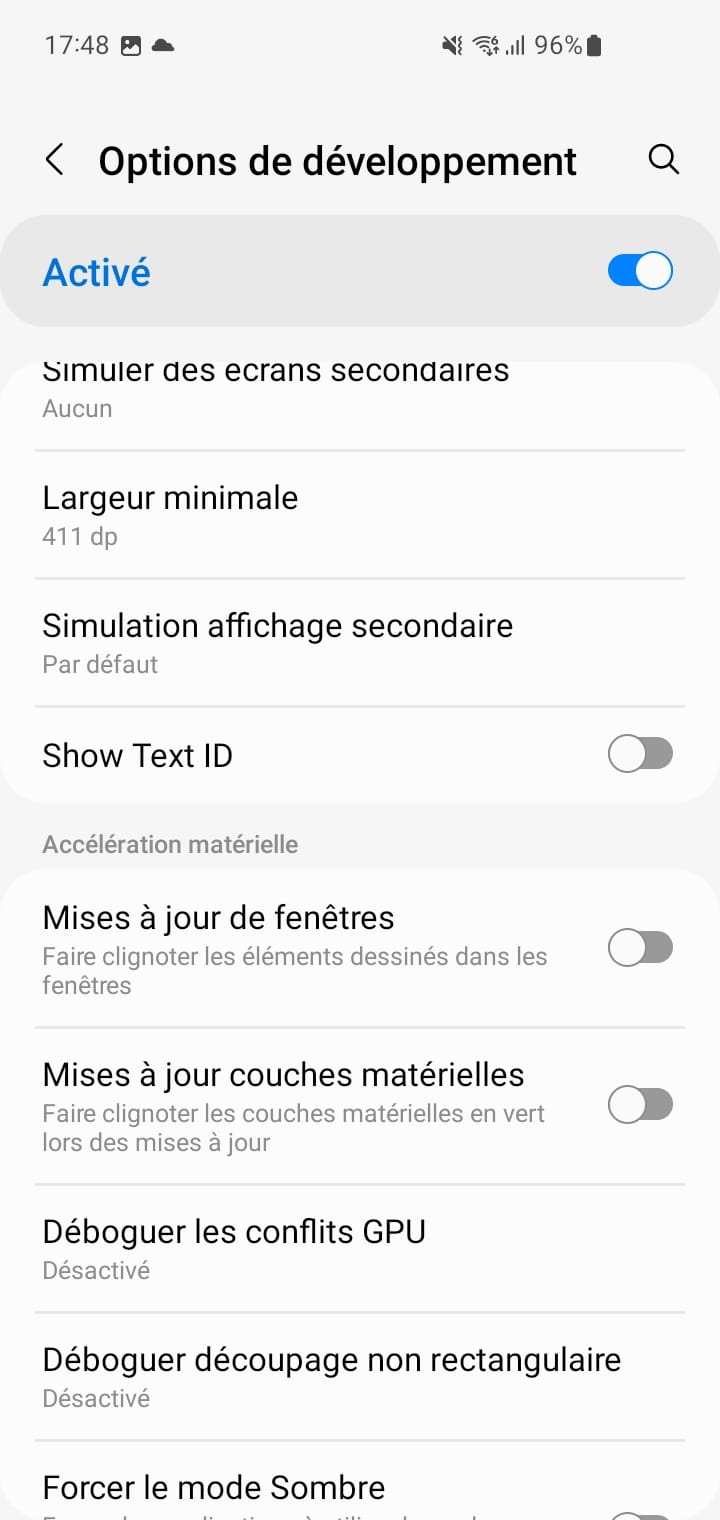
- Your phone’s resolution will then change and look strange. Rest assured, this is normal and we will restore it at the end of the process.
Install and configure WhatsApp
Once your phone is “turned” into a tablet, all you have to do is install and configure WhatsApp. Be sure to install at least version v2.22.25.8, in beta version if necessary:
- Go to the Play Store to download WhatsApp.
- If you haven’t already, join the beta program by tapping Rejoin under Join the beta program.
- Install and download the WhatsApp application then open it.
- Select the language then press continue.
- A QR code is then displayed, which you must scan with your main phone.
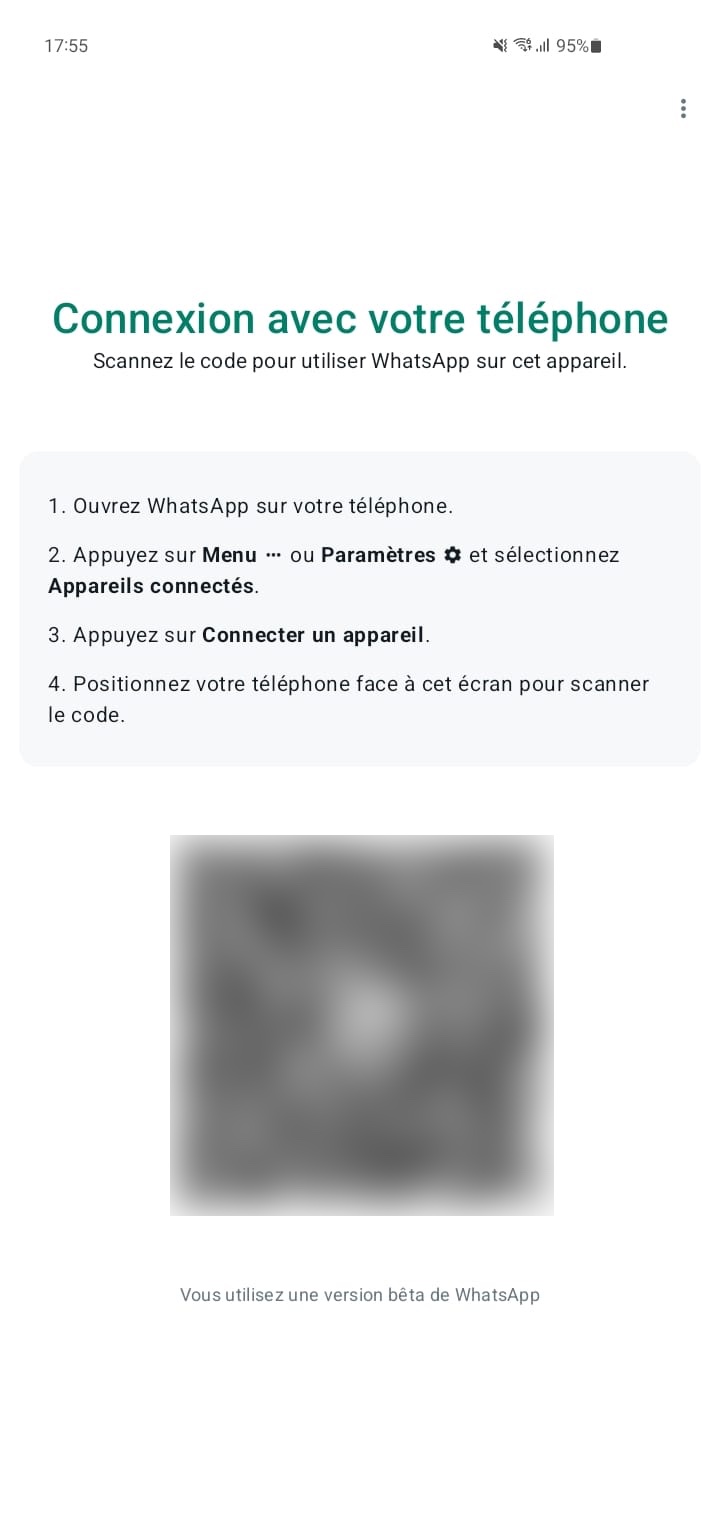
Link your account
On your primary smartphone, repeat the steps above to ensure you have at least from beta version v2.22.25.8. Next, link your account:
- Open WhatsApp on your primary smartphone.
- Tap the ⋮ menu and choose Connected devices.
- Press on Connect a device.
- Scan the QR code displayed on your other phone.
- Your device will then sync your messages. You can use it to chat with your loved ones, even if your main phone has run out of battery. Keep in mind, however, that your main phone is still the one on which your messages and WhatsApp account reside.
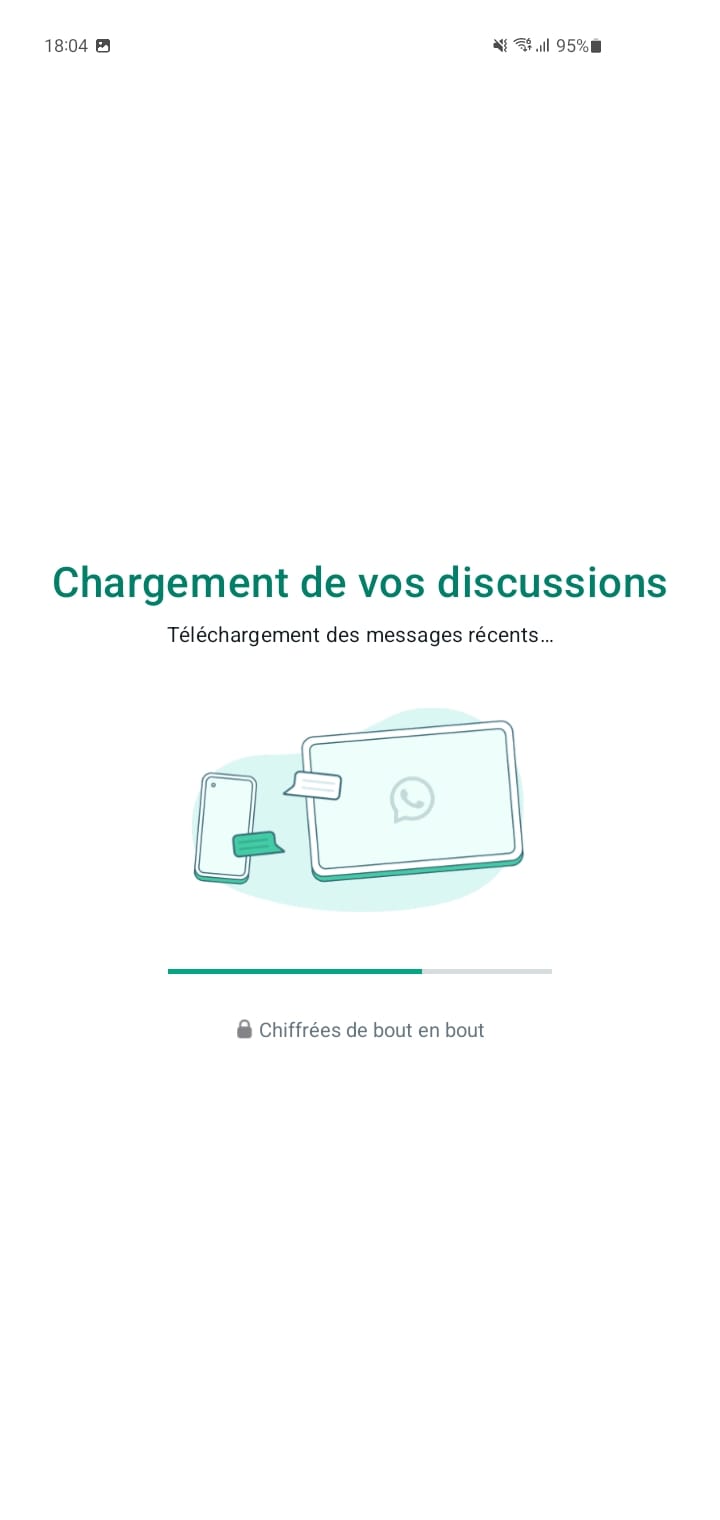
Return to smartphone mode
Once the process is complete, you must of course return to a normal screen resolution on your second device. To do this, repeat the first steps:
- Go back to your smartphone settings.
- Press on Developer Options.
- Press on Minimum width and enter the original value.
- Your smartphone then returns to a normal resolution.
Enjoy WhatsApp on multiple smartphones
Although this method requires changing the screen resolution of your second smartphone while it initializes WhatsApp, it then allows you to use the messaging service on a second device almost seamlessly. It is also possible to make audio and video calls, send and receive voice messages, files, GIFs, images and video, as if you were on your smartphone. In the same way, the second smartphone notifies you in the traditional way when you receive new messages, which allows you to continue to keep in touch with your loved ones with another phone, when the first charges for example, or if you prefer to use an older device on vacation, lest it damage the main one.
However, we must remember that the main smartphone is the one that guarantees the connection with WhatsApp and it is necessary to connect to it frequently, otherwise connectivity will be lost.
To follow us, we invite you to download our Android and iOS application. You can read our articles, files, and watch our latest YouTube videos.
