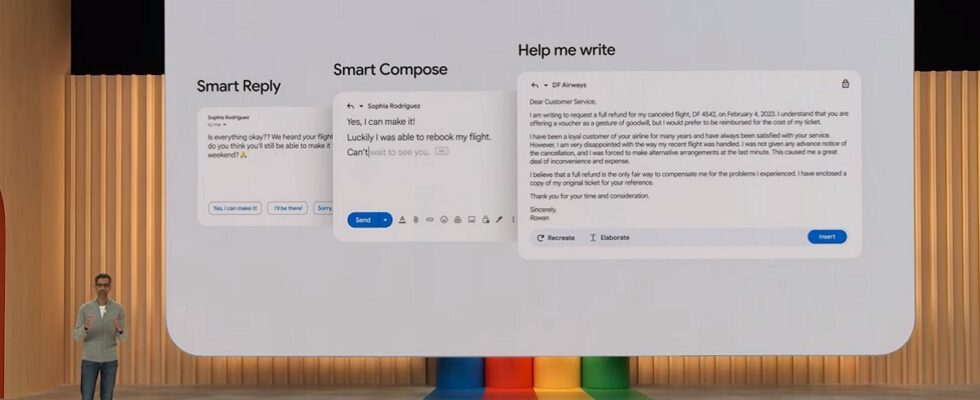2023 will be the year of artificial intelligence for Google, which is now looking to implement Bard in each of its assets. The firm is currently testing its integration into Gmail, which notably allows users to automatically write their messages. Here’s how to test this option now.
During the last Google I/O conference, a word came up repeatedly in the mouths of the speakers: AI. It’s no longer a secret that AI is now the number one issue for the major players in the sector. However, Google is precisely a slight delay compared to Microsoft, which hastened to integrate ChatGPT into Bing and other of its tools. Today, it is therefore the turn of the Mountain View firm to offer its other artificial intelligence solutions.
Among the many applications provided by the manufacturer, we find in particular the possibility of writing emails automatically – or rather, of doing them by Bard, Google’s AI. Currently, this option is still in beta for Workspace Suite subscribers. If this is your case, you can therefore ask Bard today to write an email to organize a meeting, or to answer this question from a colleague. Here’s how.
How to write emails automatically in Gmail
To get started, you must therefore ensure that you have joined the Worsplace Labs program. If not, here’s how to go about it:
- Open Google Chrome
- Login to your google account
- Go to this link
- Complete the form then wait for confirmation from Google
Related — Gmail will soon be full of ads, even right in the middle of your inbox
Once you join the program, you can test out all the new AI-related features. From then on, you can go to Gmail to automatically write a message:
- Click on the button New message
- In the new window, click help me write
- Describe to Bard the message you want to write
- Give as much detail as you want, like what to incorporate and what tone you want
- Once the message is written, you can click on Refine the message to shorten it, on the contrary lengthen it or change the formulation
- As soon as you are satisfied with the result, all you have to do is click on Insertthen send the email