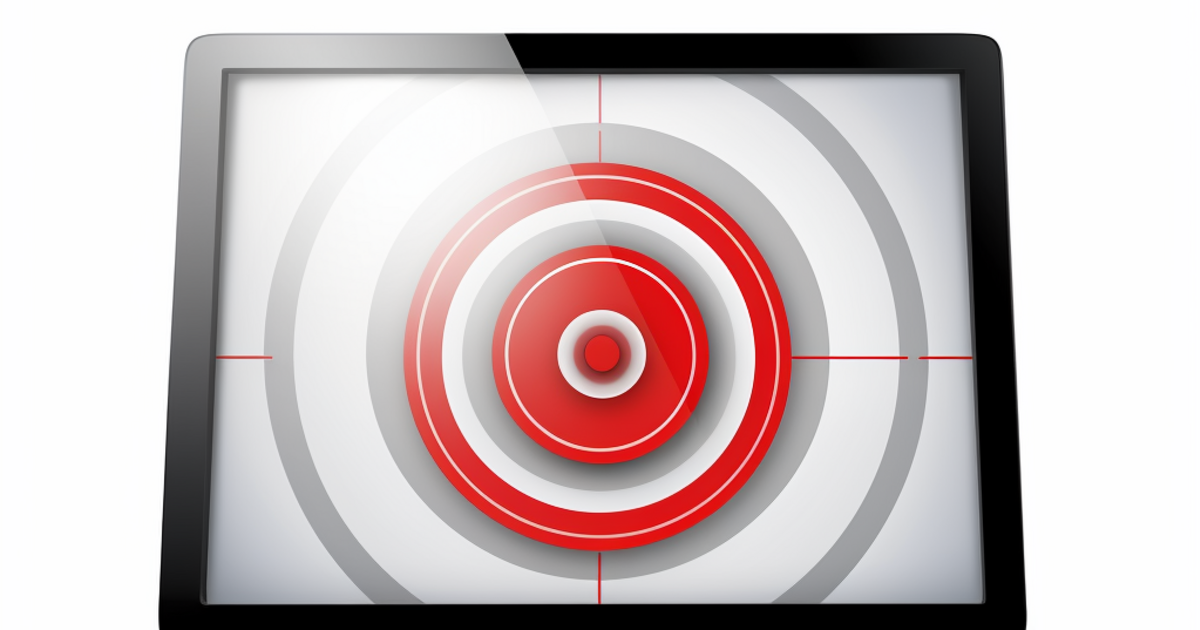Microsoft has chosen to bring together four utilities that allow you to make better use of your PC’s mouse under Windows 10 or Windows 11. The PowerToys software allows you to discover them by selecting Mouse utilities in the left column.
Where is my mouse?
Who has never struggled to find the pointer of his mouse on his monitor? An annoying situation that will waste your time, especially if you work with several screens. Luckily, the Find My Mouse feature has been provided in the PowerToys. The idea is to make a contrasting circle appear around the mouse pointer by double-clicking the left Ctrl (control) key on the keyboard.
In the section dedicated to it in PowerToys, you can modify the action necessary for the appearance of the circle around the pointer. In the drop-down menu for the Activation method row, you can choose Shake mouse instead of double-pressing the left Ctrl key.
In the Appearance and behavior section, the most picky users and fans of customization can adjust the appearance of the circle (color, size, opacity, etc.) and the duration of the animation. It is also possible to prevent this function from operating when certain applications are used or when Windows Game mode is active.
The highlighter
This utility will highlight your mouse pointer in yellow when you left click or in blue for a right click. It doesn’t really seem essential to us, to tell the truth, but why not… The predefined shortcut is the combination of the Windows + Shift + H keys. The PowerToys manager allows you to customize it, but also to modify the highlighting at will : color, diameter, opacity…
mouse jump
To increase productivity, especially if you have a very large, very high-resolution screen or several adjacent monitors, the Mouse Jump function (Mouse Jump in the language of Shakespeare) deserves your attention. With it, you will be able to move your mouse pointer over a long distance very quickly. To do this, once the key sequence that activates it has been entered (Windows + Shift + D), a thumbnail of your PC’s display surface appears and you can move directly to a specific area of it.
A reticle or nothing
This last little tool creates an aiming reticle centered on the mouse pointer. The necessary key sequence is Windows + Alt + P, but you can change it in the PowerToys management utility. It is also possible to customize the color of the lines forming the crosshairs, its opacity, its thickness, etc. The crosshairs can disappear automatically when the mouse pointer is hidden.

Microsoft PowerToys
Microsoft PowerToys brings together several very practical utilities for your Windows computer: window manager, file explorer, image resizing, file renaming, etc.
-
Version :
0.72.0 -
Downloads:
265 -
Release date :
08/01/2023 -
Author :
Microsoft -
Licence :
Free License -
Categories:
Utilities
-
Operating system :
Windows 10/11