Microsoft Surface Laptop Studio: 14.4-inch PixelSense Flow display, 11-inch Core i5 or i7 CPUand generation, integrated (i5) or dedicated (i7) GPU, 16 or 32 GB of RAM, up to 2 TB of SSD storage. Picture: Microsoft.
See the Microsoft Surface Laptop Studio on Amazon for $1,699.
Microsoft’s Surface line has always experimented with form factors and design, starting with its original Surface RT 2-in-1, which has now evolved into the lightweight and portable Surface Pro X. This experimentation continued with the Surface Laptop Studio, which merges the most conventional of the line, the Surface Laptop, with elements of the desktop Studio and the high-end Surface Book 2-in-1.
Surfaces are often classified as “convertible” devices, where removing the keyboard turns a laptop into a tablet. One could argue that removing the keyboard doesn’t convert the device, and one could well be right. But you certainly can’t say that about the 14.4-inch Surface Laptop Studio.
Finally, a real convertible
This is because it really is a convertible laptop. At first glance, it’s a laptop: it opens like a laptop and has a classic keyboard. But if you reach up to the top of the screen, grab it from either side, and tilt it back, you’ll quickly understand why it’s different.
There’s a little resistance at first, as you have to pull the screen away from a set of magnets that hold it in place. Next, pull the screen forward, placing it above the keyboard. Another set of magnets helps hold it in place in what Microsoft calls “scene mode.”

Surface Laptop Studio modes: Laptop, Stage, Studio. Picture: Microsoft.
If you’ve used a Surface Book, it’s like flipping the screen and folding it like in tent mode. With Surface Laptop Studio, the process is much simpler, there’s no pressing buttons and waiting for the memory thread to free up, and there’s no need to close apps that are using the GPUs. Instead, just quickly lift the device forward and click the magnets in front of the keyboard. This is an ideal position for watching videos, giving presentations or working with an external keyboard.
Pull the screen forward again and it folds back against the keyboard, in “Studio mode”. In this case, you work with the device as if it were a tablet, with the screen tilted slightly. This mode is for pen users, who wear it like a slate or work with graphics tools like a Cintiq or similar pen-driven display. Pair it with a Bluetooth keyboard and you have everything you need for a mobile photo editing system, especially if you buy one of the higher-end models with 1TB or 2TB of storage.
Using Surface Laptop Studio
For the past two weeks, I’ve been testing a Surface Laptop Studio with an 11-inch Core i7and generation, 32 GB of RAM and 1 TB of SSD storage. I’ve used it for post-processing my photos, for productivity applications (mostly working on a book review), for software development, and for a bit of gaming. It replaced a similarly-specified 15-inch Surface Book 3, which was my primary machine for nearly two years.
First impressions of the Surface Laptop Studio are good; front-folding screens have intrigued me since Intel showed off concept devices using a similar approach in the early 2000s. It took a while for the technology to hit the market, but it’s now available and the implementation Microsoft’s work, with a fabric hinge in the screen, works well.

The backlit keyboard is good, although the Fn keys are rather small. Picture: Microsoft.
The keyboard is one of Microsoft’s best, blending the feel of the Surface Book keys with the look of the Surface Laptop. They are slightly recessed, which makes your typing position comfortable. The trackpad is large, with roomy palm rests, and it’s placed where you can quickly work with the mouse pointer.
The 14.4-inch screen is a little smaller than the 15-inch Surface Book, but the small bezels and curved corners make it feel big enough. The resolution is also lower than the Surface Book’s screen, which is 3000 x 2000 (267 ppi), with a resolution of 2400 x 1600 (201 ppi). The big difference is the refresh rate, with 120Hz support for smoother scrolling. Nonetheless, I found the screen to be similar to the Surface Book, with a good color gamut and excellent blacks. That makes it an ideal machine for photo processing, with its 4GB Nvidia GeForce RTX 3050 Ti GPU providing plenty of power for Lightroom’s machine learning-based image scaling.
This GPU is one of the selling points of the Surface Laptop Studio. With the Intel Iris Xe integrated into the processor, it can quickly increase the performance of the device if necessary. As this is an RTX 3050 Ti, you have access to Nvidia Broadcast’s suite of picture and sound processing tools that can help you improve the quality of your video meetings using learning automatic to filter the sound of your keystroke, providing high-quality background blur and using face tracking to keep you in the center of the frame.
Ports and pens
One downside is the relative lack of ports. If you’re used to the Surface Book’s three USB ports (two A and one C) and SD card slot, you’re going to find the Surface Laptop Studio’s two USB-C ports somewhat limiting. Yes, they’re Thunderbolt 4, so you can use them with a dock, but if you’re planning on uploading photos from a camera, then the lack of an SD card slot is a significant omission. I was able to find a decent mini USB-C dock that adds the missing ports for me, but that’s something else to carry around.
Power is provided by the Surface Connect adapter, with a 120W power adapter included. You can also charge over USB-C ports, using a PD power supply that delivers at least 100W. This lets you work with a Thunderbolt 4 docking station or Microsoft’s own Surface Dock, which let you both to drive additional screens.

Surface Laptop Studio is designed to maximize airflow around the CPU and GPU. Gamers will no doubt notice the system fans in action. Picture: Microsoft.
Seen from above, the Surface Laptop Studio might just be the closest Surface to the MacBook yet. The keyboards are similar, as are the oversized touchpads. But if you turn the Surface Laptop Studio upside down, the differences are obvious. Microsoft designed its device around a stand that maximizes airflow over its CPU and GPU.
It’s not something you notice when working at a desk or tapping your knees, but it’s a little unusual when you pick it up and use it. like a tablet. Finding the right grip can be tricky, especially when you get used to the device. If you’re right-handed, hold it with the USB ports facing down when using it as a tablet for better grip (or on top, if you’re left-handed).
That stand serves another purpose: it’s where the Surface Slim Pen 2 sits. There’s a wireless charger to keep your pen charged and even more magnets to hold it in place. They are surprisingly strong and hold the pen firmly. Usually the pen is an extra cost (130 euros), but pre-orders were able to get the pen for free.
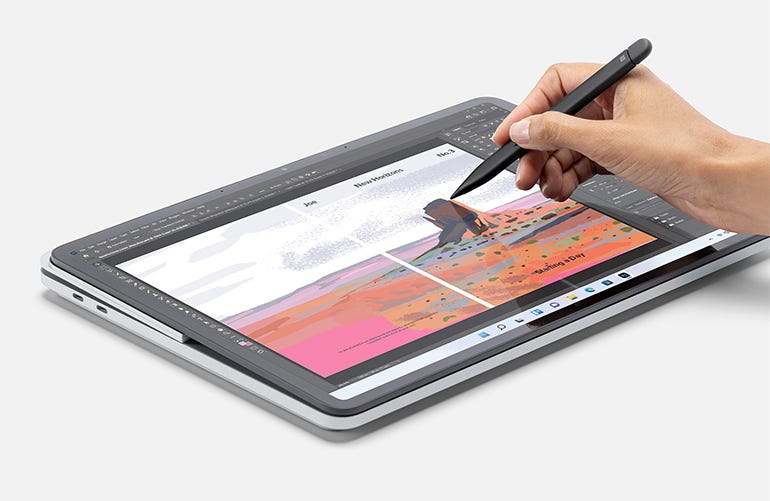
Both Surface Laptop Studio and Surface Slim Pen 2 provide a satisfying inking experience. Picture: Microsoft.
Microsoft has done a good job of matching the pen tip and screen overlays, and the Surface Laptop Studio offers the smoothest inking experience of any Surface. However, we are still expecting many of the promised haptic features that are expected in Windows 11 and Office. Where the haptics are evident is on the large touchpad. Although it feels like it moves when you touch it, it’s actually a very convincing haptic in action.
Ready for the road warrior
Performance is good, as is battery life. Our Surface Laptop Studio with a Core i7-11370H and 32GB of RAM scored Geekbench 5 scores of 1,118 (single core) and 4,867 (multi core), compared to 998 and 3,592 for the Surface Book 3. However, its 4GB Nvidia GeForce RTX 3050 Ti GPU scored a lower OpenCL score – 58,283 compared to 60,631 for the Surface Book 3. Even so, there’s plenty of power here, and the Surface Laptop Studio didn’t have a difficulties processing a batch of photos in Lightroom, or playing recent games (though the games have been turning fans around).
Surface Laptop Studio’s 58Wh battery, when fully charged, should last you a full day’s work with workloads like Wi-Fi, web browsing, and Office apps. Videos and games will drastically reduce battery life, so you may prefer to carry a power bank. One point to note: if you’re using the Surface Laptop Studio on your desk, it will switch to Windows 11’s new smart charging mode, capping out at 80% and trickling charging to prevent battery damage. You can switch back to normal charging mode from the bundled Surface app if you plan to step away from your desk.

Picture: Microsoft.
Findings
If you use Microsoft’s Surface devices, you’ll find Surface Laptop Studio a nice upgrade. If you opt for the high-end Core i7 spec, you’ll get a discrete GPU portable workstation that handles most creator and developer tasks with ease. It might not be cheap, but it can handle everything from machine learning to gaming, and has one of Microsoft’s best displays yet, which quickly converts from studio to stage and into laptop.
Innovative and powerful, the Surface Laptop Studio is a machine worthy of the name, whose design has nothing to envy to that of the MacBook Pro.
See the Microsoft Surface Laptop Studio on Amazon for $1,699.
Source: ZDNet.com
