The trend towards larger displays on mobile phones not only means more space for your applications, but also the possibility of opening two apps in split-screen mode. In this post, you will learn how to open multiple applications on your phone at the same time.
Contents:
What is split screen mode?
On Android, split screen is a native feature that allows you to display two applications side by side on the phone’s screen. For example, it becomes possible to read an article or a social media feed while watching a video on YouTube. Or you write a message on WhatsApp and at the same time have a recipe open in another window – the possibilities are numerous.
How to open two apps at the same time
Split screen may have different names depending on your phone’s brand and system version, but the steps to enable it are usually similar to those shown below on the Pixel phone:
- Opens the screen ” recent apps” – either via the button in the navigation bar or via on-screen gestures.
- Tap the app icon.
- Choose the option split screen.
- Selects the second app to be seen on the split screen.
Screen sharing feature is rather hidden in recent apps window / © NextPit
This is how you open an app as a pop-up window
Some smartphones and system interfaces offer additional options for multitasking, e.g. B. the ability to open an application as a floating window, also known as a pop-up view:
- Opens the screen “recent apps”.
- Tap the application icon.
- Elects Open in pop-up view.
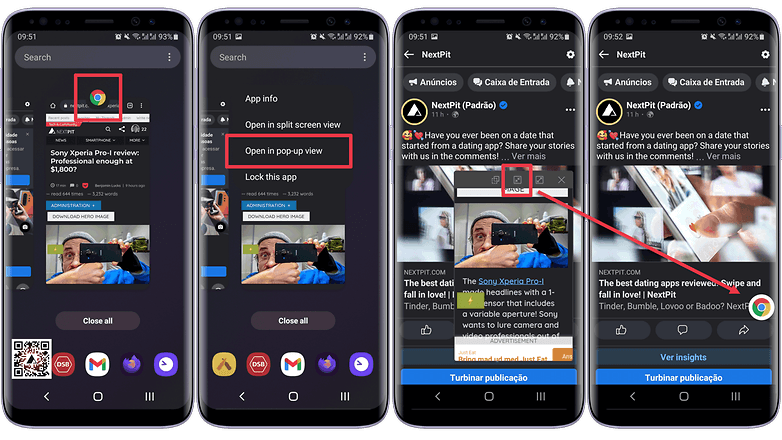
You can quickly turn an app window into a shortcut icon with the pop-up view / © NextPit
With the announcement of Android 12L and the specific optimization for foldables and tablets, we can expect even more options in terms of multitasking. In that case we will of course update this article. What are your favorite apps to use in split screen mode?
