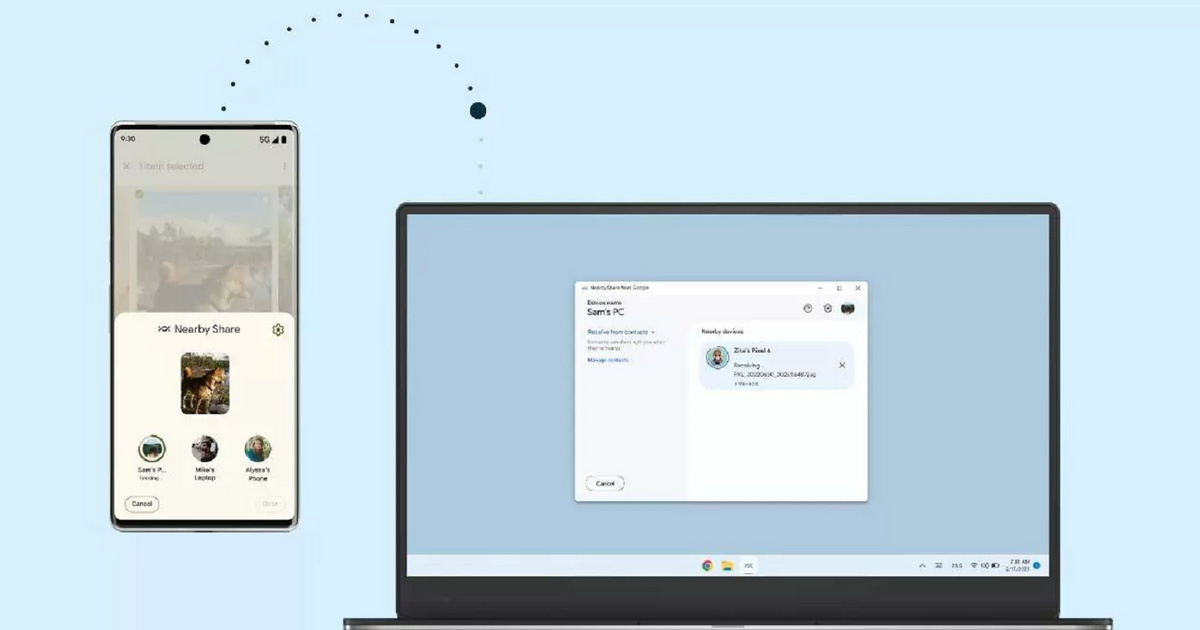It was expected, Google has finally officially launched its Nearby Share application on Windows, or “Nearby Sharing” in the language of Molière. In beta since last March, this tool works like AirDrop in the Apple ecosystem, and allows you to instantly share files from an Android smartphone to a Windows PC (as is already the case between Android devices).
The operation of Nearby Share is quite intuitive. ©Google
It is therefore no longer necessary to use cables or send a message to your own email inbox to keep a photo or document. This stable version of Nearby Share also allows you to know how long the transfer will take, but also to receive a notification including a visual of what you are going to send. Very useful for checking that the photo was not mistaken before sending.
In order to use Nearby Share, you must of course activate the wifi but also the Bluetooth of your PC. Then go to the Files application (from Google) in your smartphone, and activate the Nearby Share function. All you have to do is click on the three-line icon located at the top left, then in Settings and finally Nearby Share. It is possible that it is already activated.
Here is the procedure for a transfer. ©Google
After downloading and installing the beta version of Nearby Share on your PC, you will be asked to sign in to your Google account. When getting started, it will be possible to rename your PC (in order to easily recognize it on your mobile) and to choose who has the right to share documents with you. Ditto for the visibility option, which can be open to everyone, no one, or only to your contacts. Also make sure you are within five meters of the terminal you want to transfer with.
From smartphone
From your smartphone, simply choose a file in the Files application and click on the share icon. The Nearby Share function then appears. Select this mode and you will see the various devices previously listed (such as your computer). All you have to do is choose your recipient.
From PC
From the Nearby Share app, choose a file to share. You will find a window showing you the different devices available. Validate the sending (it is possible to drag and drop the documents to send), and you will receive a notification once it is done.