Apple actually means well with you and delivers a new iPhone with many presets. However, not all of them are always useful. To be perfectly honest, some of them are actually quite annoying. We will now give you 5 settings that you can actually switch off again immediately.
Of course, not all users can be satisfied, but the following features should be reconsidered in their default setting within iOS. Do they always make sense from the start? Basically, these should be deactivated or changed over. We have identified five of these troublemakers.
1. The classic: disable keystrokes on the iPhone
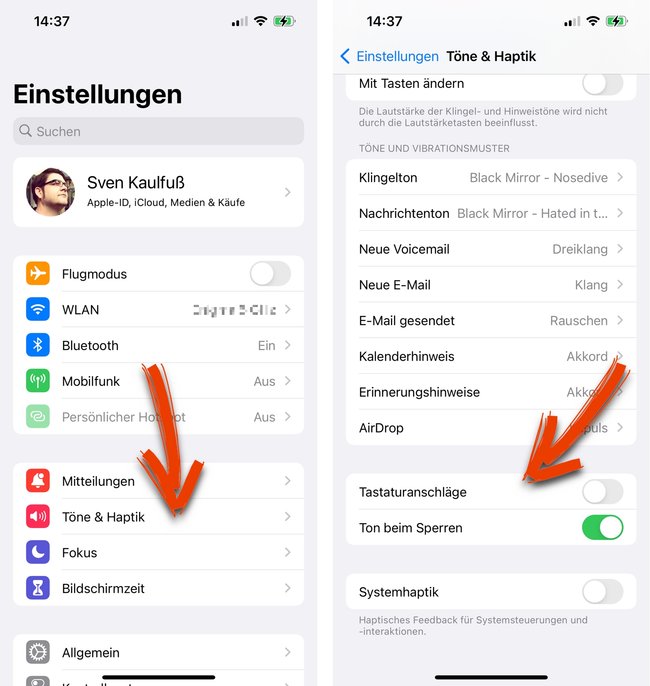
Why on earth do you need typing sounds on iPhone? They not only annoy the users, but primarily all those around them. Option 1 is then to mute the iPhone (rocker switch on the side), while option 2 is to disable this questionable feature. For this we open the Settings > Sounds & Haptics > Keystrokes.
2. Ban app ratings
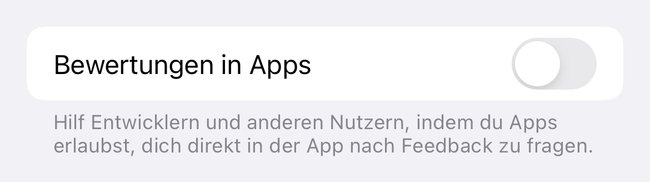
You know, you download an app and we are asked for feedback immediately or later when using the app. But actually we don’t want this at all, it’s annoying. Fortunately, we can ban this forever and ever. how to do this Here, too, the path initially leads via the Settings > App Store > Ratings in apps. Et voila, we finally have our peace in the future.
3. Automatically kill Safari tabs on iPhone
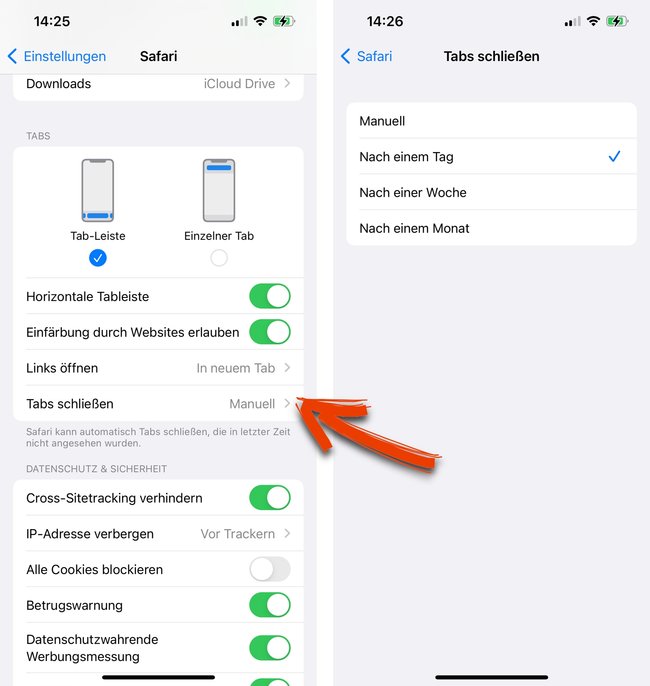
You know, over time countless tabs accumulate within Safari. This is mainly due to the fact that you like to create a new tab after opening the browser. Actually, we always have to close this manually. However, we can also leave this to the iPhone automatically, because optionally, tabs that haven’t been viewed lately will be killed by themselves after a day, a week, or a month. We can find the appropriate way to change over at Settings > Safari > Close Tabs.
4. Turn off automatic app downloads
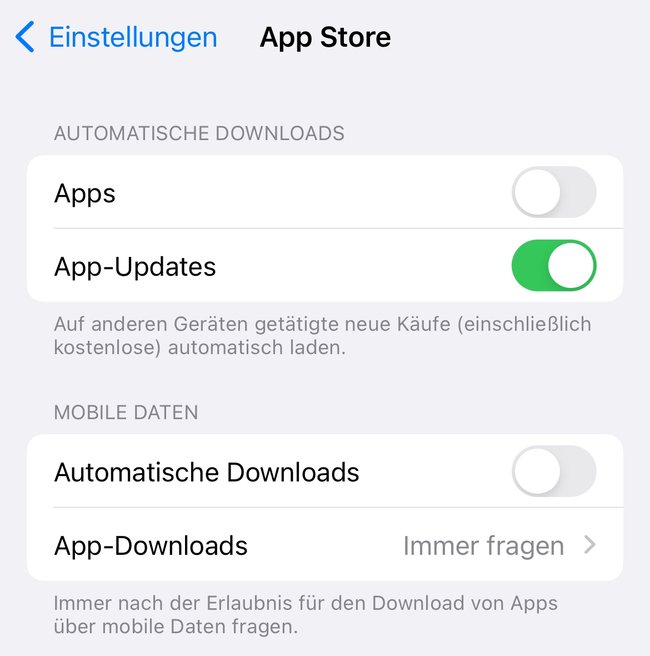
If you have an iPhone and an iPad, may have wondered why apps loaded on the iPhone automatically appear on the iPad as well. Most of the time you don’t want this, where can you turn off this behavior? As already suspected, we open the Settings > App Store > Automatic Downloads. There we can prevent this under the item “App”. Incidentally, this also applies to automatic app updates, which in turn can be very practical.
5. Attention fast typists: switch off word suggestions
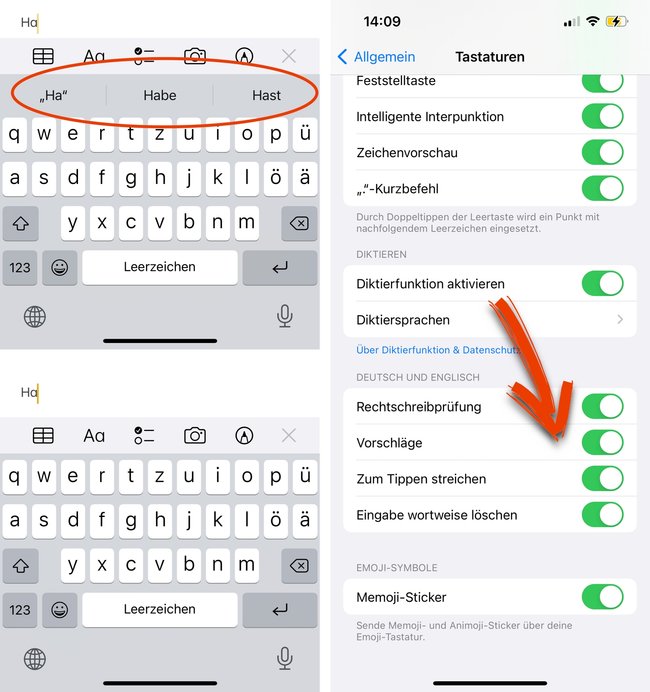
For normal typists, the automated word suggestions above the iPhone keyboard should actually be quite practical. However, those who write a lot or quickly feel disturbed, as they are usually faster than the suggestion, which then does not always hit the mark. If you want to save space on the display, you can simply switch off the automatic word suggestions. How it goes? Very easily: Settings > General > Keyboard > Suggestions.
If you configure your iPhone as described here, you will be less annoyed in everyday life and can relax a little more – very good.
