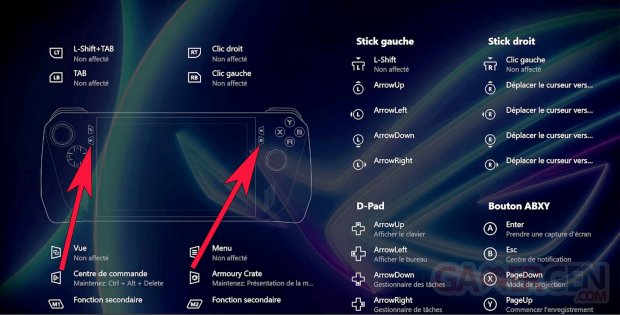Asus’ portable Windows console, the ROG Ally, has just been released and it’s a powerhouse that fits – almost – in a pocket. A real portable PC in game console format, it allows you to play everywhere with its PC games (without exceptions) and emulators (including consoles still in use). It also allows you to work by adding a keyboard, a mouse and connecting it to an external screen. The wealthiest can even afford the ROG XG Mobile which is a dock that embeds a graphics card that can be an RTX 4090.
But who says console, says virtual keyboard (unless you walk around with a physical keyboard) and certain shortcuts are not necessarily easy to put into action. For example, if taking a screenshot by displaying the virtual keyboard, then clicking with your finger on the corresponding keys is possible, it is certainly not the easiest way to capture an important moment in a game. To overcome this, Asus thought of us by offering some very useful shortcuts obtained by combining the “M2” trigger present under the console on the right side with the various buttons or the directional arrow.
List of ROG Ally shortcuts:
- Show virtual keyboard: M2 + D-Pad up
- Open taskbar: M2 + D-Pad down
- Show desktop: M2 + D-Pad left
- Show task viewer: M2 + D-Pad right
- Take a screenshot: M2 + Button A
- Show Windows Notification Center: M2 + B Button
- Projection mode (external screen management): M2 + Button X
- Start a video recording of the screen: M2 + Y Button
- Long press on the command center button: CTRL + ALT + DEL
- Long press on the Armory Crate button: displays the button mapping
Note, it is possible to customize these combinations or even add more via the dedicated launcher menu Armory Crate. If you want a tutorial on how to do it, don’t hesitate to let it know in the comments.
You can find the ROG Ally at 799.99 euros at Baker, Fnac, CDiscount Or on the manufacturer’s website ASUS.