Spotify queues have been around for quite some time, but few people know about and use this intuitive feature. Instead, we mostly use playlists. However, creating a playlist for each mood is a tedious task. So, in today’s coffee break, I’m going to show you some tricks on how to change and clear your Spotify queue to perfectly suit any mood.
Did you know Spotify playlists make great gifts? Last year for Valentine’s Day, my date didn’t bring me chocolates or flowers, but a Spotify playlist that she had put together for the occasion. What I found impressive was that the order of the tracks could be changed quickly without destroying the original playlist. I was amazed, even if that’s the only good thing that came out of this date. Anyway, today I’m going to share this trick with you!
Contents:
- This is how you quickly add songs to your Spotify queue
- How you view your Spotify queue
- This is how you delete your Spotify queue
- How to move or remove individual songs in the Spotify queue
Queues show which song will be played next and allow you to change the playback order. They differ from Spotify playlists as they can be created and modified faster and are not persistent. You have complete control as you can delete the queue, add and remove songs (or entire playlists) and move them around.
Unfortunately, Spotify has hidden this function in the menus, so that it was mostly avoided by users. That’s over now. Now you can quickly add songs, and here’s how to do it on Android and iOS!
This is how you quickly add songs to the Spotify queue
It’s that easy! / © NextPit
Adding songs to the queue is now easier as you no longer have to navigate the burger menu. You can quickly add songs to your queue by following the steps below.
- Navigates to a playlist or artist page.
- Tap and hold the selected song.
- Swipe right until you see the green ribbon.
If your queue is empty, the selected track will be played after the current track finishes. If your Spotify queue already contains songs, the selected song will be placed at the end of the queue.
However, when you play a playlist, anything you add to your queue will play before the Spotify playlist continues. So if you keep adding items to the queue, they will be prioritized until the custom queue runs out.
This is how you display your Spotify queue
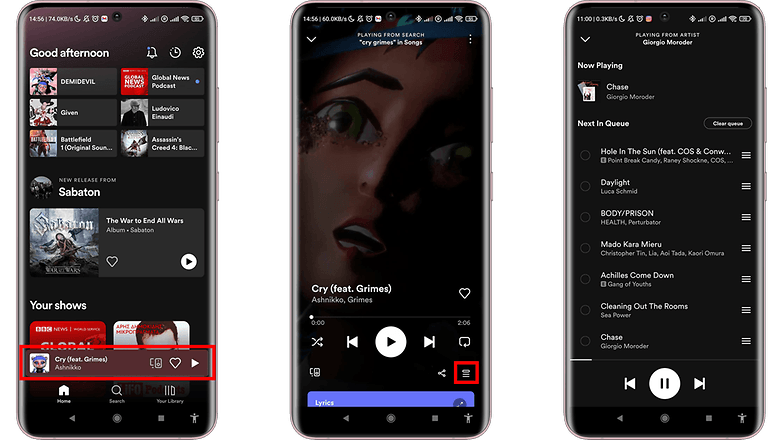
Finding your queue can be a bit tricky. / © NextPit
The next step is to find your queue. This is important because it is from this menu that you can make all other changes. So you can z. B. delete the queue, remove songs or move them to change the order in which they should be played. How to find your Spotify queue:
- Opens the main playback page of the song.
- Tap the button on the screen “Queue“, which is located at the bottom right next to the “Share” button.
This is how you delete your Spotify queue
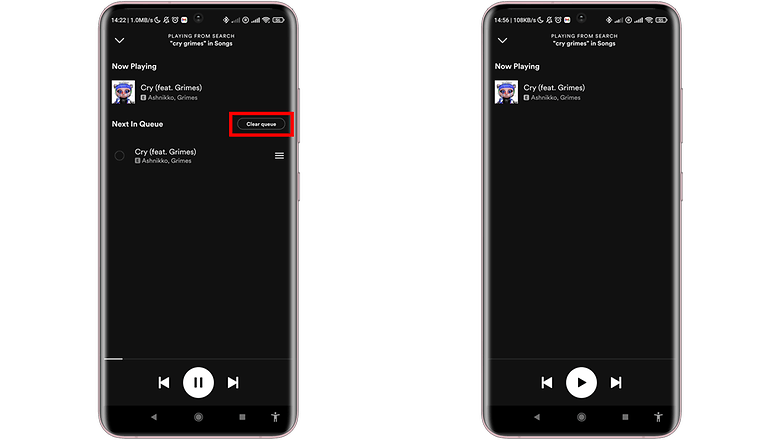
With just one touch you can start from scratch! / © NextPit
Since you can add an infinite number of titles to your queue, managing them can become quite tedious. Luckily, you can easily start over by deleting them. This is a fairly simple process:
- Open your Spotify queue.
- Click the button in the top rightDelete Queue“.
This is how you move or remove individual songs in the Spotify queue
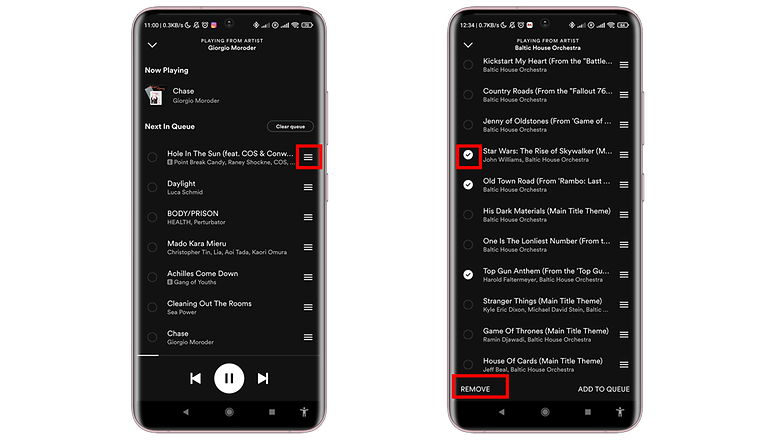
These buttons allow you to make changes to suit the changing mood! / © NextPit
Now we come to the exciting part. When you move songs in the queue, the order in which they are played changes immediately. Spotify displays the currently playing playlist just below the main queue so you can move and prioritize the songs. So you can create a unique mix for every occasion.
To move songs in your queue:
- Open your Spotify queue.
- Tap the three lines (≡) on the right and hold it down.
- Move them in the order you want.
This is how you remove individual songs from your Spotify queue:
- Open your Spotify queue.
- Tap the circle (◯) on the left side of the list.
- Taps “Remove from queue” at the lower edge.
These are the things you can do with your Spotify queue! This allows you to create custom mixes that suit any mood, no matter how quickly it changes. And all without messing up your precious playlists.
Do you find this trick helpful? Do you have your own mix tapes that you would like to share with us? Let me know in the comments below.
