Some users are affected by a bug on the Google Play Store. It eliminates a practical shortcut that many use regularly. Here’s a way to find it.
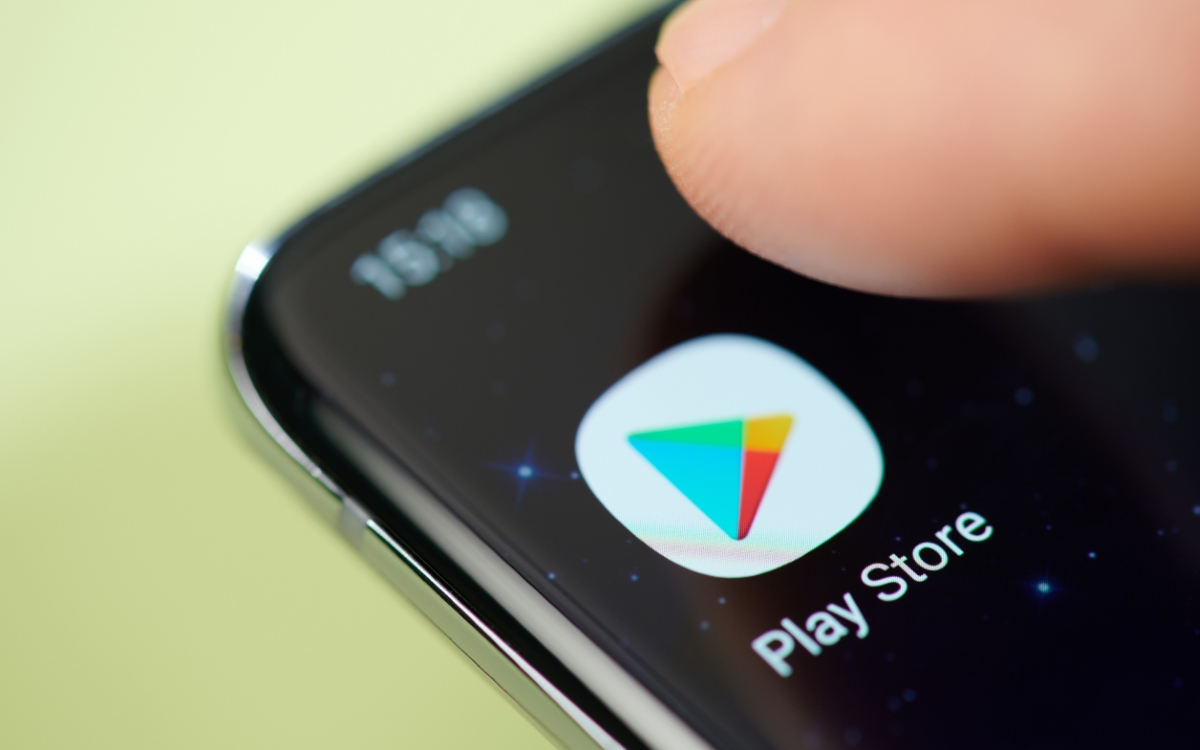
If the Google Play Store is mainly used as a store in which we come to look for applications, it is one itself. In fact, it receives regular updates adding features, among others. We are thinking, for example, of the possibility of downloading several apps at the same time, a highly anticipated function. Or even the arrival of artificial intelligence which will summarize what each app does in order to save time.
However, it happens that certain changes, particularly in design, are not to everyone’s taste. Especially when it makes navigation less convenient. This is the case of the one who increased the number of steps needed to get to the page showing available updates for our applications. You must open the Play Store, touch your avatar at the top right then Manage apps and device. Fortunately, there is a more practical shortcutexcept thatit does not work anymore among several users.
How to fix the bug that removes this useful shortcut from the Play Store
When you long press on the Play Store icon, 2 lines appear: App info And My apps. It is by pressing the second that you arrive directly on the page Manage apps and devices where the updates to be made are displayed. Right now, several people no longer have this shortcut. They only see App info. This bug is annoying, especially since it doesn’t affect everyone and doesn’t seem to have any logic.
Read also – Play Store: these new rules should increase the quality of applications
There is always the possibility that this is a deliberate choice by Google, but let’s assume that it is a malfunction. To remedy this, you have two things to try. The first consists of:
- Long press on the Play Store icon.
- To touch App info.
- Go in Storage space and cache.
- To touch Clear storage space.
Note that after that you will have to enter some information again such as that concerning the payment. Alternatively, you can also:
- Open the Play Store.
- Touch your avatar at the top right.
- Go to the Settings Then About.
- To push on Update the Play Store to see if an update is available.
Normally, either of these methods should cause the shortcut to reappear My apps.
