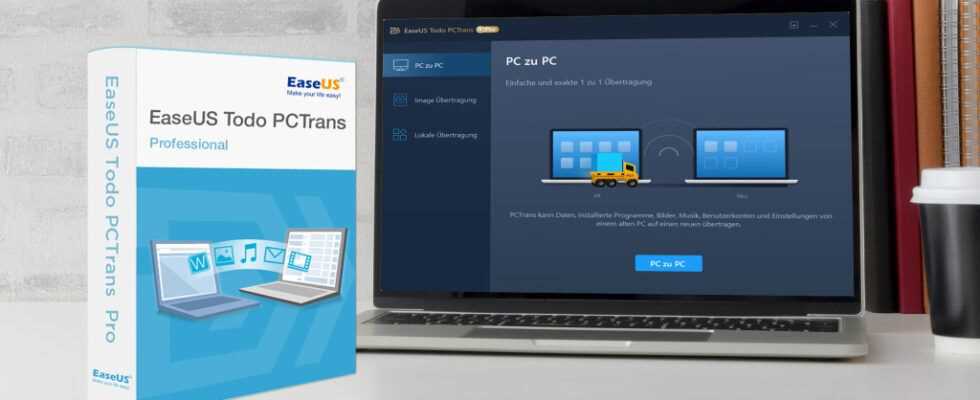If you want to take your data with you from one computer to another, this is not simply possible with programs: You have to save these in the form of their setup files and then reinstall them. That saves you EaseUS ToDo PC Trans Pro: The full version shovels software from one device to another. This even works across operating systems. This is how you bring applications installed under Windows 10 to a Windows 11 device or Windows 10 programs to another Windows 10 machine. The software settings are retained.
EaseUS ToDo PC Trans Pro – Download free full version for 1 year
This is what EaseUS ToDo PC Trans Pro does
EaseUS ToDo Trans Pro is the software of choice for moving programs that have already been set up to a different Windows installation. The application is already recommended in the free version, but only transfers a maximum of two applications here. This restriction does not apply to the Pro version. It offers two data transfer routes: via the local network and via an image file. In a wizard you choose which programs are to be backed up. The transfer does not work with all applications, but in our samples a considerable number was transferred to another device. The image file is a few hundred megabytes in size, depending on its content, so have a large external USB (SSD) hard drive ready. You not only install EaseUS on the computer with the data to be backed up, but also on the target device: There you select the restore function, import the image file from the external medium and sit back for a few minutes.
In the test, for example, Foxit Reader and Sumatra PDF got from Windows 10 to Windows 10 without any problems and in another migration scenario from Windows 10 to Windows 11. We installed Thunderbird on Windows 10 and it could be integrated into another Windows 10 – / – 11- Copy installation; the account previously set up in the e-mail client remained. This enables work to be continued seamlessly. The transfer of data is not carried out so lightly in all applications; this should be tried out on a case-by-case basis.
This is why EaseUS ToDo PC Trans Pro is good
EaseUS ToDo PC Trans Pro is well suited for use with Windows 10 as well as Windows 11. Its images of your programs are a relatively lightweight solution: Alternatively, you could capture your software with another tool as an image backup, with Windows also being part of the backup data set heard. The memory consumption would be a lot higher. Furthermore, playing back such complete images on different hardware is prone to errors. EaseUS ToDo PC Trans Pro backups, on the other hand, only contain application data instead of Windows and your software – they are therefore less complex and not as memory-intensive.
EaseUS ToDo PC Trans Pro – Download free full version for 1 year
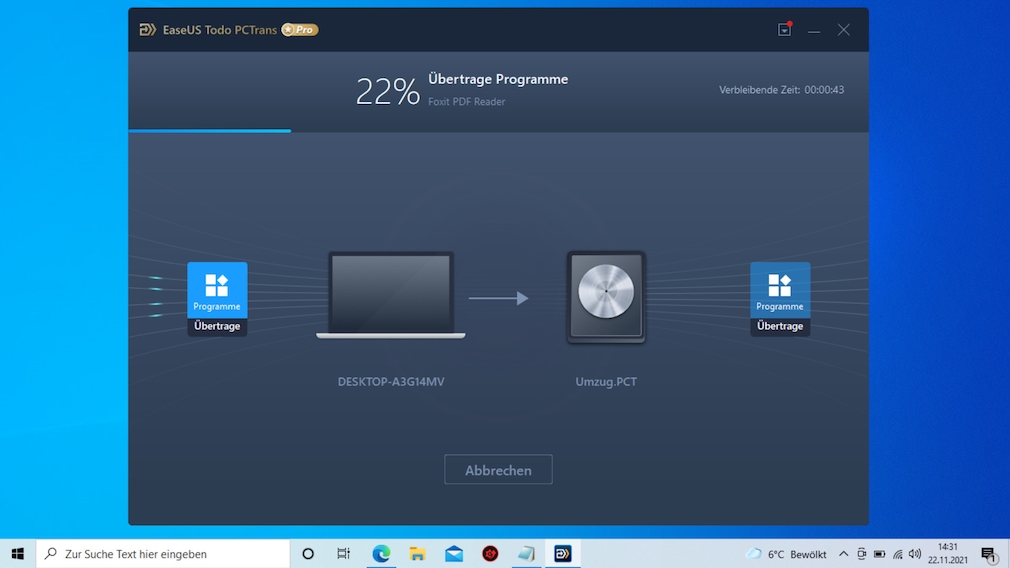
The EaseUS software is intuitive to use, reliable and free of charge for you.
Move programs from C to D.
Another goodie is “System optimization”. The function scans for junk files, browser history and cache content as well as for ballast from “Windows build-in applications” (apps) and from Windows Media Player, WordPad and Paint. With a click, the dispensable content found is sent to the collar. It is not uncommon for users to shovel gigabytes of storage space free.