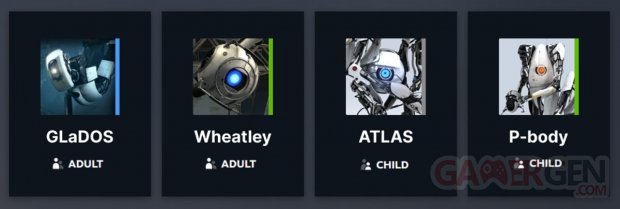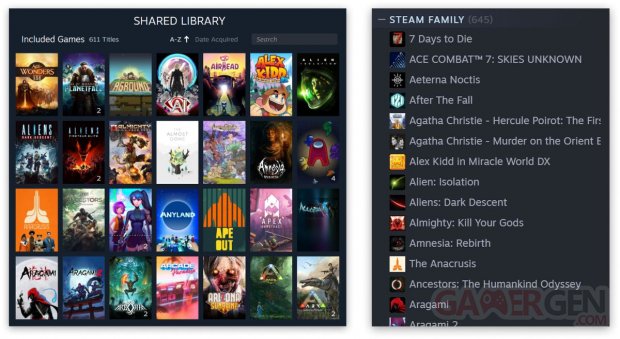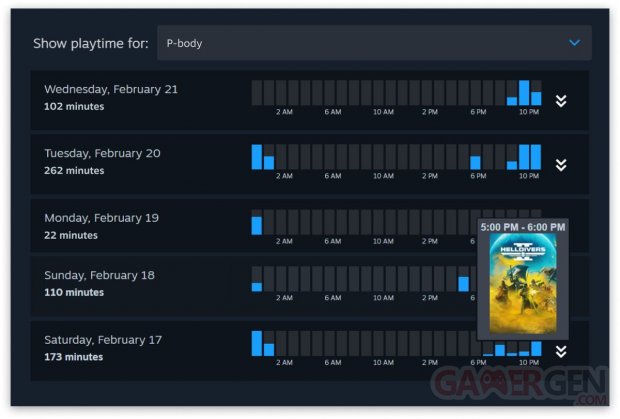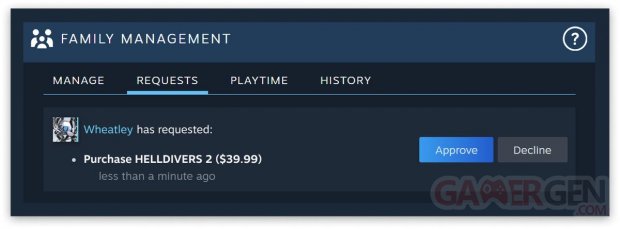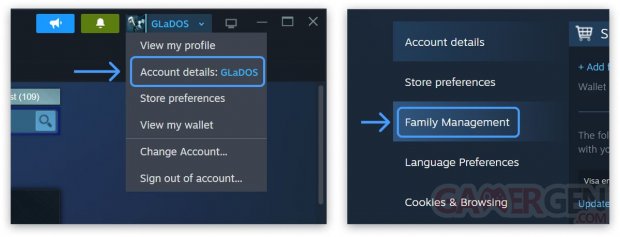Steam is still the queen platform for computer video games, Valve regularly evolves its client to make life easier for users. The latter have had access for several years to family sharing and the mode Family to take advantage of other players’ libraries, but this is all evolving.
Valve today presents the Steam families, which replace the previous functionalities by improving the possibilities. The principle still remains being able to play games from another library, but in a much simpler way, the studio explains all of this to us:
Create a Steam Family
To get started, create a Steam Family and invite up to 5 members. Manage your family from your Steam client, mobile device, or web browser.
By joining a Steam Family, each member has access to the following Steam features.
Family sharing
When you join a Steam Family, you automatically have access to games that your family members own that can be shared and vice versa. The next time you log in to Steam, this new “family library” will appear in the left column as a subsection within your games list. You remain the owner of your current titles. When purchasing a new game, it will always appear in your collection.
Best of all, when you play a title from your family library, you can create your own saved games, earn your own Steam achievements, access Workshop files and much more.
Family Sharing lets you play titles from other family members’ libraries, even if the owner of the title is playing something else online. If your family library has multiple copies of a game, multiple family members can play it at the same time. To learn more about how Family Sharing works, see the FAQ below.
Development teams may disable Family Sharing at any time for technical or other reasons. Visit the Steam store to view the list of titles that currently support Family Sharing.
Parental control
Steam Families features new parental controls that allow adults to set limits on what titles children can access on Steam as well as time limits. You can control what games your children can play and monitor their activity. This information is available regardless of where you access Steam, including from your mobile device when you are away from home.
Members of a Steam family must have one of two roles: adult or child. Any adult family member can manage invitations and apply account restrictions. Children must submit to parental control and are not allowed to manage the family.
Parental control features allow adults:
- to authorize access to appropriate games;
- restrict access to the Steam store, community or chat;
- set game time limits (per hour or per day);
- view playing time reports;
- approve or deny requests from child accounts for additional play time or access to features (temporary or permanent);
- to recover a child account in the event of a lost password.
Children’s purchase requests
Buying games for your children is a common (and sometimes time-consuming) task. To do this, parents usually have to make a purchase as a gift or let their children borrow a credit card.
To simplify these types of purchases, Steam families are offering a new payment option: a child account can send a purchase request to an adult account in the family. The adult can then approve this request and pay for the child’s account basket from their mobile device or by email. Once this approval is granted, all games in the cart will be added to the child’s account.
Join Steam Families in Beta
To test this new feature, your account must be enrolled in the Steam Families beta. Any family members you invite will also need to join this beta.
Once the Steam client is open, click on “Steam” at the top left, then select the “Settings” menu.
Select “Interface,” then under “Client Beta Participation,” open the drop-down menu.
Select “Steam Family Beta,” then click OK. You will be asked to restart Steam.
Once done, go to “Account Details” on the store page, then click “Family Management”.
Valve answers the main questions of users in an FAQspecifying in passing that “if someone in your family receives a ban for cheating while playing your copy of a game, you will also be banned from that game”we will therefore have to be vigilant about the practices of the whole family!
You can expand your library Steam with promotional games on Gamesplanet.
Read also: GOOD DEAL on Steam: the Spring 2024 Sales are launched
| Clint008 Editor – Tester |