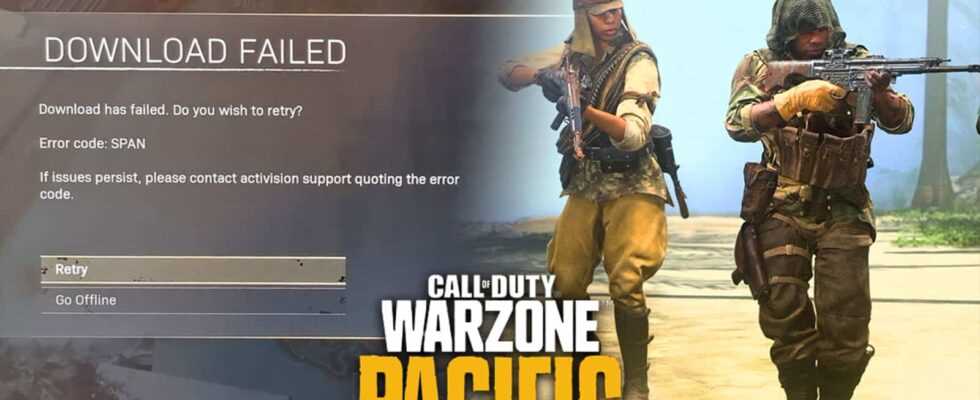Find out how to avoid the very frustrating error code 47 which prevents players from launching Call of Duty: Warzone Pacific.
There’s nothing more frustrating than being unable to launch Warzone and error code 47, also known as SPAN, is one of the obstacles preventing console gamers from playing Call’s battle royale. of Duty. Fortunately, there is a fairly easy way to fix this error on PlayStation and Xbox consoles.
Unfortunately, there are a lot of issues at the moment in Warzone, even forcing the developers to delay the Season 2 update. Many errors appear on players’ screens, including code 47 or “SPAN” which completely prevents players to play the game.
Several console players cannot even load the battle royale.
How to Fix Error Code 47 or SPAN on Xbox and PlayStation
1. Launch your console in safe mode
Players have reported that launching their console in safe mode helps them find missing or corrupt files that are causing Warzone error 47. Unfortunately, this manipulation can only be performed on PlayStation consoles. Here’s how:
- Turn off your PlayStation
- Hold the button to turn it on until you hear a beep.
- Select “Rebuild Database” once the console powers up
- Let the scan complete
2. Clean the console data cache
If you play on Xbox or cannot rebuild the PlayStation database, you should try clearing your console’s data cache. This manipulation will not delete your profile or your progress, only the temporary files which may be corrupted.
Find out how to do it below:
PlayStation 4 & PlayStation 5
- Turn off your console completely (no rest mode)
- Unplug the plug on the back of your console
- Wait at least 2 minutes
- Reconnect your console
- Turn on your PlayStation again
Xbox consoles
- Turn off your console
- Unplug the plug on the back of your console
- Wait at least 2 minutes
- Reconnect your console
- Turn on your Xbox again
Xbox Series X
- Press the Xbox button in the middle of your controller
- Scroll right to Profile & System
- Go to Settings
- Select Devices and connections
- Select Blu-Ray
- Select Persistent Storage
- Select Clear Persistent Storage
3. Reinstall Warzone
It’s a very brutal way but rather effective in case of last resort if you still have this same problem.
In any case, we hope this article will help you find the streets of Caldera on Call of Duty: Warzone Pacific!