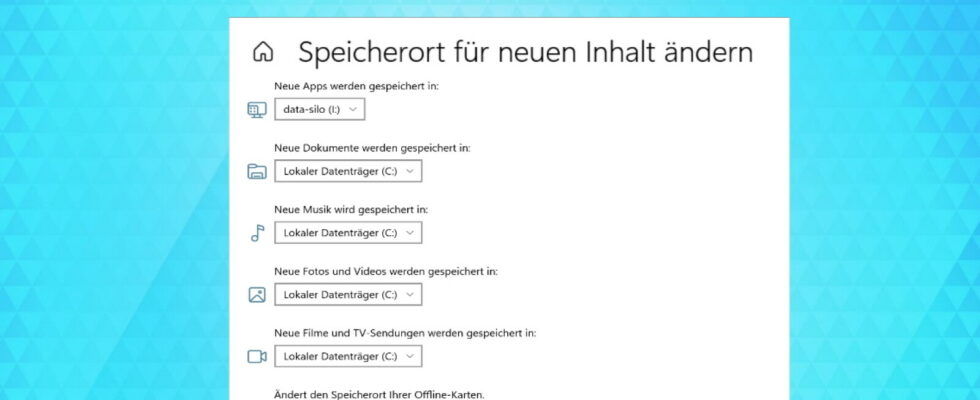If you want to set the default storage location for apps and files to a different drive in Windows 10 and Windows 11, it’s easy. We’ll explain to you how the setting works.
Windows 10 and Windows 11 use the preset default storage location on the system drive for new apps, files such as music, videos, documents and offline maps.
If you use multiple drives on your computer, changing the default storage location may make sense. Especially on PCs with a small but fast SSD, you should reserve the limited space for Windows 10 and selected applications.
Regardless of the standard storage location, you can always save your files manually on any drive.
If you select a different storage medium as the default storage location, Windows 10 will not automatically move the apps and files that are already installed. Instead, additional user folders and installation directories are created on the corresponding disk. These then apply to all apps or files saved in the future.
You can easily move existing files and already installed apps to the other drive manually. For apps with which this does not work, you can also place them in the new standard storage location by reinstalling them.
This method must be distinguished from the complete relocation of user folders, which are moved along with their contents.
You can also use an external drive as the standard storage location. If this is not connected, Windows 10 simply uses the old standard storage location on the system drive. If you reconnect the external drive, Windows 10 will then ask you to move the files stored on the internal hard drive.
The following steps show you how to change the standard storage location in Windows 10.
If you are considering moving the default storage location due to lack of space, you might also be interested in our guide on how to remove Windows 10 bloatware.
- ” Tip: The best VPN providers for more security and data protection
- » Buy balcony power plant: Comparison of the best solar systems
Don’t miss anything with this NETWORK WORLDNewsletter
Every Friday: The most informative and entertaining summary from the world of technology!