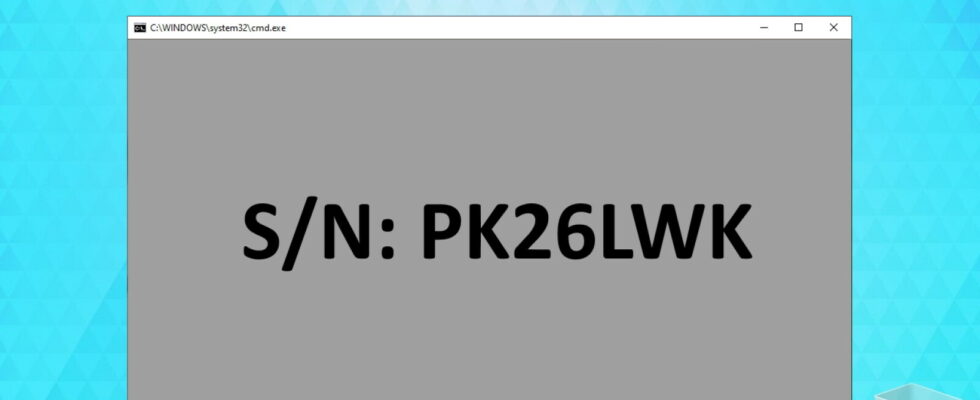If you are looking for your PC serial number under Windows 10 or Windows 11, it is easy to find. We’ll show you where you can find the PC serial number in Windows.
Read the PC serial number from the label on the housing
- Read PC serial number using the command line
The PC serial number is rarely needed, but in the worst case scenario it can suddenly become really important. It doesn’t matter whether you need the serial number to download the driver on the manufacturer’s website, for a service request on the support hotline or for a product description when reselling it on eBay.
Fortunately, you can read the PC serial number very easily under Windows 10 and Windows 11. You even have different options for this. In order for this to work, your PC actually needs a serial number. This is the case with preconfigured “off the shelf” computers. If you or your dealer put together the computer yourself from individual components, the PC serial number is missing.
Read the PC serial number from the label on the housing The PC serial number can often be found on the housing. (Source: Netzwelt)
With a bit of luck, you will find the PC serial number on a label on your computer case. Then you can save yourself the trouble of reading it using the commands described below and read it directly there. You can usually recognize the serial number by entering “SN” or “SN” directly before the corresponding character string. If you are unsure whether this is really the PC serial number, you can still use the two methods mentioned below.
This is how you can read the PC serial number under Windows 10 using Powershell. To do this, proceed as follows:
Read PC serial number using Powershell
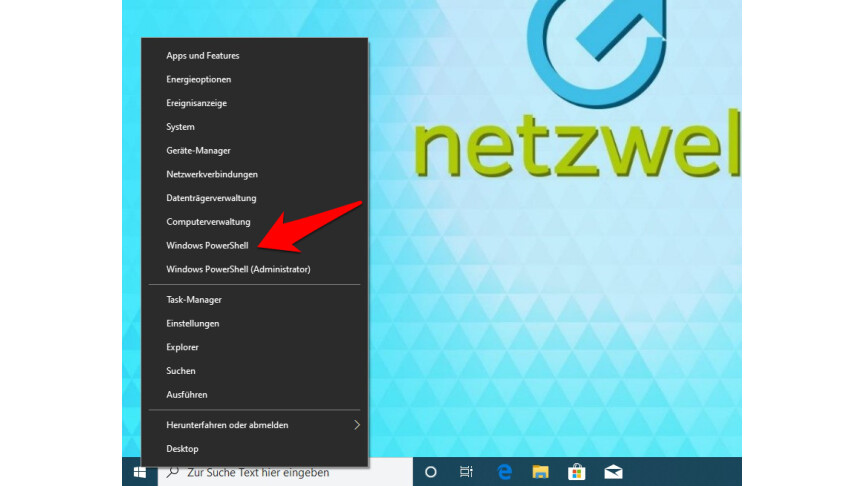
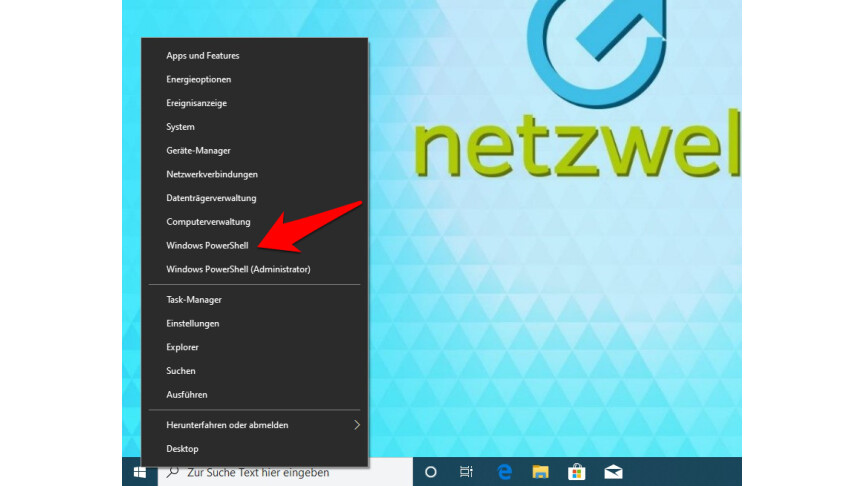 1
1By right-clicking on the start symbol in the taskbar, you open the context menu and select “Windows PowerShell”.
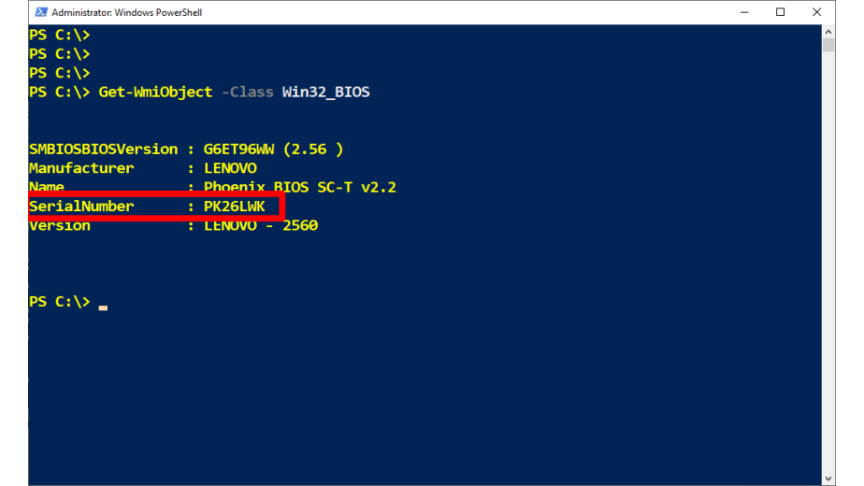
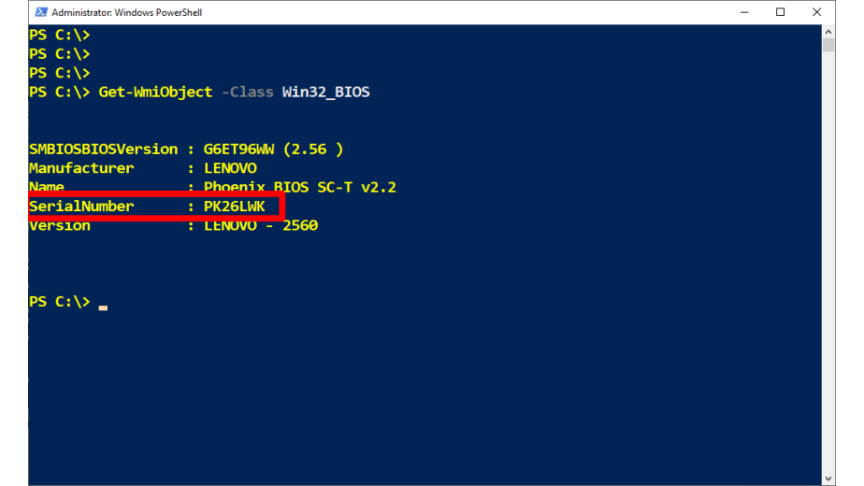 2
2In the PowerShell window, enter the command “wmic bios get serialnumber” and press Enter. Under SerialNumber, Windows 10 or Windows 11 shows you your PC serial number.
Alternatively, you can read the serial number of your PC using the command prompt. To do this you have to proceed as follows:
Read PC serial number using the command line
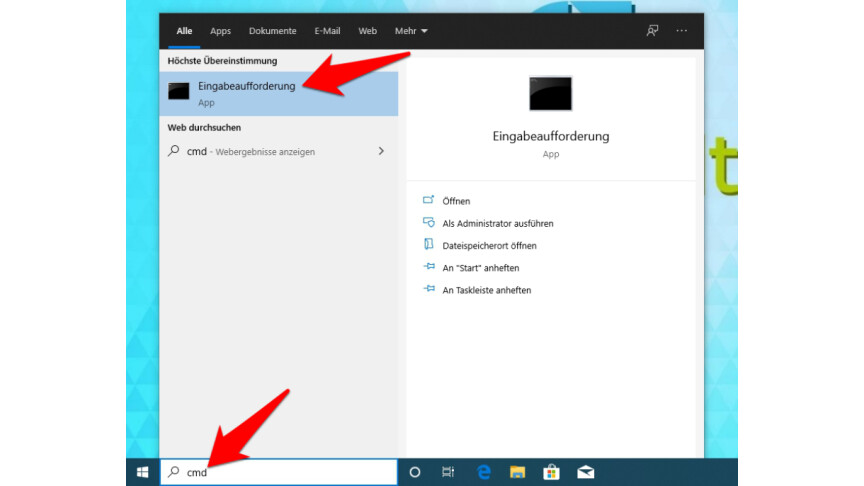
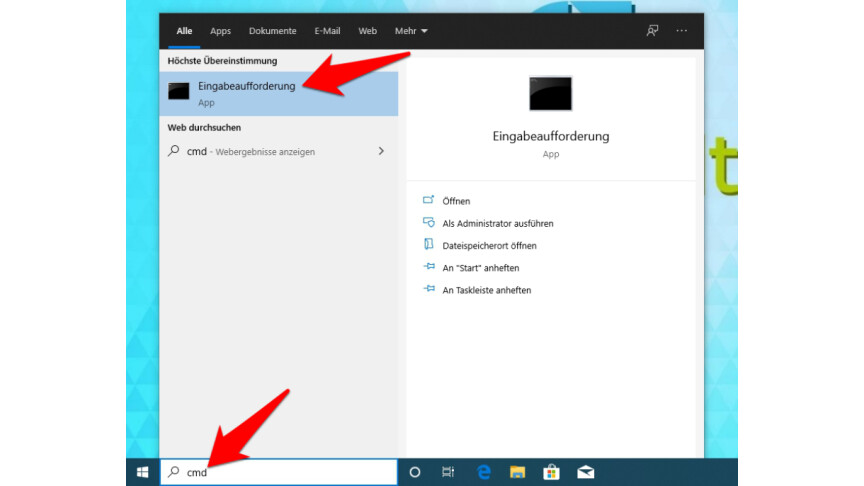 1
1With the start menu open, enter the command “CMD” and press Enter to start the command line.
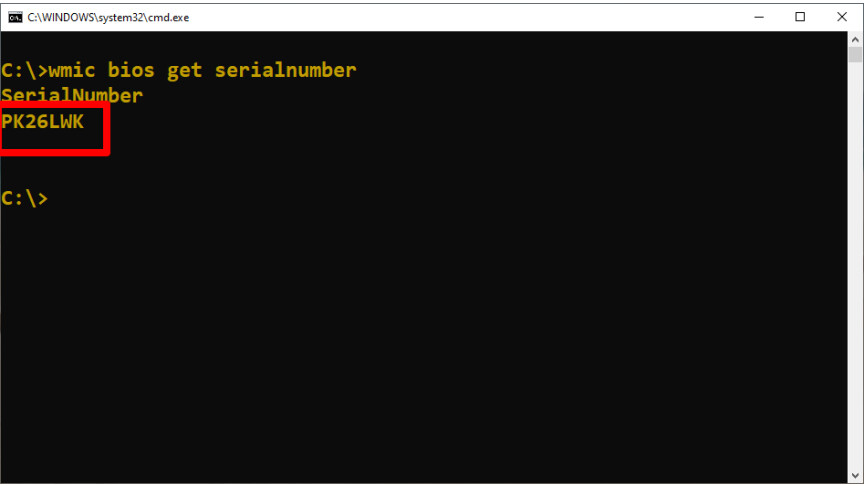
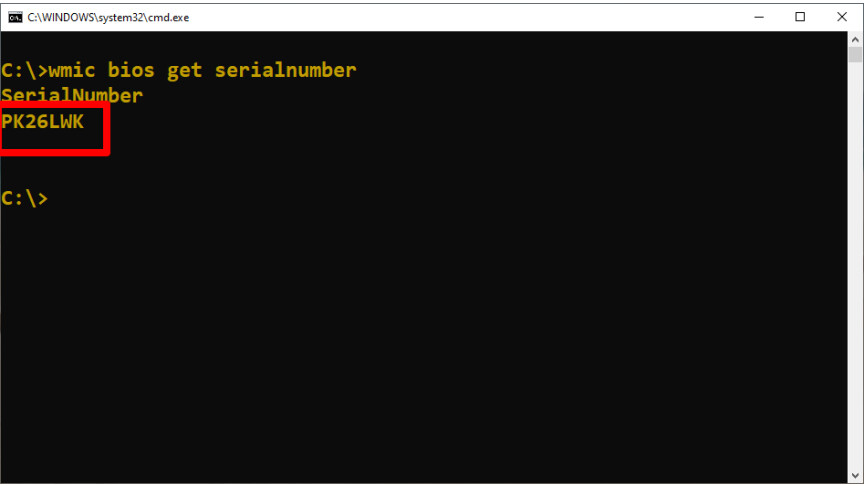 2
2Then enter the command “wmic bios get serialnumber” and press Enter. Windows 10 or Windows 11 shows you your PC serial number under the SerialNumber line.
- ” Tip: The best VPN providers for more security and data protection
- » Buy balcony power plant: Comparison of the best solar systems
Don’t miss anything with this NETWORK WORLDNewsletter
Every Friday: The most informative and entertaining summary from the world of technology!