Anyone who stumbles upon crashes and system errors in Windows 10 and Windows 11 can fix them with the native repair tools SFC and DISM. This is how you do it.
Windows system repair with SFC
The system tools SFC and DISM belonging to Windows 10 and Windows 11 can only be operated via text commands and are actually only intended for IT professionals and system administrators. However, the system repair that is possible with it does not require any special knowledge, which makes the tools interesting for all other users as well.
DISM (“Deployment Image Servicing and Management”) is actually a tool for mounting and servicing image files. Strictly speaking, the repair function for Windows system files is therefore an additional feature.
Windows 10: solutions to the most common problems and errors
Error messages and Co.
Windows 10 has been available since July 2015 and continues to cause problems to this day. With us you will find numerous solutions for the most common problems of the current operating system from Microsoft.
SFC is the actual system file checker that you can use to eliminate problems caused by missing or corrupted system files. If you have problems, it is recommended to run SFC first. If that doesn’t work, you can try DISM. Here are the necessary steps:
Please note: In this guide we use screenshots from Windows 10. However, the steps are the same on Windows 11 as only the window design has changed. The specified menus, key combinations and buttons are identical.
Windows system repair with SFC
That’s how it’s done
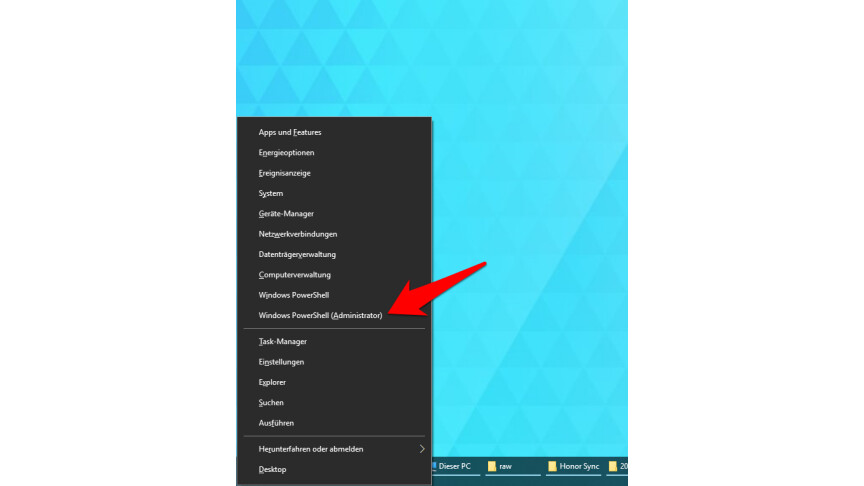
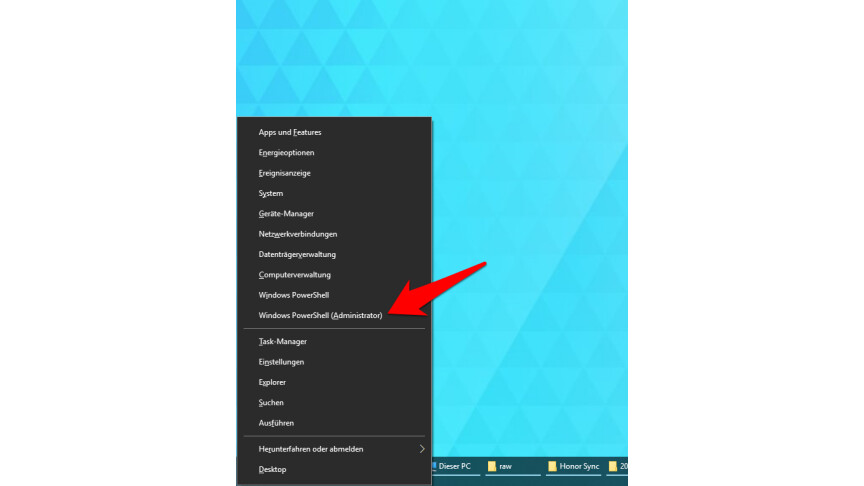 1
1By pressing the key combination “Windows + X” you first bring out the start context menu and select “Windows PowerShell (Administrator)”. On Windows 11 the option is called Windows terminal (administrator), but opens the same window.
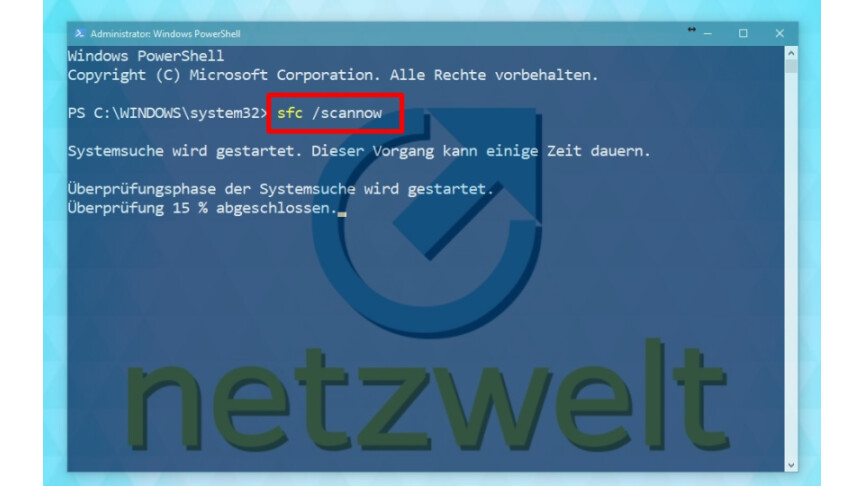
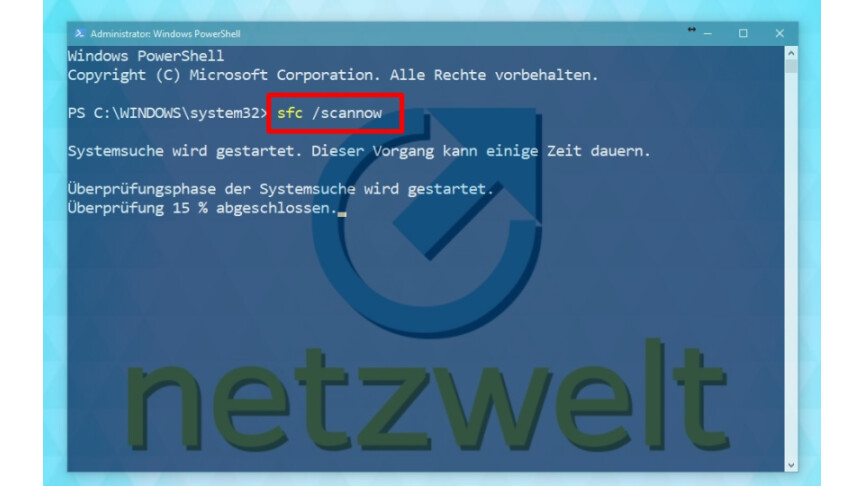 2
2In the command line window that opens, enter the command “sfc /scannow” and press the Enter key. SFC then checks the system and replaces missing or repairs damaged system files.
Below we explain how you call up and use the DISM tool.
Windows tip for creative people: Are you looking for a program that allows you to crop and resize images? In our instructions, we show you standard programs for reducing the size of images in Windows 10.
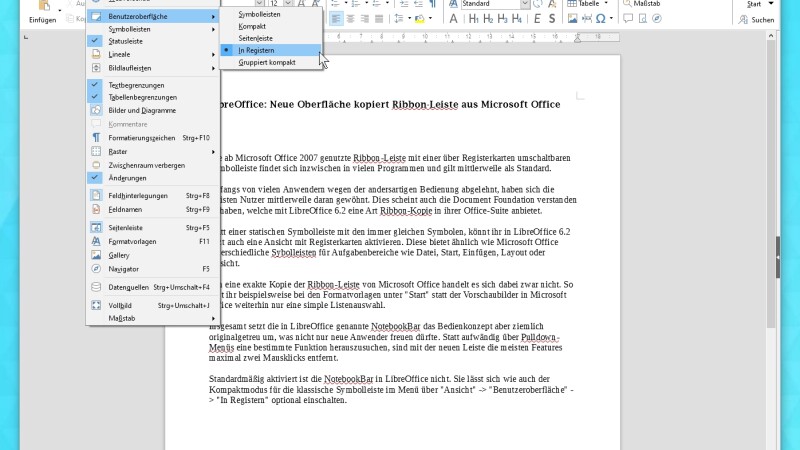
picture series
Top 100 freeware software: The best free programs at a glance
Top 100 freeware software: The best free programs at a glance
Windows tip for the forgetful: In this guide, we will show you step by step how to read out the license key for the Windows 10 version.
” Tip: The best VPN providers for more security and privacy
