Is your hard drive full under Windows 10 and Windows 11 or do you need a digital spring cleaning? We’ll show you how to successfully uninstall or delete programs.
Applications on Windows 10 and Windows 11 can be roughly divided into two categories. On the one hand you will find so-called Universal Platform Apps (UWP apps), which you can install via the Windows Store. On the other hand, regular programs that you have traditionally installed from executable files.
- Uninstall UWP apps
- Uninstall applications via “Apps & Features”.
- Uninstall applications using the Control Panel
You can uninstall both variants easily and without additional software. We will show you how this works in this guide.
Please note: In this guide we use screenshots from Windows 10. However, the steps are the same on Windows 11 as only the window design has changed. The specified menus, key combinations and buttons are identical.
Uninstall UWP apps
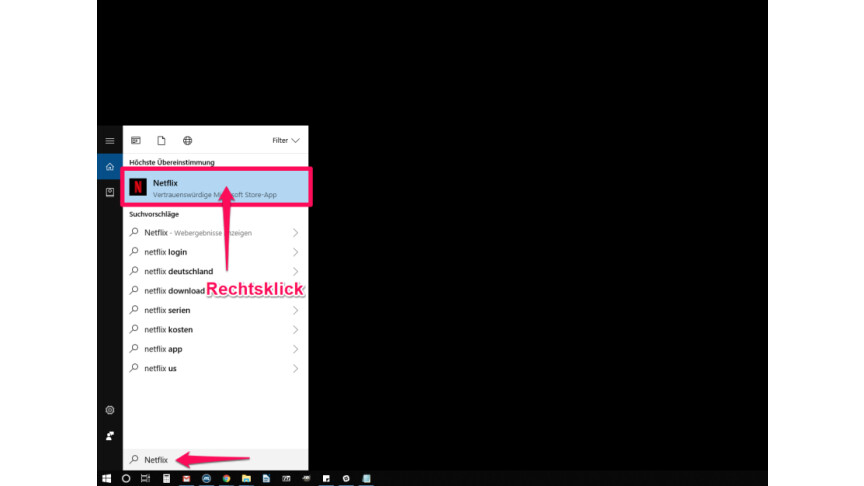
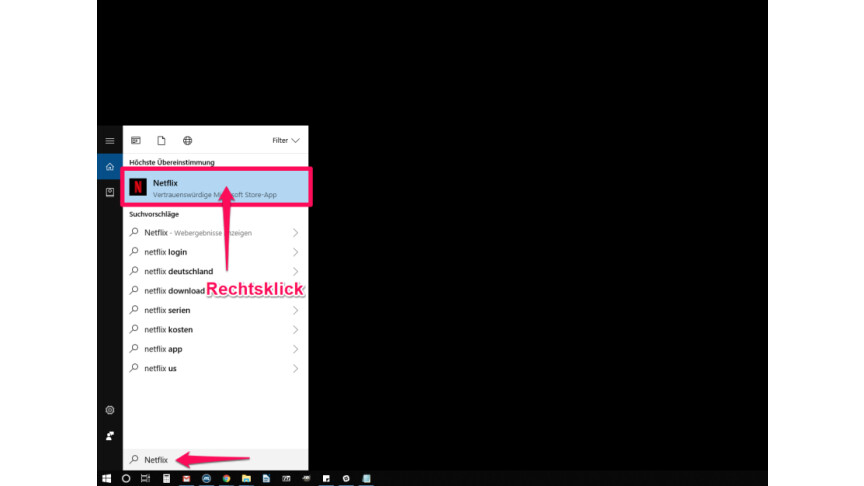 1
1Search the Windows Start menu for the program to be uninstalled. If you found it here, right-click on it.
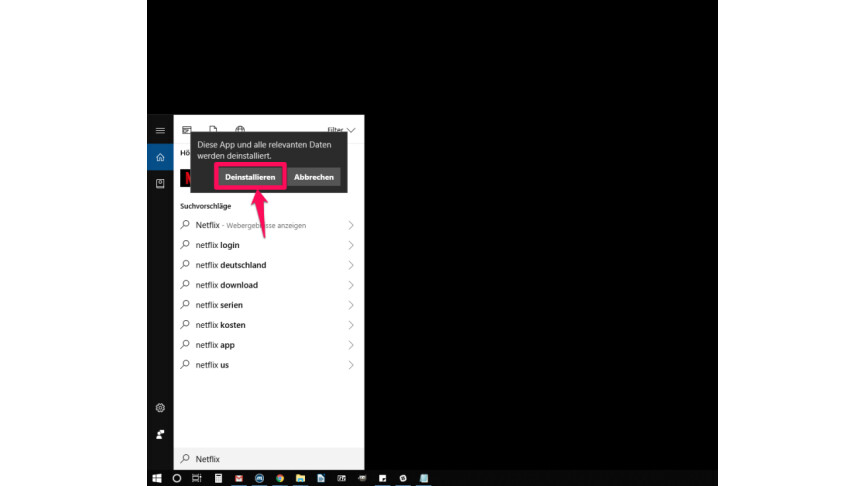
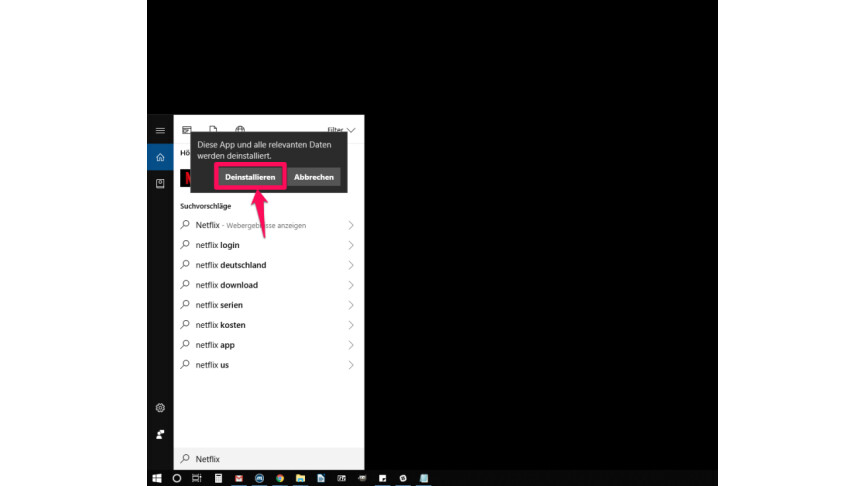 2
2Then select the entry “Uninstall”. After a few seconds, the program will be removed from your computer.
Check out our other guides on how to remove preinstalled apps using Windows PowerShell, how to uninstall the Microsoft Store, and how to disable automatic reinstallation after updates. If you need certain programs again, you can reinstall the store and UWP apps.
Don’t miss anything with the NETWORK-Newsletter
Every Friday: The most informative and entertaining summary from the world of technology!
