It had been a certainty for several weeks: Microsoft’s IA Copilot assistant will be integrated into Windows 11. This has been the case since yesterday, with the publication of preview build 23493. The opportunity to install it on your machine. ..
Presented last March by Microsoft, the Redmond firm’s artificial intelligence assistant, Windows Copilot, promises to be one of the most powerful productivity tools available today. Its integration into Windows 11 was revealed a few weeks later, last May. It’s now done: the latest Windows Insiders build (v23493) comes with an AI passenger in its files, Copilot. However, at the moment, only a few insiders in the dev channel can experience it. However, there is a way to install the wizard on your computer, here’s how.
How to install Windows Copilot on your PC today?
The procedure has been detailed by our colleagues from Neowin. It naturally requires a minimum of comfort with a PC, but is not very complex if you follow the tutorial.
To get started, you need to download ViVeTool (a tool to enable Windows features) from GitHub. Then you will simply need to extract all the files from the zip folder.
In your Windows search bar, then enter “CMD” to display the command prompt. Run the application in administrator mode.
Then, within the command prompt, navigate to the folder where you previously extracted the ViVeTool files using the cd (Change Directory) command, which simply changes the current directory.
Once this step is completed, enter the following commands, one after the other:
- vivetool /enable /id:44774629
- vivetool /enable /id:44850061
- vivetool /enable /id: 44776738
- vivetool /enable /id: 42105254
- vivetool /enable /id: 41655236
The manipulation is very well exposed in the screenshot below.
Restart… it’s ready!
Then, to complete the installation, you simply need to restart your computer.
If you followed the instructions correctly, the Copilot icon should appear in the taskbar. Remember in passing that you can easily configure the icons that appear in the taskbar. To do this, go to Windows Settings > Personalization > Taskbar (bottom right) > Select icons to display in the taskbar.
Otherwise, to launch Copilot, a simple Windows + C is enough (this shortcut launches Cortana with older versions). Of course, keep in mind that Copilot is in the testing phase. So be lenient with Microsoft’s AI…
Download
8
- Graphical redesign of the successful interface
- Improved Snap
- Effective anchor groups
Windows 11 is an operating system that aims to improve the user experience at all levels. From its redesigned user interface, customizable widgets, innovative Snap Layouts, and Microsoft Teams integration, every aspect of Windows 11 was designed with the user in mind. Additionally, Windows 11 introduces new features and improvements that make using your computer more efficient and enjoyable. Whether you’re a professional looking to increase your productivity, a creator looking to express your creativity, or simply a user looking to get the most out of your computer, Windows 11 has something to offer.
Windows 11 is an operating system that aims to improve the user experience at all levels. From its redesigned user interface, customizable widgets, innovative Snap Layouts, and Microsoft Teams integration, every aspect of Windows 11 was designed with the user in mind. Additionally, Windows 11 introduces new features and improvements that make using your computer more efficient and enjoyable. Whether you’re a professional looking to increase your productivity, a creator looking to express your creativity, or simply a user looking to get the most out of your computer, Windows 11 has something to offer.
Sources: Neowin, Microsoft
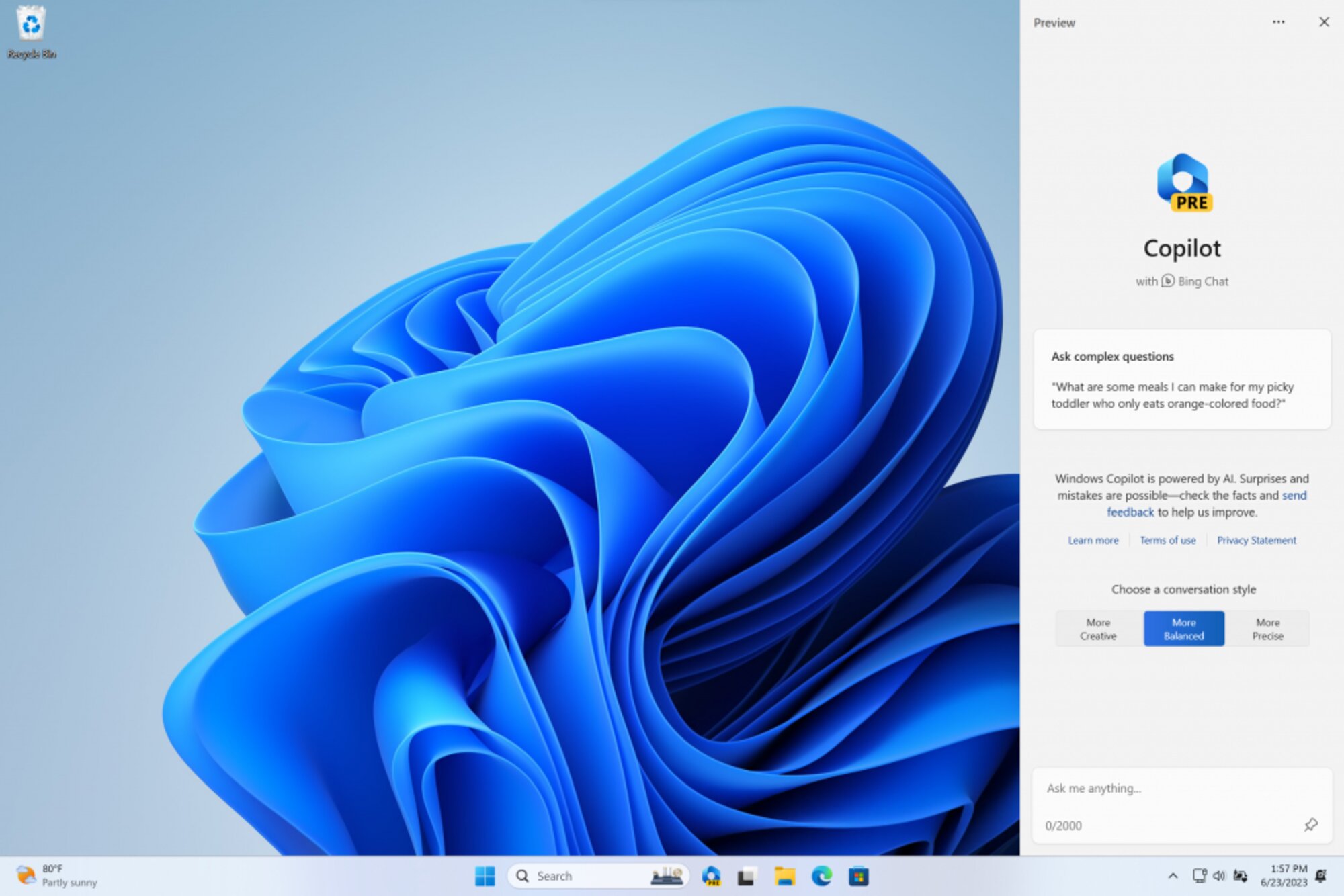
4