A website can be inaccessible due to DNS blocking. This type of problem can be solved easily by modifying the DNS of your computer.
A problem to connect to a website? Sometimes it’s the fault of the DNS (Domain Name System). These directories, which are crucial to bring you to your destination, can face two types of events. They may be facing a temporary outage and no longer be able to tell you which path to take on the net to access a site. Not to mention errors. But they can also “lie”.
To simplify, a lying DNS is a DNS that has been the subject of a technical modification so as not to give the correct answer to the question: what is the path to take to get to this website? This can be at the initiative of the DNS manager (for example: your Internet service provider) or at the request of an external authority, such as a court.
By default, computers lock onto the operator’s DNS. But it is quite possible and legal to change your DNS to use an alternative solution. The effort required to carry out the manipulation is not excessive, but it is likely that an individual who is not very comfortable with the computer tool will not dare to embark on such an intimidating project – he can nevertheless ask for ugly.
How to change DNS?
The change of DNS is possible on the three main families of operating systems, namely Windows, Mac and Linux. The procedure changes somewhat from OS to OS. Of course, changing computer settings can be undone at any time. If these changes are not satisfactory, you can revert to the basic DNS or use another provider.
Change your DNS on Windows
- Go to the “Network and Internet” section of Windows settings, then to the “Network and Sharing Center”, in the “Advanced network settings” area;
- Click “Change Map Settings” in the new window. The row is in the left column;
- Right-click on your active connection and choose “Properties” from the drop-down menu;
- Double-click “Internet Protocol Version 4 (TCP/IPv4)” in the first tab and fill in the “Preferred DNS Server” and “Alternate DNS Server” fields;
- Check “Validate settings when exiting” and finally click “OK”.
Change DNS on Mac
- Go to System Preferences;
- Then choose “Network”, then “Advanced” and finally “DNS”;
- Add here the DNS you want by clicking on the + at the bottom left;
- Don’t forget to validate.
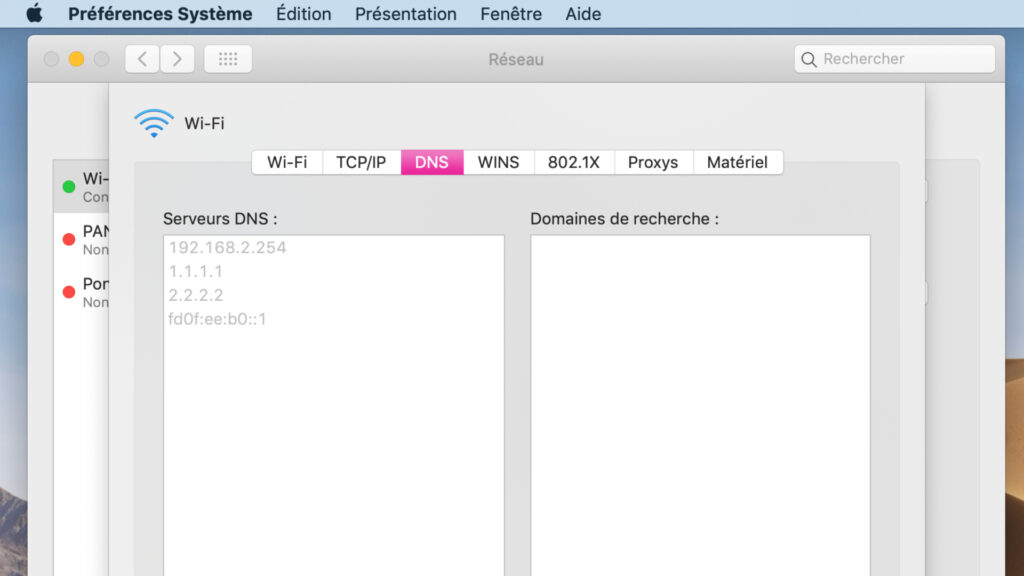
Change its DNS on Ubuntu / Gnome
- Go to System settings;
- Follow the Network path, then Options:
- At IPv4 or IPv6, go to DNS;
- This is where you can override your DNS.
Which alternative DNS server to use?
If you want to use an alternate DNS server to your ISP’s, you’re spoiled for choice. The addresses below are in IPv4. You have each time the address for the main DNS server and the address for the auxiliary DNS server. IPv6 addresses can also be provided, if you want to opt for a more recent protocol.
A general note: by choosing to no longer use the DNS resolver of your Internet service provider, you are relying on a third party and its DNS policy. For those who are concerned about the confidentiality of their navigation and the protection of their personal data, this is a point to bear in mind when choosing between a particular service provider.
Of course, there’s always the option of building your own DNS resolver, but this step requires more advanced skills than fiddling around with PC settings. It should also be borne in mind that public DNS resolvers also face certain IT risks. There have also been cases of public DNS hijacking — however, this is rather rare.


