
Image: Maria Diaz/ZDNet
How many tabs are open on your mobile browser right now? According to eMarketer, adults spend an average of four hours a day on the mobile internet. That’s four hours of your phone accessing, retrieving, and backing up cache and cookies.
How to Clear Cache on iPhone
Step 1: Go to your phone settings.
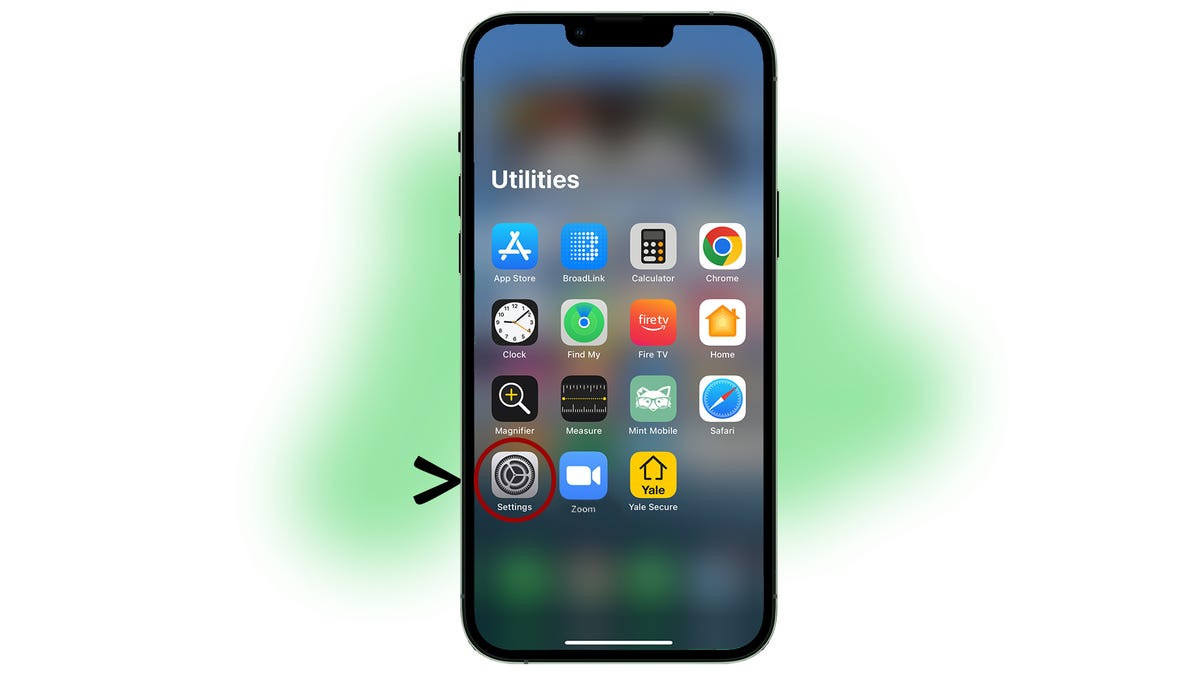
Open the Settings app on your iPhone
Image: Maria Diaz/ZDNet
Open the Settings app on your iPhone to clear Safari’s cache.
Step 2: Select Safari
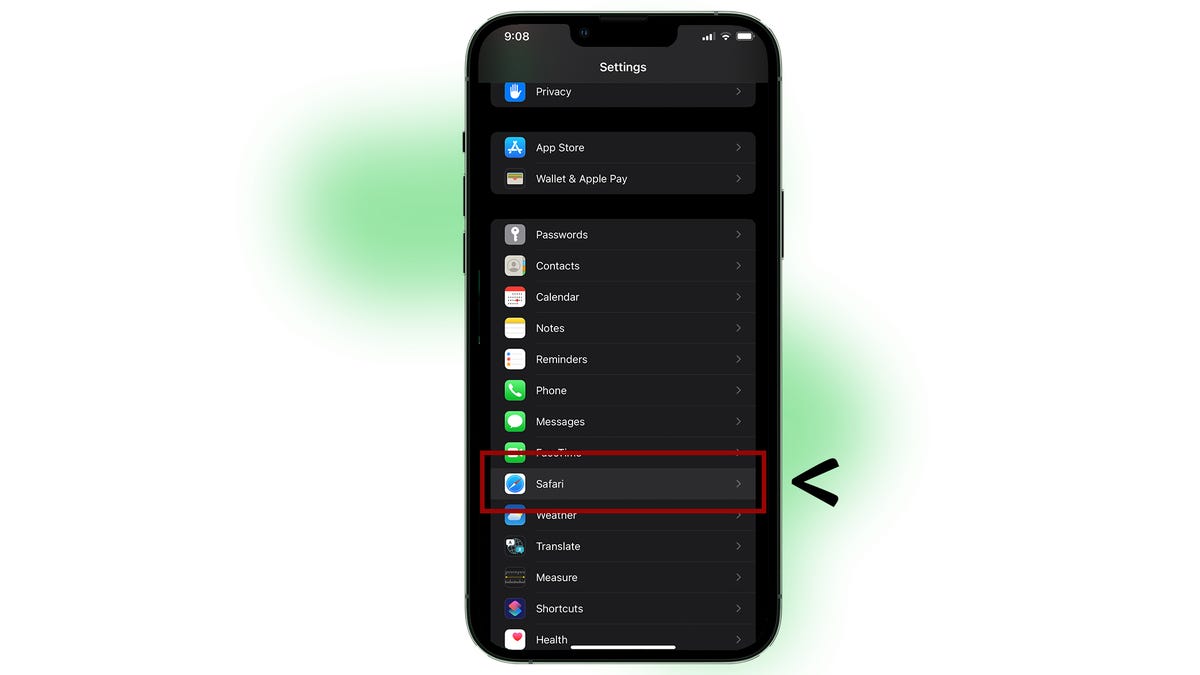
Image: Maria Diaz/ZDNet
In Settings, scroll down until Safari appears, tap on it to select it.
Step 3: Find the button for Clear history and website data.
Scroll through the options to find the !Clear History button
Image: Maria Diaz/ZDNet
Scroll through the Safari options until you find a button for Clear history and website data.
Step 4: A confirmation will appear, tap on Clear history and data.
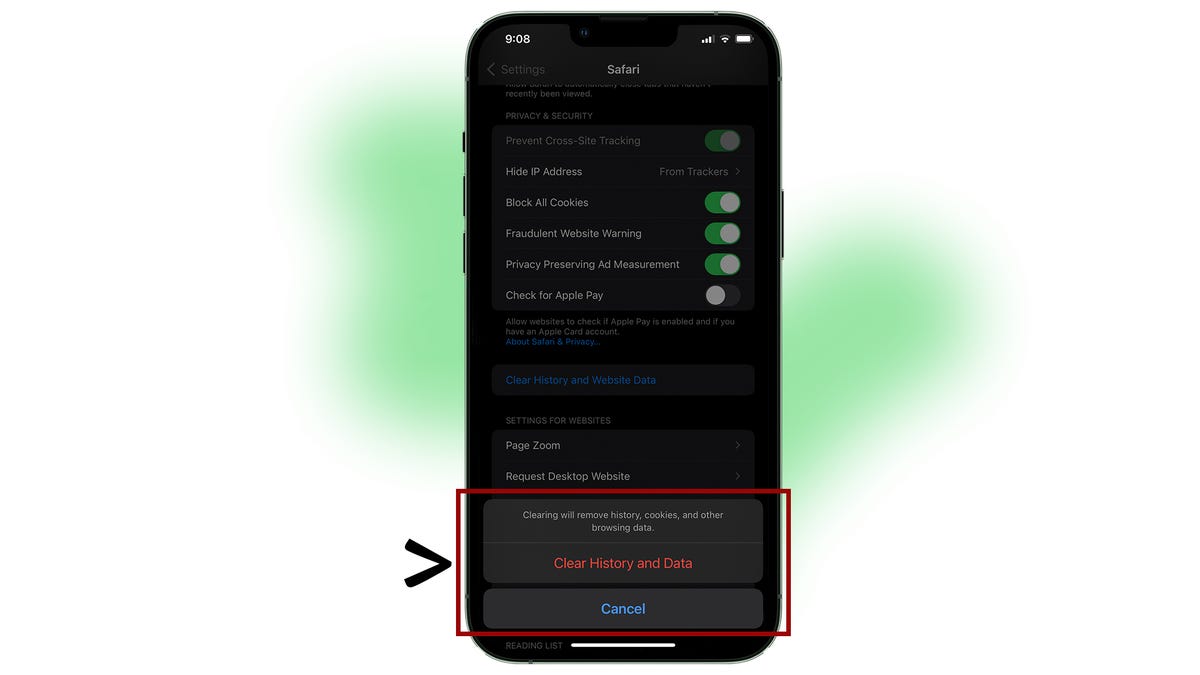
Image: Maria Diaz/ZDNet
After confirmation, cache and cookies are removed from your iPhone, but your login credentials should still be on your device.
Source: “ZDNet.com”
