Finding your data on a new phone is not a chore if you know how to do it. Here’s how, whether you have an iOS or Android smartphone.
We gave you a brand new smartphone for Christmas and you want to migrate all your data on it to enjoy it as quickly as possible? That’s good, there are lots of techniques to switch your data from one mobile to another. Whether it’s Android to Android, Android to iOS, or vice versa. Small tour of the available solutions.
From Android to Android
There are several ways to migrate your data from one Android smartphone to another, but the easiest way is to use the native tool provided by Google. To do this, you have to make sure that the data on your old phone is backed up in the cloud.
On your old phone:
- Open the app Settings on your old mobile.
- Find the menu Backup (most of the time in System Where Additional parameters).
- Check that backups on Google Drive are enabled and that your last backup is fairly recent.
- Otherwise click on Save now.
On your new phone:
When setting up your new phone, go through the preliminary steps (connecting to a Wi-Fi network, setting the time, language, etc.) until you reach the screen that offers you to copy your apps and data.
- Tap Next.
- Choose to import your data from a backup made from the cloud.
- Fill in your Google account.
- Choose the appropriate backup (the one with the name listed on your old phone).
- Confirm with the PIN code or the password of your old telephone.
- Check or uncheck all the data you want to import, then let the phone grind!
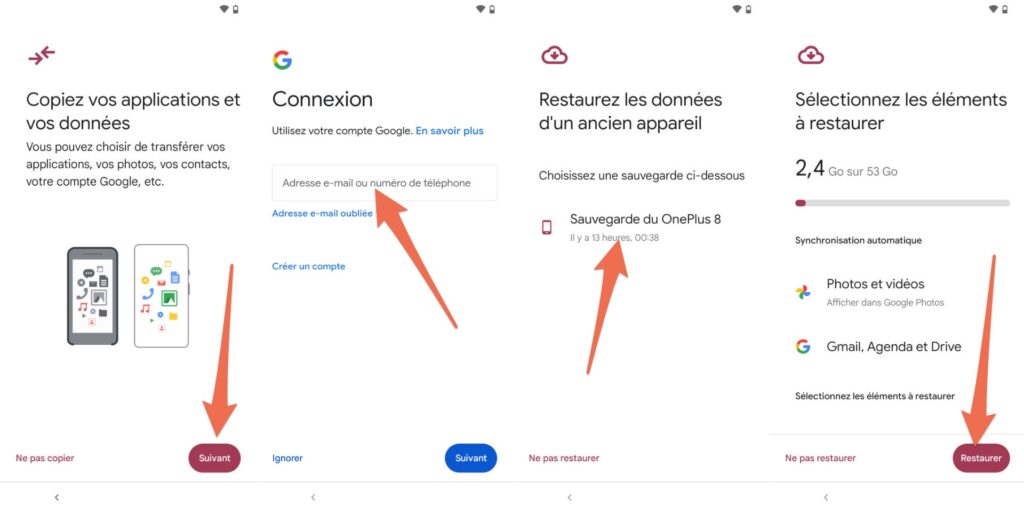
From iPhone to iPhone
If you are switching from an iPhone to a new iPhone, transferring data is relatively easy. Here too, you must first and foremost ensure that your iPhone performs its backups in the cloud.
On your old phone:
- Open the app Settings.
- Click on your profile picture at the top.
- Click on iCloud.
- Check in ICloud backup that the option is checked.
- Also check that your backup is recent.
- Otherwise make a new backup by clicking on Save now.
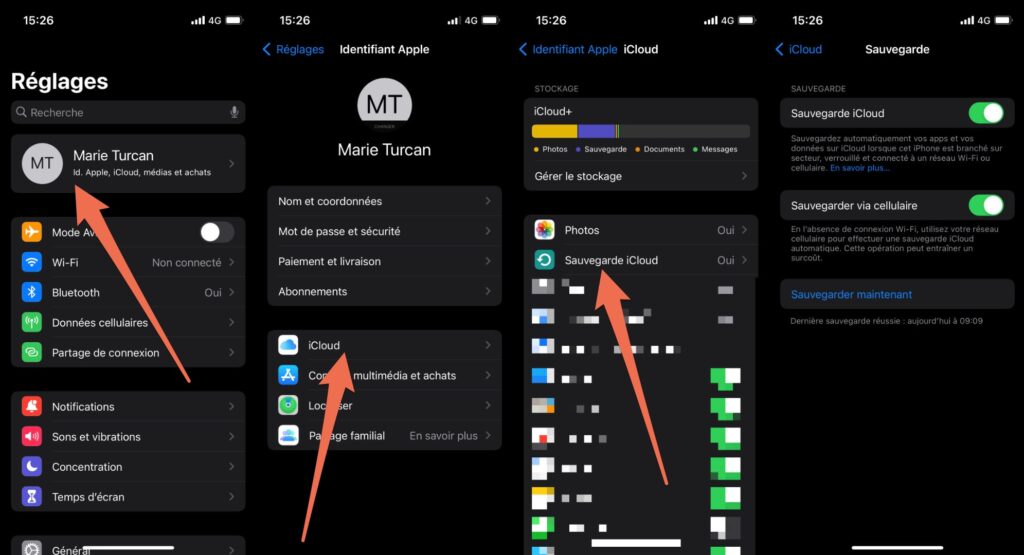
On your new mobile:
Restoring your data must imperatively be done during the configuration phase. Go through the preliminary steps until you reach the selection of the Wi-Fi network.
- Select the Wi-Fi network of your choice and log into it.
- Go through the few screens until you get to the section Applications and data.
- Choose ICloud restore.
- Sign in with your iCloud ID.
- Choose the appropriate backup (based on the date given by your old phone).
- Let your phone rewind for a few minutes while you re-download and configure everything.
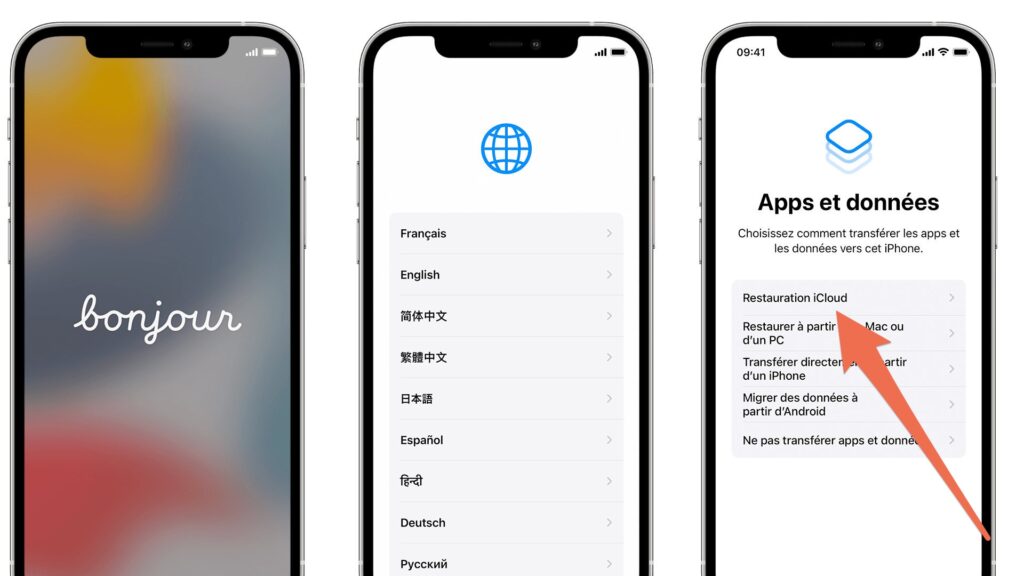
From Android to iPhone
If you were given an iPhone 13 when you were on Android before, don’t panic, there are also ways to migrate your data from one OS to another.
On your iPhone (new phone) :
- Go through the preliminary steps until you reach the selection of the Wi-Fi network.
- Select the Wi-Fi network of your choice and log into it.
- Go through the few screens until you get to the section Applications and data.
- Choose Migrate data from Android.
- Click on To continue.
- Wait until a ten or six digit code appears.
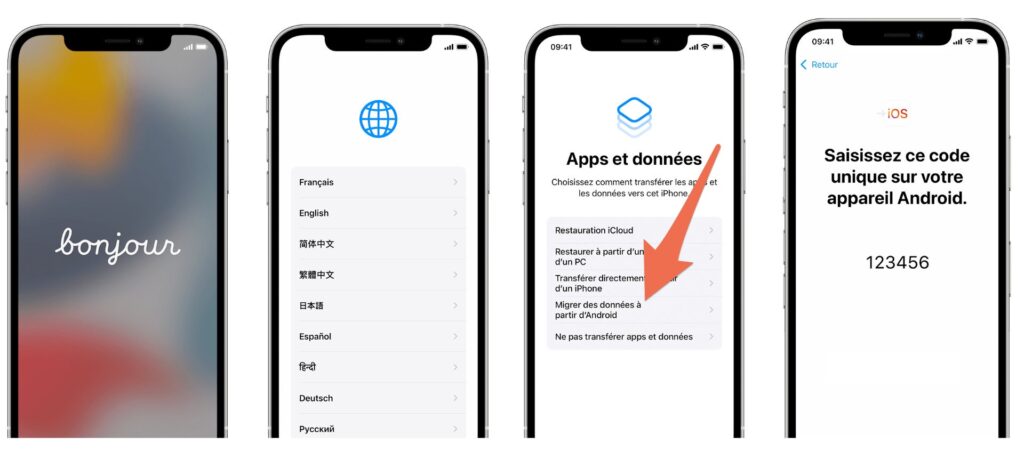
On your Android phone (old phone):
- Download the app Migrate to iOS and open there.
- Accept the terms of use.
- Click on To continue.
- Enter the code generated by your iPhone.
- Connect to the temporary Wi-Fi network created by your iPhone.
- Choose the content you want to transfer.
- Click on To continue.
- Do not touch anything on both of your phones until the progress bar displayed on your iPhone is full.
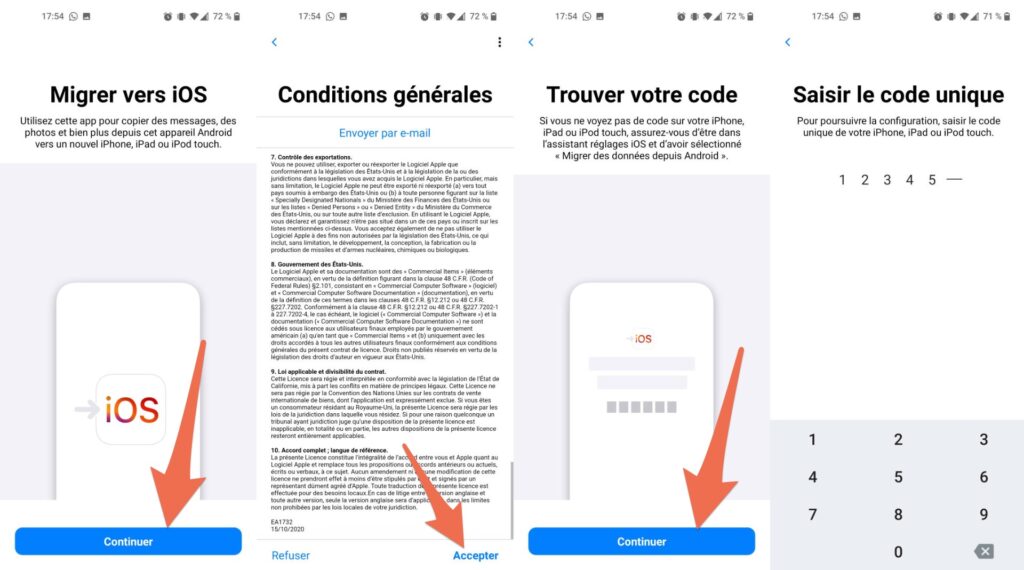
Once the transfer is complete, choose on okay on your Android device and To continue on your iPhone. Your data is transferred.
From iPhone to Android
Transferring data from iOS phone to Android phone comes with its share of limitations, but it’s still possible thanks to Google Drive.
On your iPhone (old phone):
- Download the Google Drive app.
- Open Google drive.
- Click on the menu (3 lines at the top left).
- Click on Settings.
- Choose To safeguard.
- Choose the items you want to back up (contacts, calendars, photos).
- Choose Start backup.
- Wait until all your content is backing up.
- Also remember to deactivate iMessage to continue receiving your SMS on your new Android smartphone.
- Application Settings, then Message, deactivate iMessage.
- Also log out of your account if you wish to resell, or bequeath the phone to someone else
- Application Settings, then ICloud Account and Logout
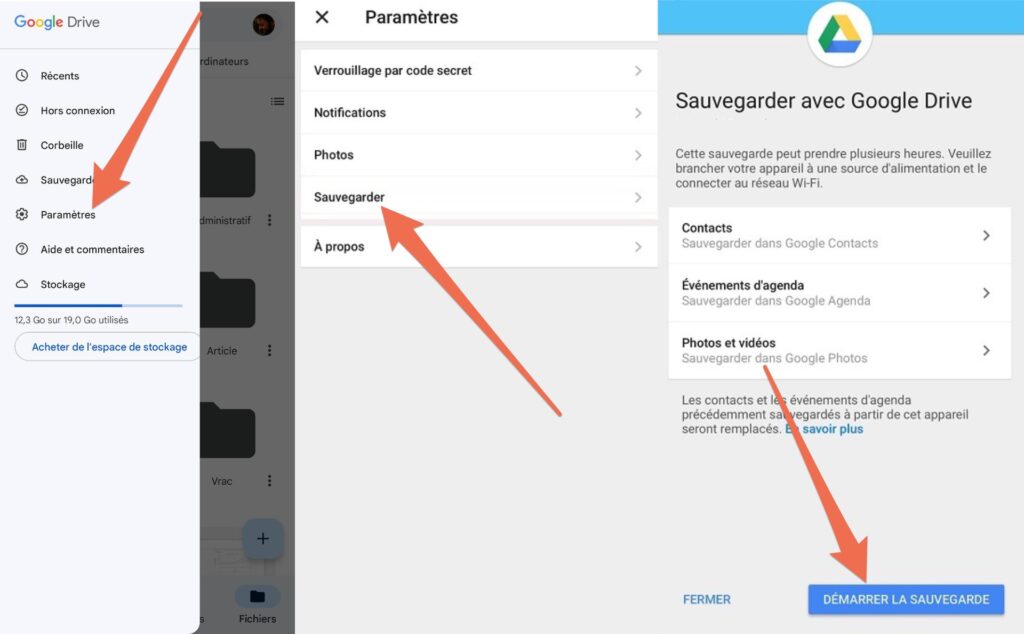
On your Android smartphone (new phone):
- Configure your mobile as you wish.
- Once on the screen Copy your apps and data choose To pass (Yes Yes).
- Log in to the same Google account that you used for the backup.
- Your photos, contacts and events should slowly arrive in your default apps, without you having to do anything.
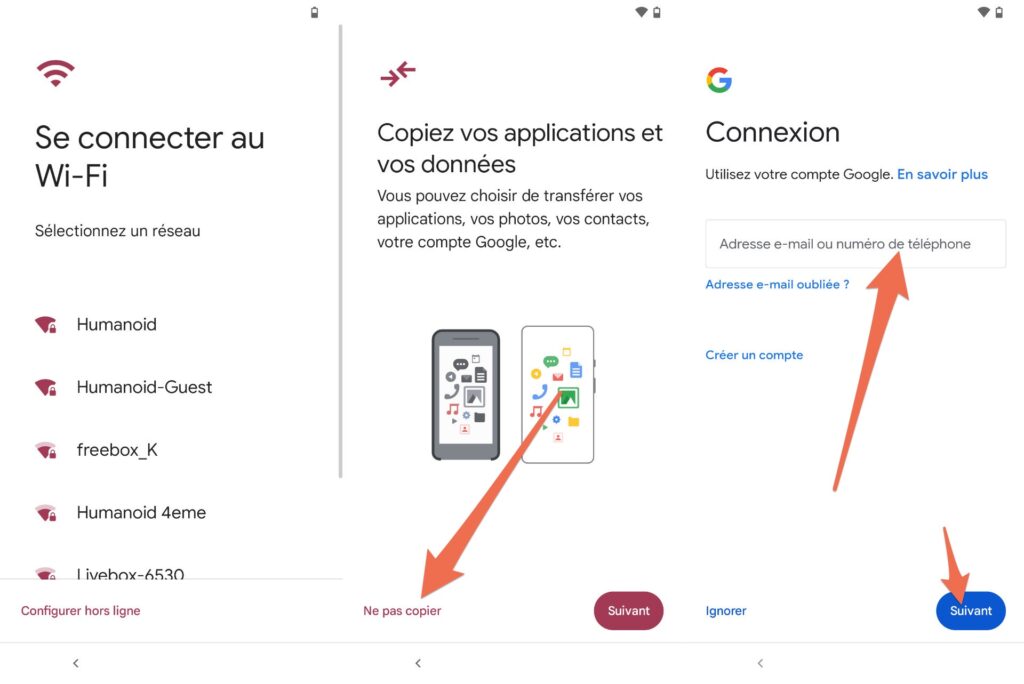
Via Android manufacturer apps
Some Android manufacturers offer dedicated applications that allow you to easily export or import data between two Android smartphones.
All of them work more or less differently, but will guide you through all the steps properly. Among these apps are:
Just install the app on both of your phones, then follow the on-screen prompts. Some applications, such as those from OnePlus or Samsung, can also import certain data from an iPhone.
The limits of transfer between different OS
No matter which method you choose, transferring data from iOS to Android, or vice versa, will always have its limits. The two OS are not built the same. Only contacts, photos and calendar events will usually be transferred easily. Most of the time, you will have to re-download all your apps manually.
If you want to migrate your SMS, our colleagues from Frandroid have a tutorial that explains how. For your WhatsApp chats, you can follow our dedicated tutorial. Other instant chat applications like Telegram or Signal also often offer to export chat history. These options are usually found in the settings.
