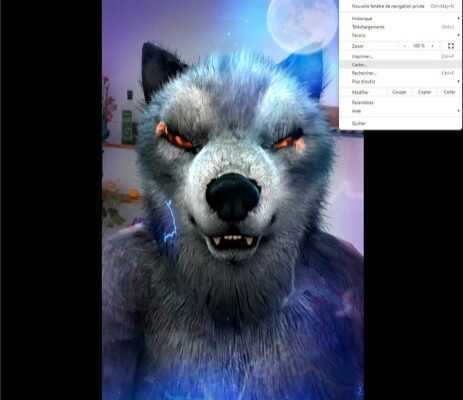Casting content from YouTube, Netflix or even Disney+ is very simple. However, this is not the case for a locally recorded video that you would like to play on your Chromecast. In any case, it is not very intuitive and we will explain the whole procedure to you here.
Surprisingly, there is no direct function to stream local files from a PC to a Chromecast device. The procedure to follow is therefore not very practical, but remains quite simple to carry out as you will immediately see.
How to play a video from your Chromecast PC?
Start by launching the Google Chrome browser on your PC and make sure you have enabled hardware acceleration. To do this, you have to go to Settings > Advanced Settings > System > Use hardware acceleration if available. Alright, now you can do the following.
- Use the keyboard shortcut CTRL+o to open Chrome Explorer.
- Browse through your files and open the one you want to cast to Chromecast. It does not work with MOV files, you need an MP4 or possibly MKV video.
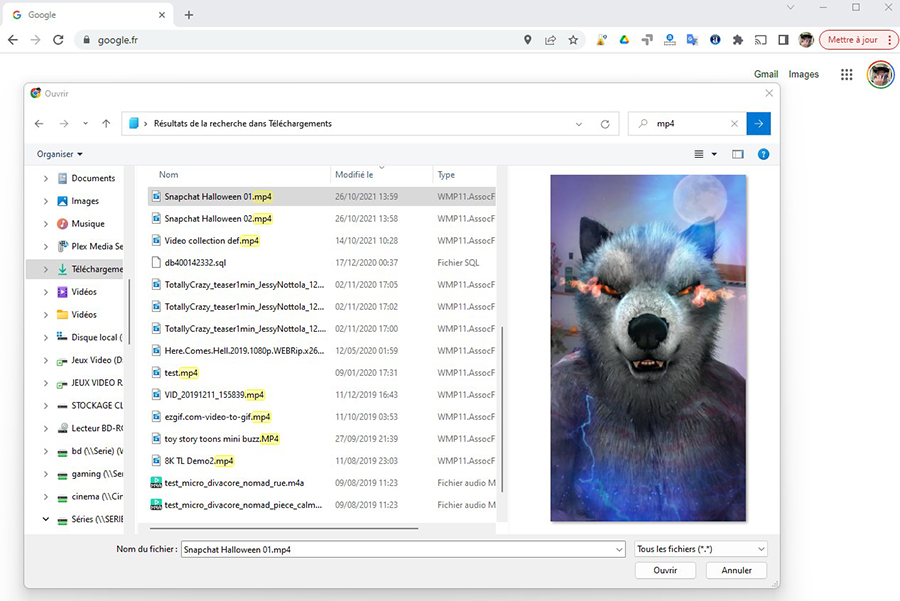
- Click on To open and the video will then be played in the player integrated into Chrome. If you want, you can also just drag and drop the video into Chrome to enable playback.
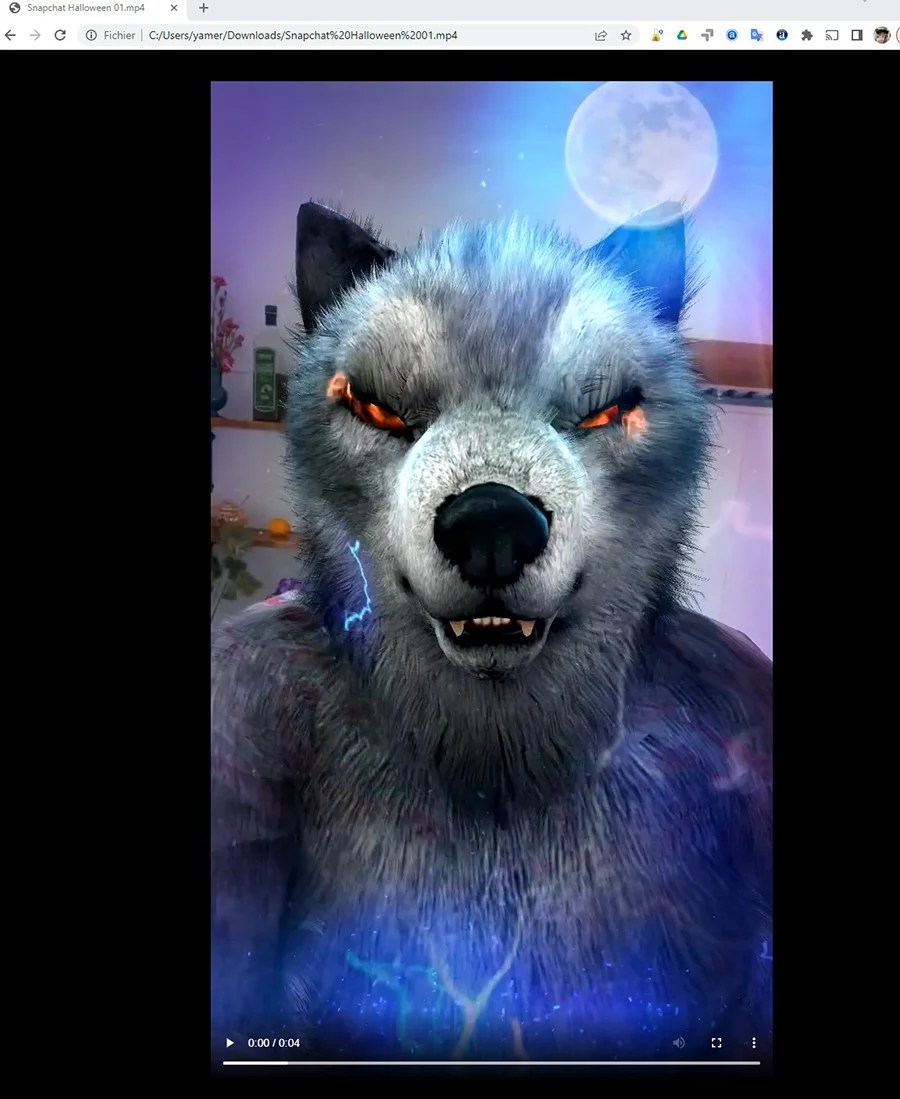
- Click on the three small dots at the top right of the browser window to access Chrome settings.
- Then, from the drop-down menu, select the option Cast.
- In the window that opens, choose the Chromecast to which you want to send your content.


If you plan to carry out this operation often, before closing your window, right-click on the Cast icon. Then select Always show iconyou will no longer need to go back to the Chrome menu to launch Cast.
To follow us, we invite you to download our Android and iOS application. You can read our articles, files, and watch our latest YouTube videos.