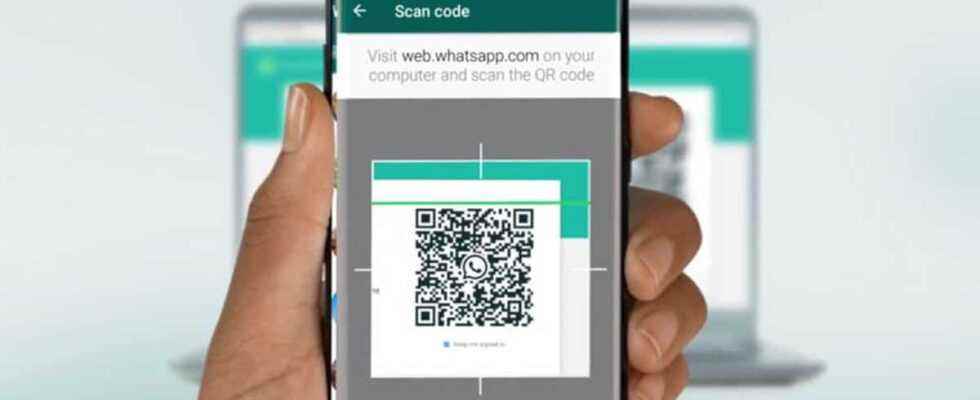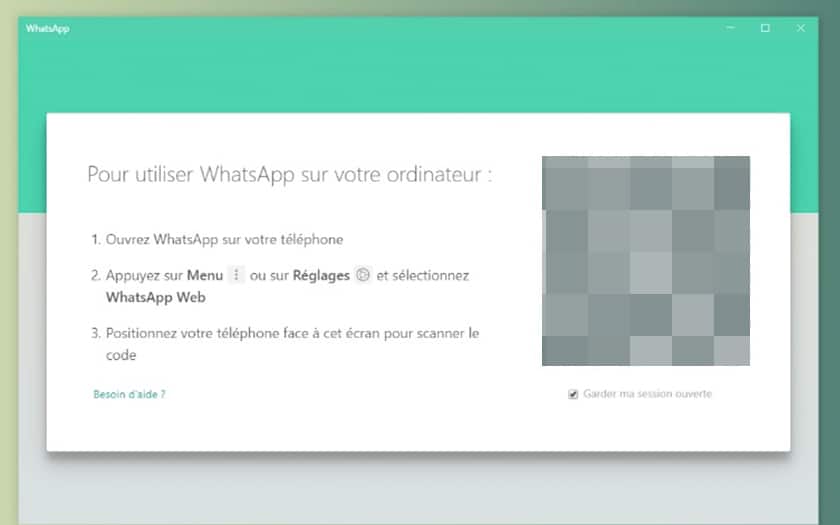WhatsApp is essential to you and you use it very regularly on your smartphone? Do you spend a good part of your days on your PC or Mac? It’s very easy to use your WhatsApp account on Windows, macOS or Linux. Chat at lightning speed with your keyboard, post statuses from your desktop… We explain everything to you in this tutorial.
Originally, WhatsApp is a mobile app : it provides a rich instant messaging platform, like iMessage or Messenger for example. It also works well on android that on iOS. She is totally free and end-to-end encrypted.
For several years, this mobile application has had clients for PC and Mac and a web version. WhatsApp Web appeared in January 2015, while applications for macOS and Windows were released in May 2016. Use your smartphone’s WhatsApp account directly on your computer for greater comfort. Eh yes ! Who says computer, also says physical keyboard to type your messages more comfortably.
Also read: WhatsApp – how to know if you are blocked by a contact
How to use WhatsApp on a Windows, Mac or Linux PC
The functionality has evolved a lot in recent years. WhatsApp became a cross-platform application in 2022. While initially you had to keep your smartphone connected to the Internet to access your messages on PC or Mac, this condition is no longer mandatory.
WhatsApp Web and the desktop client have gained their independence. However, it is still essential to establish a connection between your smartphone and your PC during the first connection. Just once and that’s it. You can then turn off your smartphone if you want. It will still be possible to send and receive messages from the PC.
For it :
- Go to web.whatsapp.com on your computer if you want to use the application from a web browser (only valid method if you are under Linux).
- Or download and install WhatsApp for Windows or Mac or by clicking on this link.
- During the first launch of the application, the latter will offer you to scan a QR Code.
- Open WhatsApp on your Android smartphone or iPhone.
- Tap on the three dots at the top, on the right then on Connected devices. Press on Connect a Device.
- Adjust the camera lens to scan the QR displayed on your PC screen.
- Wait for your messages to sync.
And There you go ! You can now directly write messages from your WhatsApp account, post statuses and see those of your contact friends, etc. Note that it is possible to connect up to 4 devices simultaneously. So repeat the process on other PCs and it will work.
What functions are integrated into the Windows, Mac and web versions of WhatsApp?
WhatsApp’s Windows, Mac and web apps offer more or less the same services as the app for Android and iOS. Of course, the granularity is not the same. First of all, of course you can compose messages in existing threads (all your old messages are accessible) or create new discussions by selecting a contact’s profile or create discussion groups.
To create a group, you can click on the three vertical dots at the top, in the left section of the interface. Then click on New group. Whether you’re using the native Windows, macOS, or WhatsApp Web client, you can enable notifications to alert you to any new messages. These notifications appear as you’re used to: top right for Mac users and bottom right for PC owners.
Of course, you can access whatsapp status of your friends or publish some. However, there is one major feature missing from the Whatsapp web client and desktop application: the ability to make video or audio calls.