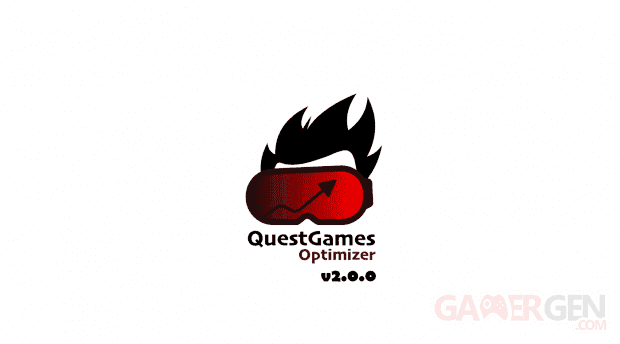We have worked hard to implement the latest version of our native game optimization solution on Meta Quest 1 & 2. We are proud to present the version v2.0.0, who is for us the finalized version from what you have seen previously (see our optimization tutorial).
We have found a more sympathetic name for our tool. From now on, in our communications, we will talk about Quest Games Optimizer. We imagined a logo that we really like (thanks to Cédric Carvalho for his creativity), logo which has several possible interpretations. It represents a player wearing a Quest on the head. The colors were not chosen at random. We wanted something fairly understated, fairly readable, in two colors, a cool red color at the start and warm at the end with an arrow representing a performance and / or temperature curve and black to highlight it. The player’s hair can also be interpreted as a flame, synonymous with performance here again. The whole, that is to say the font as well as the design, wants to be dynamic and modern without going overboard.
The idea arose out of the desire to get the most out of PC games VR by improving sharpness while taking into account the performance of our graphics cards. To do this, we use the tool Oculus Debug Tool, but also Oculus Tray Tool (see our Link / AirLink tutorial for dummies). The latter proposes to create profiles according to the titles launched. Also, it is possible to define a supersampling when launching the games, so without having to return to them manually.
On the Meta Quest it is also possible to adjust the sharpness of the games, but also to adjust the performance of the headset via the application SideQuest. However, there was currently no solution allowing these changes to be applied natively and automatically when launching a game and therefore to dispense with manual and laborious handling every time.
We have been offering a tutorial for some time to automate tasks directly from our headphones, in particular, thanks to the Macrodroid application, just as we would do with an Android smartphone for example, quite simply because the Meta Quest also run on the Android operating system. It is therefore quite possible to install applications for our smartphones.
We therefore achieved the feat, thanks to the software Macrodroid, to develop a solution to adjust the performance of the headset when launching 3D games and applications, all, natively and without painful manipulations via the software SideQuest.
the Quest Games Optimizer allows us to modify texture resolution (therefore the sharpness of the game), the level of performance of CPU & GPU, as well as fixed foveal rendering (see our VR glossary). Apart from the fact that it is possible to define graphics performance profiles by games and 3D applications, the tool is able to apply profiles automatically thanks to a database stored in the cloud and constantly updated. This list currently contains around forty game profiles. It is therefore no longer necessary to configure a particular game yourself if our settings correspond to you.. the Quest Games Optimizer keeps all profiles in memory. Thereby, when the headset restarts, the profiles are still present!
Apart from the name change, version v2.0.0 offers new features and fixes:
2.0.0 [2021-12-29]
- From now on there will be only one macro: “Quest_Games_Optimizer”. It replaces the two existing ones (“OQ_APP” & “OQ_APP_Reset”);
- Automatic headset configuration;
- Automatic creation of the appsPerformancesProfiles variable;
- Initialization of the appsPerformancesProfiles global variable with an example profile;
- Possibility to define custom values for the size of the textures. No need to respect the default sizes (2048, 2560 etc …);
- Possibility of obtaining profiles from an external source such as a personal FTP via the global variable appsPerformancesProfilesCustomUrl. Ex: http: //myDomain/myProfileFile.txt
- Separation of Cloud profiles for Quest 1 and Quest 2;
- Refresh Cloud profiles by pressing the Power button twice (standby mode);
- Back in the home, the helmet will use dynamic foveal rendering by default;
- Back in the home, the headset will use a dynamic CPU and GPU level by default;
- Debugging mode;
- Minor fixes and code optimization.
- NB: remember to remove or deactivate the old OQ_APP & OQ_APP_Reset macros
Some of you may have already fiddled with your headphones using SideQuest, without worrying too much about the impact on the battery, fluidity or performance of the helmet. We see everywhere on the Internet manipulations proposing to push the CPU / GPU thoroughly, just like the resolution of textures. The majority of people who offer these settings do not actually know much about it and the experience is very often degraded with a game that jerks.
Our commitments to the profiles we provide in the Cloud are as follows:
- Obtain a higher level of sharpness than what the original games offer;
- Play intelligently on the available parameters to limit, if possible, heating and battery consumption;
- Keep a constant minimum number of FPS at least equal to the display frequency of the headset proposed for the game so as not to suffer jerks.
Here are some examples of profiles applied to After The Fall (see the test) and Mission: ISS. The images have a better sharpness, are sharper. Do not hesitate to zoom in on the images to see it.


We will make available, this evening from 9 p.m., the file and a complete tutorial to use this new tool with ease.
If you haven’t taken the plunge yet, you can treat yourself to a Meta Quest 2 at the house of Baker, the Fnac, Darty Where Amazon for € 349.99.