First of all, we should point out that the screenshots and some points in this article cannot be transferred to all Android smartphones. Because although numerous cell phones use the Android operating system, manufacturers configure their own interfaces and setup wizards with their own designs and their own range of functions. Nevertheless, you can go through the following steps and simply ask questions in our forum or in the comments.
For the sake of clarity, we have divided this text into three steps:
- Before switching on
- The first facility
- Get started with Android
When you unpack your cell phone for the first time, you will usually find it already with a partially charged battery. The battery charge is usually enough to set up the mobile phone, but you should check the charge status just before transferring data. Alternatively, you can simply hang the mobile phone in the socket to set it up and thus ensure that the battery does not go to its knees on the first day. At the same time, you can use the mobile phone directly regardless of the electricity.
Before setting up the operating system, you should also insert your SIM card. If you look into the box of your new cell phone, you will find a small tool here with which you can insert the SIM card. Look for a small hole on the cell phone, which is surrounded by a larger recess. You insert the SIM card tool into the small hole and the SIM card tray should come out of the device.
With a SIM card tool you can simply insert the tiny card into the SIM card slot / © Pheelings media / Shutterstock.com
Pull the small drawer out of the cell phone and insert your SIM card there. There is usually a little hint on the sled about which way around the card should be inserted. However, since one corner of the SIM card is cut off and this shape is also used in the slide, you can in principle only insert it in one direction.
Now push the sled back into your smartphone and make sure that this succeeds without great resistance. If you notice that the inserted SIM card gets stuck, you prefer to pull the slide out of the device and insert it again.
tip: If you also bought a memory card for your mobile phone, you can insert it in this step. If your smartphone supports external memory cards, you must also insert them into the SIM card tray. Now switch the cell phone on using the on button.
When switching on for the first time, you should have your SIM card and a WLAN password ready, as Internet access is required for some of the setup steps. Your smartphone will connect to Google and possibly the manufacturer of your smartphone. This enables additional functions, which we will discuss in the following point.
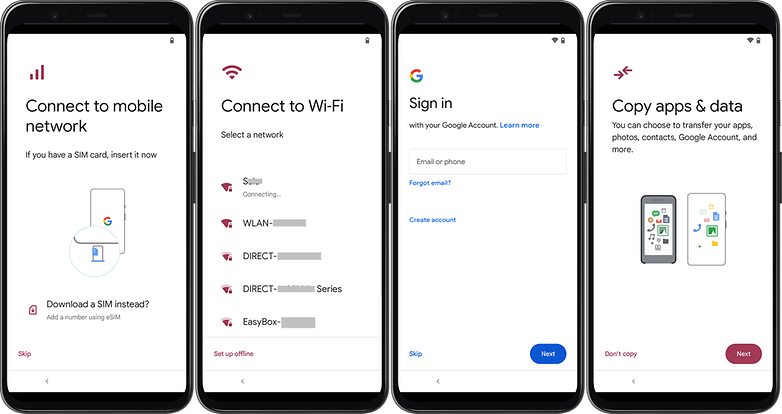
The setup assistant guides you through the most important setup steps / © NextPit
Big question: use a Google account?
In order for Samsung, Huawei, Sony and the other manufacturers to get the Android operating system from Google for free, they have to preinstall some Google apps. The setup wizard asks if you want to set up a free user account with Google.
The Google account offers you important advantages:
Apps from the Play Store
You can access the Play Store with your Google account. This includes apps for download, i.e. programs that offer additional functions for the smartphone. You will also receive updates for the apps from the Play Store. We’ll go into the apps themselves below.
If you already have a Google account, you can use it to log in now. As a Google account, you can use your GMail address or the account that you set up on YouTube years ago. Otherwise you type on no and create a new account with an existing or a new email address for free. Once set up, Google asks for payment methods (for any subsequent Play Store purchases) and personal information. You can block and skip both questions:
Improved theft protection
You can access the web service by using a Google account Find my device. This is helpful if you have misplaced your cell phone. Because here you can let the cell phone ring remotely or lock, delete or reset it if it is lost, provided it is still switched on and connected to the Internet.
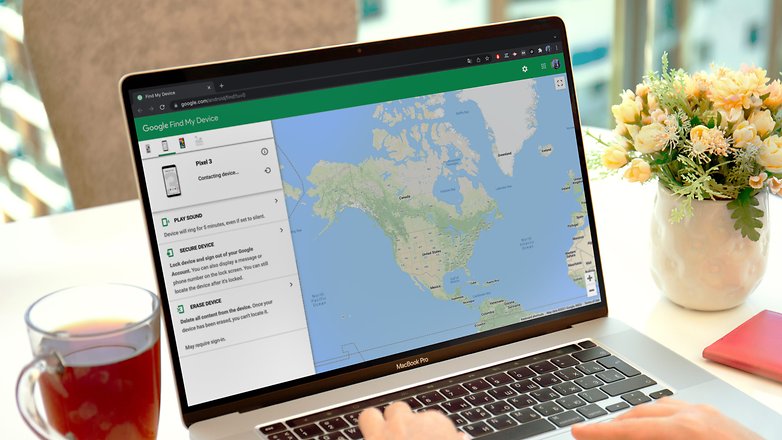
With “Find my device” you can locate your Android smartphone / © DenPhotos / Shutterstock.com
In addition, a reactivation block is set with the Google account. If a thief resets your smartphone to factory settings in recovery mode, it will ask for your Google account after the first start. If the thief does not know it, he will not be able to do anything with your smartphone so quickly.
Free backup of your contacts, appointments, emails and more
As an internet service provider, it stands to reason that Google records, backs up and synchronizes your internet-based activities. The Google account gives you access to your contacts, emails, browser bookmarks, appointments, photos and files from multiple devices.
This means that a large part of important data is doubly backed up in the event that your device is lost or you want to set up a new device. We will explain below how you can restore further backups or data.
Alternatives to the Google account
Some manufacturers such as Samsung or Huawei also ask you when you register whether you want to create an extra account. This usually also includes alternative services for theft protection or for securing your contacts. When looking for new apps or app updates, however, you are more or less dependent on Google: There are serious alternatives to the Play Store, but none offer the same scope. Huawei and Samsung pre-install their own app store on their smartphones, which usually contains some applications that Google does not have. The manufacturer account is required for this, but you can do without it.
Transferring data from the old cell phone
We assume that you already had a smartphone. So the question arises of how to transfer the data from one smartphone to the other. We worked through a few scenarios. An extensive article was created:
Transfer WhatsApp chats from the old to the new cell phone
Do you use the WhatsApp messenger like most cell phone users? Then you should transfer the past chats directly when setting up your new mobile phone. We have written separate instructions for you in this regard, in which you can find out in detail how WhatsApp chats can be transmitted. Usually it’s very simple: Install the app on the new Fon, verify your phone number and download the backup from Google Drive. Ready!
The perfect start with the new Android phone
Set up a screen lock
So that not everyone can use your mobile phone, you should protect it with a PIN, a password or a pattern. In addition, almost all smartphones now have a fingerprint sensor, so that secure unlocking is convenient. Facial unlocking has also become widespread. Important to know: If you decide on a so-called biometric unlocking, you also have to set a PIN, a password or a pattern as a fallback solution. In this way you avoid not being able to unlock your cell phone because you have wet fingers or the cell phone does not recognize your face in the dark.

You can even find fingerprint sensors integrated into the display. / © NextPit
The screen lock also has other advantages, which we will discuss in a separate article. Caution: in the event that you should ever forget your password, you should have alternative options ready. We also explain the legitimate methods to you separately:
Install updates
Your smartphone is probably connected to the internet at all times. So it is theoretically always open to attack. Protect yourself by regularly installing operating system updates. A number of manufacturers deliver these on a monthly basis. So you will likely be confronted with updates shortly after setting up your new smartphone. Install them to the last to close the latest security holes. This can take some time, especially with cell phones that have been on the market for a while – take them.
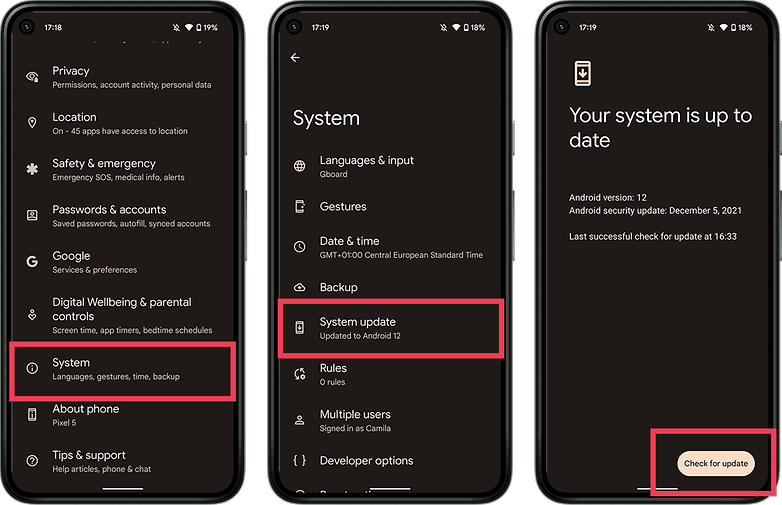
After setting up, you should check your phone for new updates directly. / © NextPit
Start by installing the apps that are important to you. We have put together a selection of good Play Store apps for you over the years. There is also a lot of games to choose from in the Play Store. Numerous apps are already preinstalled on the new smartphone. On the one hand, there are the various programs from the manufacturer, which often cannot be removed, consume system resources and are rarely the best app solutions. You can deactivate it and thus create a little space and order.
Personalize your smartphone
Give the smartphone a personal touch. A new background image, a different ringtone or a different launcher give your smartphone a completely new look. In a separate article we will show you where you can find background images, ringtones and launchers and which we recommend:
Back up captured images with Google Photos
One of Google’s preinstalled apps and services is Google photos. The app offers you to save your photos on Google. This has two advantages: On the one hand, you can no longer lose protected photos with your smartphone. On the other hand, you can delete the pictures from the smartphone after uploading them and free up space on the mobile phone for new photos. For a long time, Google Photos was unlimited – but now Google counts uploaded images against your data contingent. Still, Google Photos is a great way to manage photos on your phone. Because even without a backup, the trick is: the images are automatically tagged and can be easily searched.
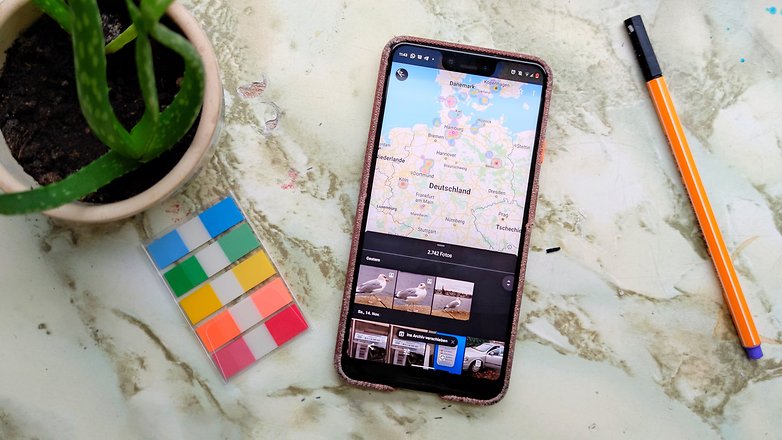
Even with its limitations, Google Photos is a great way to manage images. / © NextPit
How do I find new apps?
Smartphones are personal companions and are always what you make of them. Because with apps you can manage the phone with many practical functions. If you wish, you can produce music on your mobile phone, cut videos or learn languages. Here we would like to forward you to our app leaderboard, in which you can find selected applications according to specific topics or areas of application.
That being said, you should take care of your cell phone and regularly clean it of junk data so that it doesn’t get slow over time due to full memory or too many applications running in the background. In the linked article, you can find out how you can free your cell phone from garbage data.
Conclusion
After you have decided on a new cell phone, you should now be able to take full advantage of the many new functions. At the same time, in this article we also tried to think about the further use of your cell phone. Because after the setup, the maintenance of the operating system and the expansion of the range of functions are not over.
If you are disappointed and notice that you do not like the cell phone, that is of course not a problem. Because the setup and the apps and data that have already been accumulated can be brought back to a new cell phone with the same steps, provided you can keep the old cell phone for a few more days. When looking for a new smartphone, we will of course also support you and show you the best cell phones in different categories.
To do this, simply head for our overview of leaderboards
This article was revised and supplemented in December 2021. Older comments have not been deleted and may therefore appear out of context.
