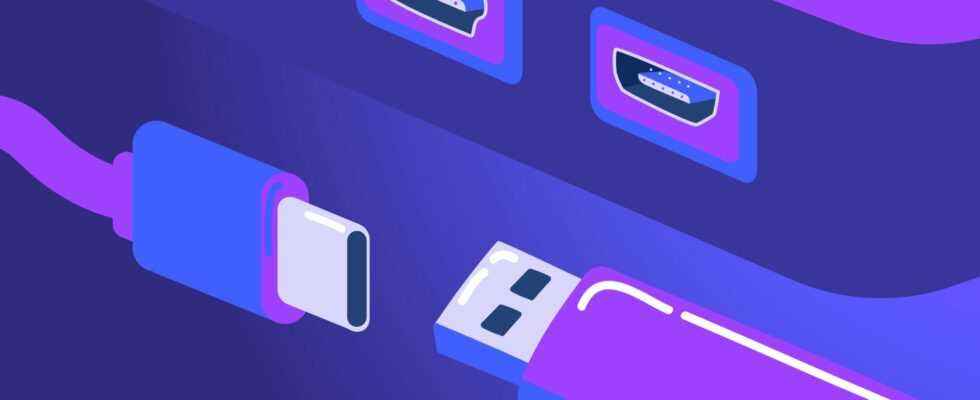Between the forms of ports, the speeds of the different generations and the optional functions, it is sometimes difficult to follow and understand the evolutions of USB. Here is our complete file on the USB.
In the early 2000s, USB established itself as the format for ports and cables used for data transfer in computing. Since then, the standard has evolved to the point of becoming quite complicated to follow.
First of all, it must be explained that USB is an industry standard governed by the USB-IF, for USB Implementers Forum. This group is responsible for directing the drafting work on the evolution of the standard and formats, but also for promoting them. It is also this group that will certify the products and verify that they comply with the standards.
USB 2.0, 3.0, 3.2, USB4: the different generations
USB has had many versions and, like Wi-Fi, it is sometimes difficult to navigate. Manufacturers often do not help with the task. Here’s a quick summary of the differences you should know between the versions.
| Maximum flow | |
|---|---|
| USB2.0 | 480 Mbps |
| USB 3.0 (USB 3.2 Gen 1×1) | 5 Gbps |
| USB 3.1 (USB 3.2 Gen 2×1) | 10 Gbps |
| USB 3.2 (USB 3.2 Gen 2×2) | 20 Gbps |
| USB4 | 40 Gbps |
USB2.0
Let’s move on to USB 1.x, which disappeared from our shelves a long time ago, USB 2.0 now representing the minimum on our devices. It is characterized by a speed limited to 480 Mbit/s (60 MB/s). There is also talk of Hi-Speed USB for the designer.
Generally, USB 2.0 is also limited to a voltage of 5 V and a current of 500 mA, i.e. a charging power of only 2.5 W. This is more than enough for a USB key or access to this type of peripheral.
USB 3.0 or USB 3.1 Gen 1 or USB 3.2 Gen 1
Things get a bit more complex with USB 3.0 since the USB-IF saw fit to change the name over USB specifications. We can therefore just as easily speak of SuperSpeed USB, USB 3.0, USB 3.1 Gen 1 or USB 3.2 Gen 1 to designate a single generation.

In any case, we are talking about a data transfer speed that increases to 5 Gbit/s (625 MB/s), and the maximum intensity rises to 900 mA for a power of 4.5 W. This additional power allowed the emergence of more greedy self-powered peripherals such as external hard drives or external SSDs.
USB 3.1 or USB 3.1 Gen 2 or 3.2 Gen 2
Arriving in 2013, USB 3.1 can once again be found under other names: SuperSpeed+ USB, USB 3.1 Gen 2 or USB 3.2 Gen 2.
The speed increases to 10 Gb/s.
USB 3.2 or USB 3.2 Gen 2×2
With the arrival of USB-C, the consortium has also been working on a new version of the standard. USB 3.2, or USB 3.2 Gen 2×2 allows a maximum throughput of 20 Gb/s. It is the latest protocol to be able to use USB Type-A and Type-B connectors.
USB4 (USB4.0)
USB4 (yes, no space between USB and 4) is the latest version of the USB standard. This version aims to simplify the standard and upgrade the services associated with USB. Based on Intel’s Thunderbolt 3, USB4 offers higher throughput at 40 Gbps and requires the USB-C connector and USB Power Delivery.
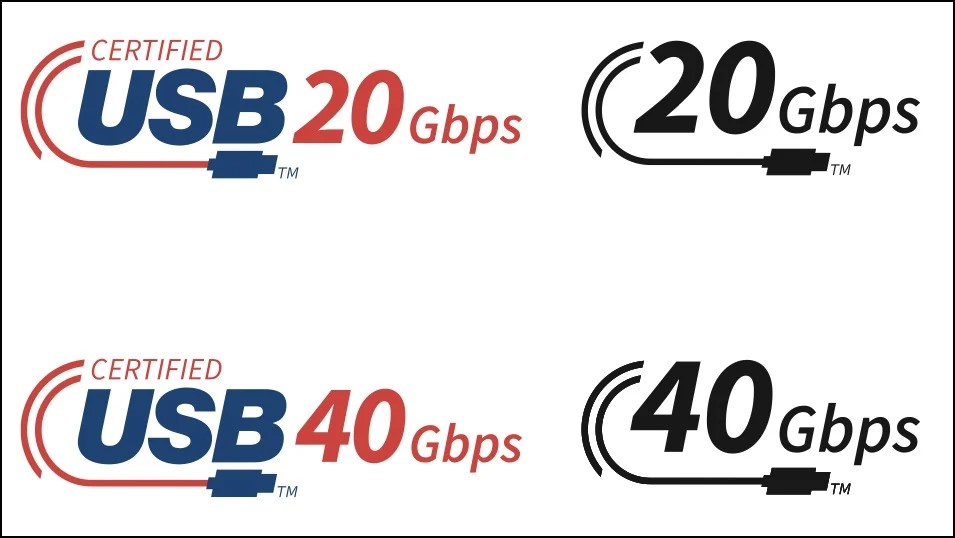
Like Thunderbolt 3, USB4 can transmit video using the DisplayPort standard and act as a bridge with PCI Express, allowing the use of external graphics cards.
USB4 is natively supported by Windows 11, macOS Big Sur and Linux 5.6. Note that the Thunderbolt 4 specifications require USB4 compatibility, but not the other way around. Many manufacturers therefore prefer to advertise Thunderbolt 4 ports if they follow Intel’s obligations.
USB Type-C, Type-A or Type-B: the connectors
USB Type-A
This is the historic USB connector that everyone has already known. Still widely used on PCs, especially on desktop computers, it has evolved to adopt a blue color and additional pins from USB 3.0.

It is a 12 x 4.5 mm rectangular port. Legends say that you have to turn the cable three times to find the right direction of connection.
USB Type-B
The other historical format of USB that is usually found on peripherals. It is usually located at the back of screens or printers and helps to understand that we are dealing with a peripheral, which needs a host PC to operate.

Unlike USB Type-A, its form has changed with the adoption of USB 3.0 and therefore you cannot connect a 3.0 cable to a Type-B 2.0 port.

Mini-USB and Micro-USB
This Type-B format has also been declined in mini USB-B and micro USB-B. In both cases, the standard remains the same, but the port is miniaturized to be integrated into calculators, cameras or external hard drives, before being adopted massively by smartphones.

A mini-USB cable

A micro USB cable
With the arrival of USB 3.0 and the need for additional pins, the USB-IF changes the format of the micro USB-B to a very difficult to use format. It is found on external hard drives, but it has never had the success of the micro USB-B USB 2.0.

USB Type-C
The USB-C format has been pushed by the USB-IF since the mid-2000s. The objective: to bring together all the formats and connectors of consumer computing on a single port with a compact and reversible shape. No more checking the direction before connecting a cable.

USB-C cable // Source: Marcus Urbenz on Unsplash

The USB-C socket under the Honor Earbuds 3 Pro case // Source: Frandroid
Attention, it must be understood that USB-C designates the format of the port and not the technology offered by the cable or the port. You can just as easily have a USB Type-C USB 2.0 port at 480 Mb/s as a USB Type-C USB4 port at 40 Gb/s, i.e. almost 100x the speed.
One of the particularities of USB-C is also to be open to other protocols thanks to the alternate modes. It is thus possible to transmit an audio signal through USB-C, or HDMI and DisplayPort protocols. You can also have a cable only dedicated to electric charging. Thunderbolt 3 and Thunderbolt 4 use USB-C as the only possible connector.
By default, the maximum charging power associated with USB-C is 15 W, or 3 V for 5 A.
Power Delivery, Wireless: additional functions
Power Delivery
With the rise in popularity of mobile devices like smartphones, USB has become an increasingly popular charging method. The standard was not originally intended for this use, this is where Power Delivery comes in. USB Power Delivery should make it possible to standardize charging, and in particular fast charging, on devices.
With Power Delivery, voltage and current become negotiable between the charger and the device to match the required charging power. Instead of the 5 V of the USB standard, we go to a configurable voltage up to 20 V. Similarly, the intensity can go up to 5 A. We therefore have a maximum possible power of 100 W. It then becomes possible to quickly charge smartphones, but also to start charging more demanding devices such as laptops or portable consoles.
In 2021, with the adoption of USB-C 2.1, USB-IF also gives details of a new revision of Power Delivery, with Extended Power Range or EPR. This time it is a question of being able to go up to 240 W, or 48 V at 5 A. With this level of power, it becomes possible to charge all the laptops on the market, even the most efficient.
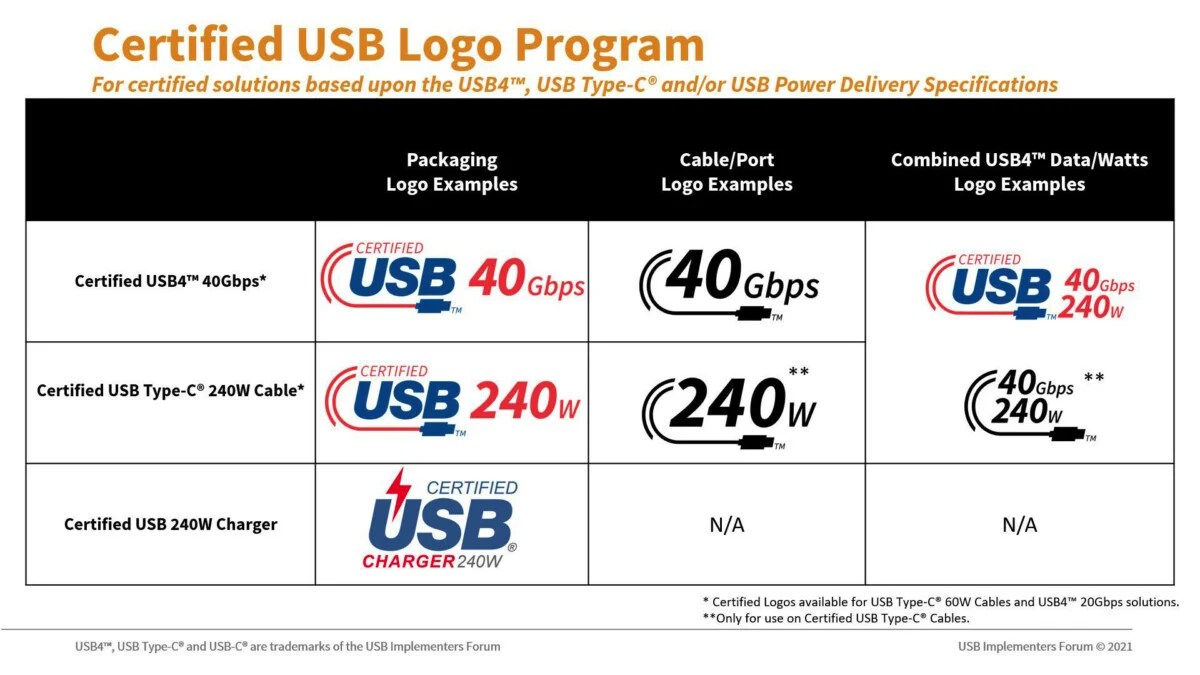
Remember the following numbers:
- USB Type-C: 7.5 or 15 W (5 V at 1.5 A or 5 V at 3 A).
- USB Power Delivery: up to 100W (20V at 5A).
- USB Power Delivery Extended Power Range: up to 240W (48V at 5A).
Wireless USB: when USB wants to compete with Bluetooth
Imagined in the mid-2000s, Wireless USB was an attempt by the USB-IF to find a new wireless use for its standard. Limited to 480 Mbit/s and up to three meters, this standard was designed for very short-range transmissions inside the home.

This attempt did not find the same success as physical USB in the face of already well-established Wi-Fi and Bluetooth. It will end up being abandoned a few years later.
To follow us, we invite you to download our Android and iOS application. You can read our articles, files, and watch our latest YouTube videos.