Your Windows 11 PC is about to receive new features. But no one knows exactly when they will arrive.
Welcome to the latest evolution of Windows as a Service. With Windows 11, Microsoft has once again revolutionized the way new features are added to its operating system. Instead of delivering them once or twice a year as part of a major update (the original Windows 10 model), the company now practices what it calls “continuous innovation…for you deliver the best experiences, when new features are ready.”
These new features begin rolling out to devices running Windows 11 version 22H2 today. But it might be weeks or months before they arrive on your device.
As Microsoft’s vice president of Windows Servicing and Delivery explains, “Windows 11 devices will benefit from new features at different times, as we will gradually roll out some of these new features over the coming weeks, initially through a controlled feature rollout (CFR) to consumers….”. We expect most of the new features to be available for all devices when the November 2023 security update is released.”
To make things even more confusing, these updates are delivered as part of the normal update process for the year-old Windows 11 version 22H2. This year’s update, version 23H2, is still planned before the end of the year. It’s built on the same support branch and codebase as the 22H2 release, meaning it will ship as a small “activation package” that will take just a few seconds to install (moving from version 22H2 to version 23H2 will change the Windows 11 build number from 22621 to 22631 and add an additional year to the support clock).
For those still using the original version of Windows 11, version 21H2, it’s time to update, as your version will reach its end of support date in a few weeks, October 10, 2023. (If you’re managing computers running Windows 11 Enterprise Edition, you have an additional year).
If you want to benefit from the new features without waiting for Microsoft’s servers to declare your device ready, go to Settings & Windows Update and slide the switch labeled Get the latest updates as soon as they’re available to the On position.
Oh, and even after installing this update, you will also need to visit the Microsoft Store app and get the latest updates.
So what are these new features, exactly?
AI everywhere in Windows
The feature Microsoft is promoting the most is Windows Copilot, which adds an AI prompt to a sidebar on the right side of the Windows screen. It is available in preview in “select global markets”, according to Microsoft. Click the Copilot icon on the taskbar (just to the right of the search box) or use Windows key + C shortcut to open this prompt.
Copilot can perform most of the tasks of its Bing counterpart (write an email, generate an image, or answer a question). It can also perform some Windows-related tasks, like changing the theme or opening an application.
Copilot is still in preview mode, and in my experience with the Windows Insider version of the feature, I found it to be slow to respond and not save much time compared to doing type the name of a feature in the search field and access it directly.

The Windows Copilot function, still in preview, is still a little clumsy for adjusting Windows settings. Screenshot by Microsoft
Microsoft is also leveraging its considerable AI investments in other parts of Windows. You’ll find an AI-powered feature called Cocreator, which promises to create an image, DALL-E style, from your text. (For the moment, this function is available in preview, Windows Insiders having the first access to the waiting list).
Similarly, Clipchamp’s auto-compose feature lets you create a new video from media, while the Photos app lets you blur backgrounds and offers search capabilities based on the contents of stored images in OneDrive.
Another tool allows you to identify text in an image (thanks to artificial intelligence, of course) and extract it to the clipboard; You can also redact email addresses and phone numbers to share a screenshot without revealing personal information.
New backup and management options
The most notable new feature – excluding AI – is a new Windows Backup application. Don’t let the name confuse you: this isn’t a competitor to third-party apps that back up data files or create system images.
Rather, it streamlines the process of backing up settings, applications and files for transfer to a new PC. It only works with personal Microsoft accounts (you will get an error message on a system connected to a corporate network using Entra ID, the new name for Azure Active Directory).
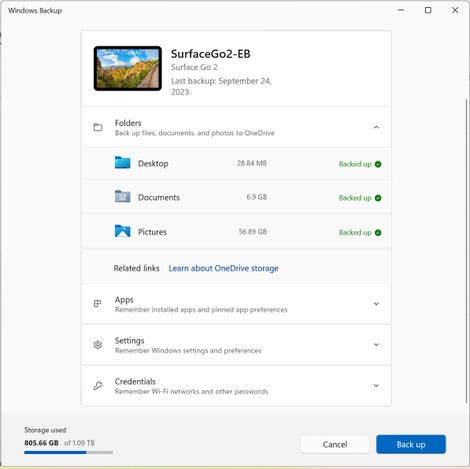
The Windows Backup app works on Windows 10 and Windows 11, but only with personal Microsoft accounts. Screenshot by Ed Bott/ZDNET
The backup app uses OneDrive storage and works with Windows 10 and Windows 11. The corresponding restore feature only works when setting up a new PC using Windows 11 version 22H2 or later and requires a network connection. Both apps are available worldwide except mainland China.
In Settings, you’ll find a new home page that provides quick access to Microsoft services, storage, and device management tools. Support for passkeys is now explicitly available in the Accounts tab, although there is no easy way to add new passkeys.
This release expands the availability of voice access tools, including options to use voice control during setup. On devices with sensors that can detect whether a human is sitting at the computer, you will find improvements to Wake On Approach and Lock On Leave, which can reduce the risk of an unauthorized third party accessing a computer left unattended.
The new Adaptive Dimming feature is designed to dim the screen (saving power) if the sensor determines that your attention is directed elsewhere. All these functions must be activated explicitly; they are not enabled by default.
Windows Features for Business
In its demos, Microsoft emphasizes sexy AI-based features, but its primary market is really businesses. This new release includes features designed to help network administrators manage deployments more efficiently.
For several years, unmanaged Windows PCs have had the ability to sign in to Windows using a Microsoft account without a password. This release adds the same option on managed devices, using Windows Hello for Business.
Another new feature, Config Refresh, automatically refreshes Group Policy settings at regular intervals (every 30 or 90 minutes) so that administrators in managed organizations can undo settings that have been changed or altered.
Microsoft’s efforts to completely move Windows to the cloud are still in their early stages, but this release enables a key option called Windows 365 Boot, which allows employees to boot directly to their Windows 365-based desktop. the cloud, completely bypassing the local PC.
Finally, a feature called Mobile Application Management for Windows is touted as allowing employees to access organizational resources through Microsoft Edge on an unmanaged device, while giving network administrators the ability to control the conditions under which resources can be consulted.
Source: “ZDNet.com”
