Using YouTube on Smart TVs is not always easy, sometimes even problems arise. With our 11 tips and hints we answer all important questions about the video app.
We’ll tell you 11 tips and hints about the YouTube app on your Smart TV. (Source: depositphotos.com / burdun)
YouTube has also long been an integral part of the entertainment program on televisions. The YouTube app is already pre-installed on many smart TVs from well-known manufacturers, and you rarely have to download it from the app store of the respective device.
However, the YouTube app works a little differently on Smart TVs than it does on PCs and laptops. Many users therefore quickly encounter problems. Sometimes the app won’t open, sometimes the videos don’t start, sometimes you spend hours looking for the function for the video comments.
Streaming services in the test: Netflix, Disney +, Amazon and Co. in comparison
NETZWELT may receive a commission from the retailer for links on this site. More info.
We answer the most important questions about the well-known video app and address the most common difficulties that users express on the Internet.
How to install YouTube on TV?
YouTube is already pre-installed on many Smart TVs. You can see whether the video app is already available on your system by looking at the app menu. You can find out how to open this either in the manual for your TV or by taking a look at our guide to using the app on Smart TVs.
If you don’t have the app, you have to install it first. Just like for the actual use, an active Internet connection of your Smart TV is required. You then have to load the YouTube app from the store available on it, depending on the model of your television.
This is usually accessed directly from your TV’s app menu. If your television has a Smart Hub, the store is usually located directly on the start page. The quickest way to find the YouTube app in the store is to use the search bar (magnifying glass icon).
If you click on the app, you can start the installation on the next screen. Wait a few seconds for the installation to complete. You will then find the YouTube app in your app menu.
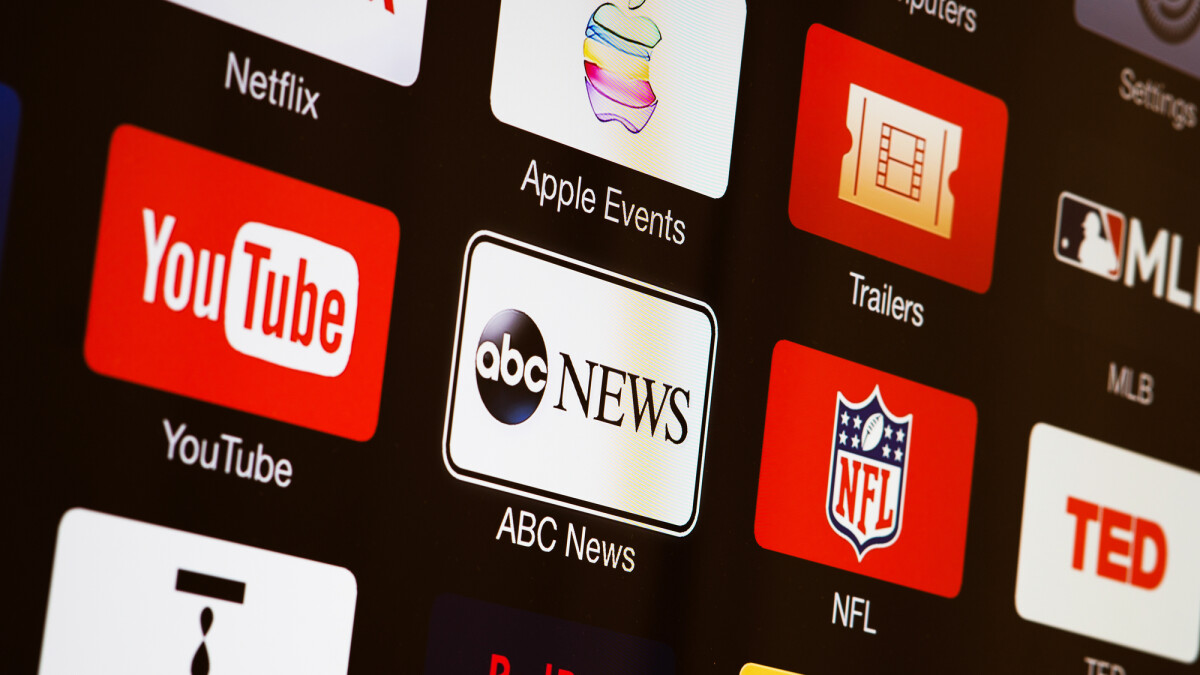
YouTube is already pre-installed on many Smart TVs. (Source: depositphotos.com / AntonGarin)
With many TV sets you can also start the app directly from the main menu (for example with LG). In order to be able to use all the functions of the YouTube app, you must then log in with an active user account or create one.
Why aren’t YouTube videos starting?
On the Internet, some users express the problem that the videos in the YouTube app do not start on their Smart TV. If you also have this problem, in most cases you can fix it with a few simple steps. Most of the time, a missing update of the app is the problem.
So make sure that your YouTube app is up to date and download the latest version of the app if necessary. You can do this via the App Store by accessing the YouTube app there.
Sometimes a simple restart of your TV helps. You can also try restarting your router. Briefly disconnect both devices from the power supply after switching them off, this can also help. Then switch the TV and router back on and start the Smart TV app.
If that didn’t help either, delete the cache of your device and that of the YouTube app. You can find out how to clear the cache of your Smart TV app in the user manual for your device. On most devices, you do this by going to the main menu, then to the app settings and then navigating to the YouTube app to clear the cache.
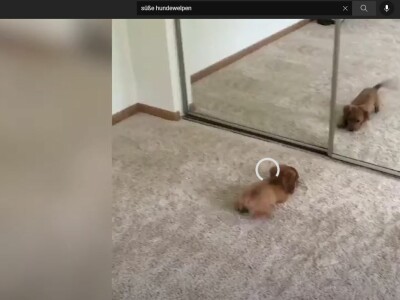
Sometimes YouTube freezes while watching videos. The result is a miserably long buffer animation. (Source: YouTube / Screenshot: Netzwelt)
If all else fails, it might not be your fault, it’s YouTube. Sometimes the servers are unstable due to maintenance or disruptions, which is why you can log in and start the app, but it won’t play any videos.
We will inform you about current YouTube disruptions. Take a look at our YouTube fault indicator and find out whether the YouTube servers are currently available without any problems.
Find out on the next page what you can do if YouTube videos on your Smart TV are constantly jerking or you are struggling with poor video quality.
” Tip: The best VPN providers for more security and privacy
Don’t miss anything with the NETWORK-Newsletter
Every Friday: The most informative and entertaining summary from the world of technology!
