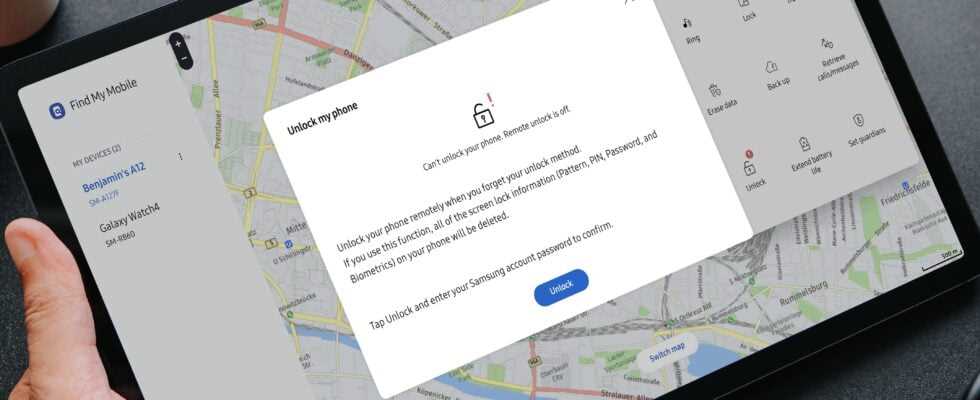Are you lost in front of your Samsung cell phone and have forgotten the unlock code? It’s annoying, but not the end of the world. Because in the best case you can unlock your cell phone without a PIN. In the worst case, Samsung devices can also be reset without a PIN. In our guide we go through all the possibilities.
If you use a Samsung cell phone, it is protected by various security mechanisms. That’s all well and good until you’ve locked yourself out. If the fingerprint sensor no longer works and face recognition also fails, you can enter your PIN. But what if you forgot the unlock code?
No more juice? Buy Samsung charger on Amazon
In this case, you have several options to unlock your Samsung phone. However, these sometimes have unpleasant consequences. Ideally, you unlock your cell phone via the computer – and then set a new PIN. In the worst case, you may have to reset your phone, but at least you can continue to use it.
Table of Contents:
- Unlock your smartphone with Samsung Find My Mobile
- Reminder: Did you use Smart-Lock?
- Reset your smartphone from another device
- Reset your smartphone with the push of a button
With the last two methods, it is unfortunately necessary to reset your smartphone. For this you should make a backup of your data beforehand. With a few circumstances, this is also possible if your mobile phone is locked. You can find out more about this on our special page on smartphone backups.
Unlock Samsung phone with “Find my Mobile”.
Let’s start with Samsung’s own solution called “Find my Mobile”. To use the platform, you need a Samsung account that you have set up on your smartphone. If this is not the case for you, you will unfortunately have to jump straight to the next option.
In addition, your mobile phone must have an active Internet connection either via a WLAN network or via mobile communications. Are the requirements met? Then let’s get started:
You can unlock your Samsung cell phone via a web browser. / © NextPit
- Call up Find My Mobile in your browser.
- Register here with your access data or via your Google account.
- Click right More.
- At the bottom is the option unlock.
- Enter your password again and then select Unlock.
When creating this guide, the website gave me an error message. Unfortunately, to use remote unlocking, you first have to flip a switch in the settings of your Samsung cell phone. Even if this is currently of little use to you in your situation, you will find the switch you need for the future under “Settings -> Biometric data and security -> Find My Mobile -> Remote unlocking”.
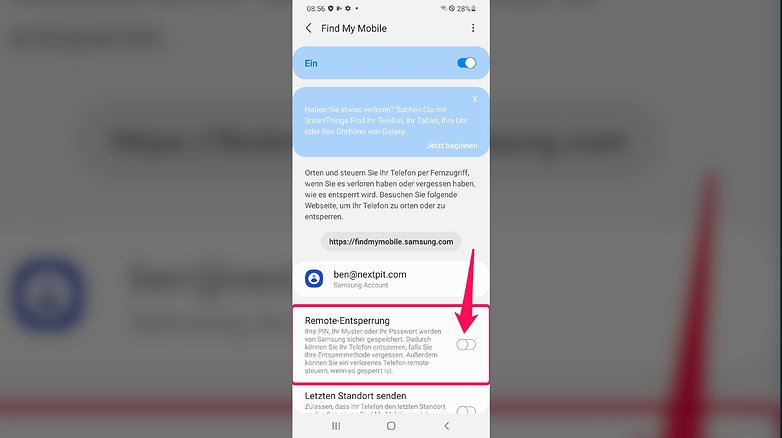
You should activate this option on every new Samsung cell phone! / © NextPit
If you can’t simply unlock your cell phone using Samsung’s service, you’ll unfortunately have to reset it. Unless you have used the “Smart Lock” feature in the past, which is available on every Android phone.
Did you use smart lock?
Maybe you didn’t think of it in your panic – but have you set up the Smart-Lock feature on a device or a WLAN network? This is an Android system function that allows you to bypass mobile phone authentication in combination with certain devices or locations.
Smart-Lock also works with Bluetooth headphones or other devices. Unfortunately, you can’t set up the feature without an unlock code, so this section is meant to be a quick reminder only. If you’ve never heard of Smart-Lock, unfortunately you can’t do it without resetting it.
Reset phone using a browser
If you can’t unlock your phone with Samsung Find My Mobile, then unfortunately you’ll have to reset it. All data will be deleted from your mobile phone. So if you didn’t create a backup before locking, you can expect a massive loss of data:
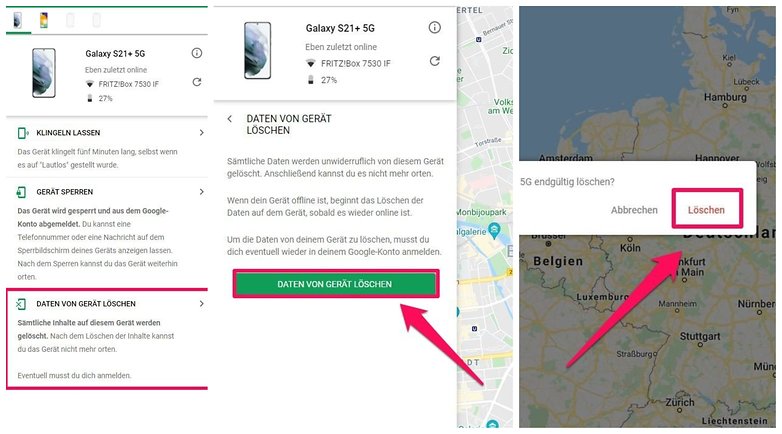
You can also reset your phone via a browser. / © NextPit
- Go to Google’s service page Find my device.
- Sign in with your Google account.
- Select the device you want to erase.
- Elects Delete data from deviceto remove all data from your smartphone, including the forgotten lock code.
Once you reset your phone, you can set it up again. You log in again with your Samsung account and your Google account and you can possibly load backed up data onto the smartphone. You can read more about setting up Android phones in the linked instructions.
Reset smartphone without browser
Any smartphone can also be reset without a computer or second smartphone. You have to restart it in recovery mode.
Keep in mind that Android Lollipop has had a security feature. You have to log in to a Google account that was activated on the smartphone before deleting it. This is to prevent thieves from deleting the smartphone via recovery mode and then being able to use it. If you used different accounts, choose any of them.
This is how you erase your Samsung smartphone at the touch of a button:
- Turn off your smartphone.
- Press and hold both the power button and the volume up button to enter recovery mode.
- Navigate here with the volume rocker. Use the power button to select an option.
- Choose the recovery mode and then Wipe data/factory reset and then confirm it again.
- As soon as the process is complete, your smartphone will restart and you can log in with your Google account as usual.

You can also reset your smartphone with the buttons. / © NextPit
In summary, there is only one way to bypass unlock pattern or PIN on Android without fear of data loss. It should therefore always be part of setting up your new Samsung smartphones in the future to create the right conditions in the settings.
Did you have to completely reset your phone or did unlocking via your Samsung account work? Did this guide help you and do you have any other tips that we should include here for Samsung phones?