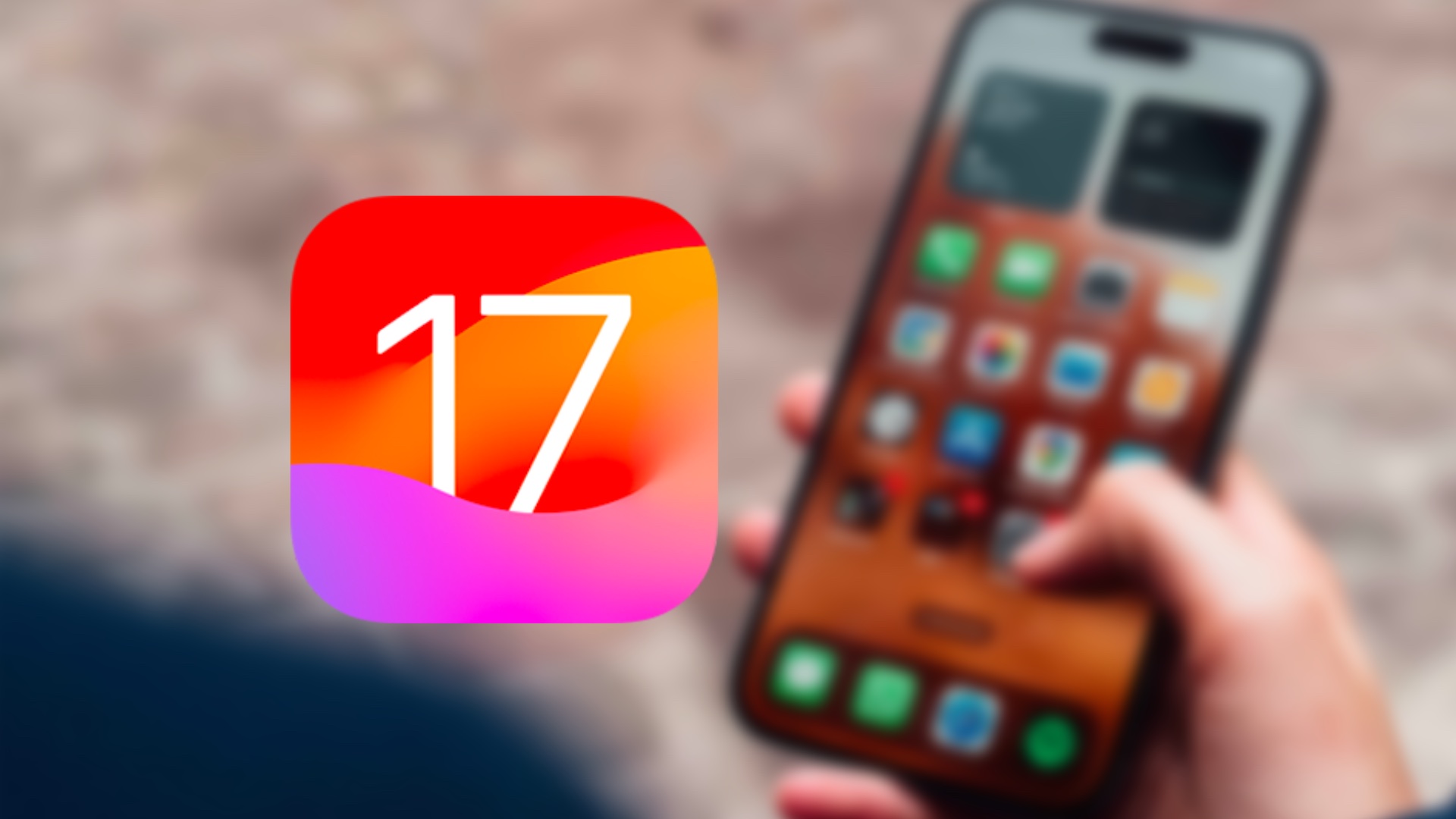Apple is allowing its most impatient users to install iOS 17 now, to test the new features that will be available in September. Here’s how.
When you install a beta, you do so at your own risk. Even though iOS 17 beta is quite stable, keep in mind that your device’s battery life and temperature may take a hit when you install a pre-release operating system, while some software may not work. Normally. To advise you against installing iOS 17 beta would nevertheless be hypocritical, in the sense that we install the betas ourselves every year. It is important to keep in mind that your iPhone will inevitably be less well optimized if you decide to join Apple’s beta program.
Since July 10, it is possible to install iOS 17 beta on your iPhone (or iPadOS 17 beta on your iPad, watchOS 10 on your Apple Watch…). Apple allows its most curious users to install its new beta versions to allow them to test new functions in preview, while hoping to obtain maximum reports of bugs thanks to the application Assessment. Throughout the summer, Apple should release new beta versions of iOS 17, which you will need to install to stabilize your device and gain new functions.
Step 1: Back up your device
First essential step: remember to back up your iPhone. With a computer if you don’t have a place in iCloud, directly in the cloud otherwise. Meet in the Settingstouch your namechoose iCloud Then iCloud backup. In the event of a problem, this backup could prove essential so that you can go back to iOS 16.
Step 2: Join the iOS 17 beta program
Then go to Safari. Type the address beta.apple.com in the browser and select Register. You will need to log in with the Apple ID associated with your phone, then sign the contract displayed on the screen. You are now a member of the Apple Beta Program.
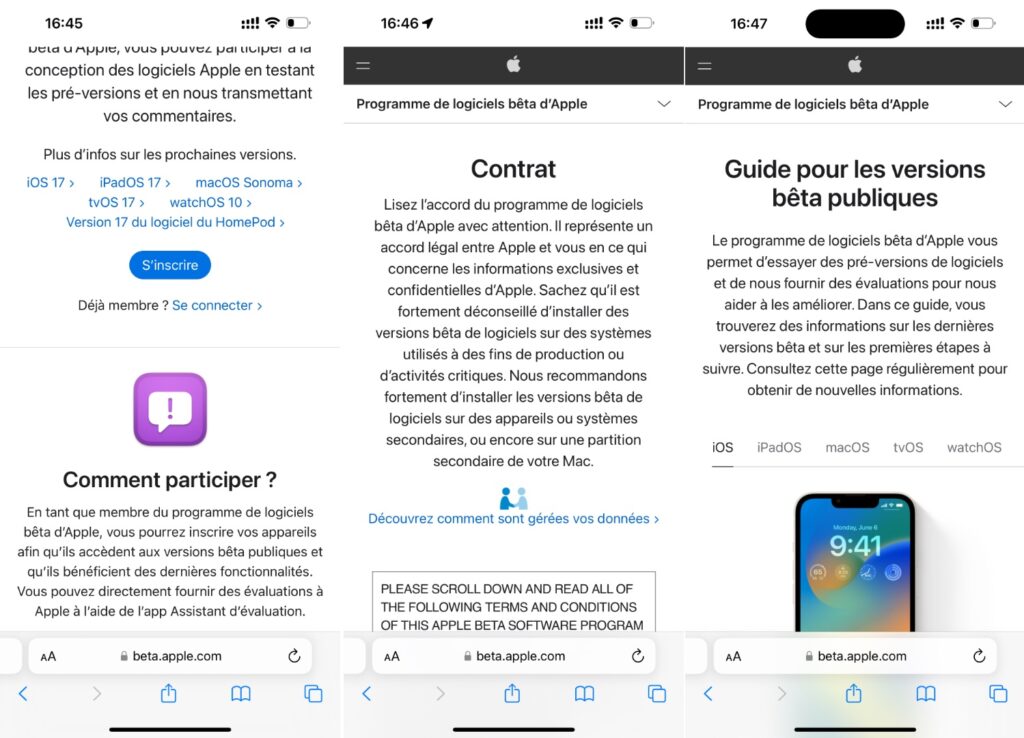
Step 3: How to install iOS 17 on your iPhone
The last step takes place once again in the Settings. Go into Generalchoose the second option (Software update) and wait for the submenu “Beta Update” appears under the “Automatic updates” option (if it does not appear, go back and try again). Select it, and you should see the option iOS 17 Public Beta. You have to choose it, touch Feedback and iOS 17 will be offered to you.
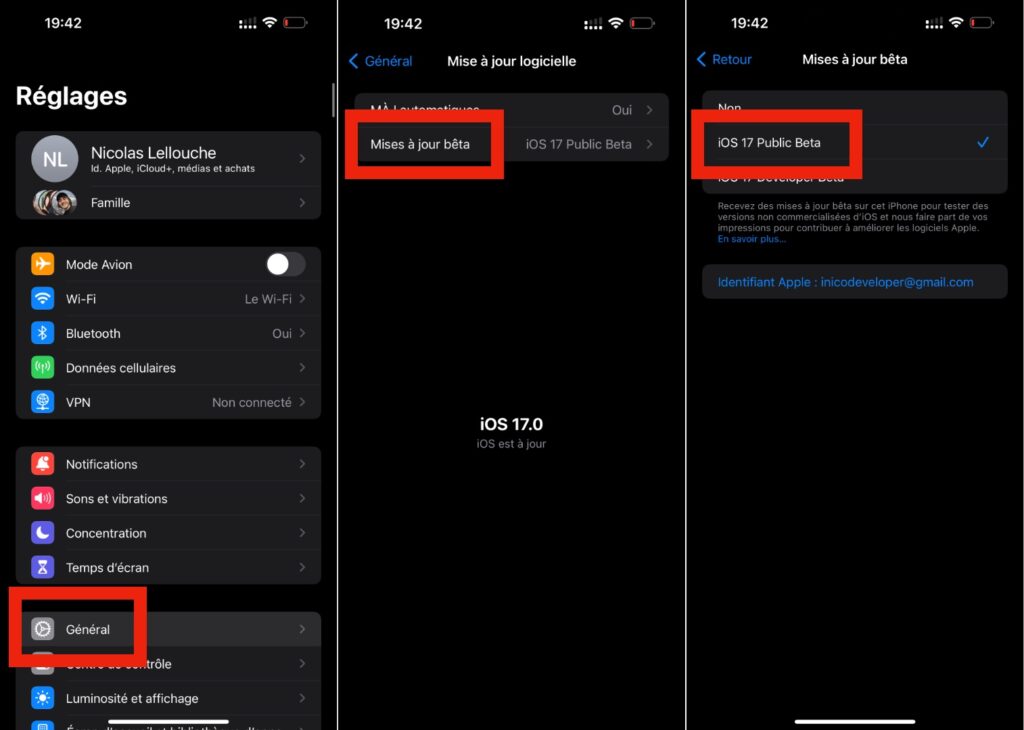
The installation may take between 30 minutes and much more, depending on your Internet connection. The download of the file can be long, the installation on the phone then takes about twenty minutes.
When you restart, Apple will tell you what has changed and will have you configure your iPhone for iOS 17. Then it’s up to you to explore the new features, such as the clock radio mode, the smarter keyboard or the customizable contact cards.
How to install iPadOS 17, watchOS 10, macOS Sonoma and tvOS 17 beta?
What about other Apple operating systems? The beta program also provides access, generally in the same way. Once registered, your device settings will allow you to install these versions.
Subscribe to Numerama on Google News to not miss any news!