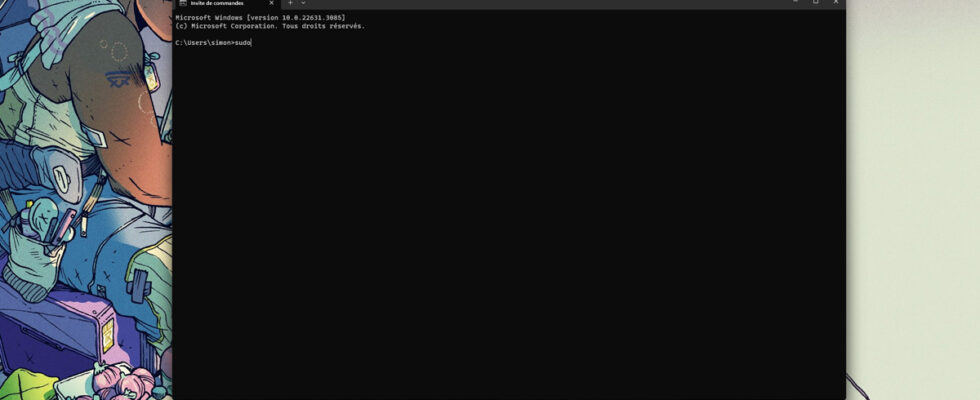Microsoft has just announced the launch in the latest Canary build of Windows 11 of the sudo command, well known to Linux and macOS users. But for others, it can be very strange to handle. In this article, we explain to you what the sudo command actually is and how to use it in Windows 11.

Sudo: This word probably doesn’t mean anything to you if you’ve never gotten your hands on a Linux PC or Mac. Conversely, if you have already tried your hand at these two operating systems, it is very likely that you have entered this command at least once in a terminal. And for good reason: it is undoubtedly the most useful command on these OS.
Also, it is a small event that Microsoft is creating by announcing the arrival of sudo within Windows, in the latest Canary build. This will greatly facilitate the lives of users who regularly visit the Command Prompt. If this is not your case, we still bet that you will be able to find some use in it. So what is sudo and how to use it? We will explain everything to you.
What is the sudo command used for?
Sudo is the diminutive of super-user do (“the superuser does”), which already gives a good indication of its function. Concretely, this command allows you to assign administrator rights – or to distribute them to another user of the machine – on your PC. On Windows, we can compare sudo to the option Execute as administratorwhich allows you to launch an application with elevated privileges.
In other words, sudo allows you to perform tasks that would otherwise be impossible on your PC, because they are protected behind a barrier for inexperienced users. The command grants administrator rights that allow you to act on almost every element of the operating system, providing much greater control than usual.
It goes without saying that sudo is an essential command for developers or any other user wishing to customize their OS in greater detail. It represents neither more nor less than a saving of time and practicality. By using it directly in the Terminal or Command Prompt, you no longer need to run them in administrator mode, or take certain precautions to grant yourself the rights before writing the desired command. Just write sudo before the latter.
On the same subject – Windows 11: you can now play dozens of games without downloading them from the Microsoft Store
How to use sudo command on Windows
As Microsoft explains in its blog post, sudo is currently only available to users of the latest Canary build of Windows 11. If you want to test the command now, you will therefore need to join the Insider program, which gives early access to new features tested by Microsoft. Here’s how to do it:
- Open them Settings of Windows 11
- Go to the section Windows Update Settings
- Click on Windows Insider Program
- If an alert message appears, click Open Diagnostics and Feedback
- Enable the option Send optional diagnostic data
- Go back and click Getting started
- Sign in to your Microsoft account by clicking Link an account
- Click on Continue
- Select the Canary Channel
- Click on Continue
- Start installing the update then restart your PC


You are now on the latest Canary build of Windows 11. Congratulations! You now have access to the latest features that will soon be available to all users. In particular, therefore, the sudo command. All you have to do is activate it. Here’s how :
- Open them Settings of Windows 11
- See you in System > Developer area
- Enable the option Enable sudo
- You can also go directly to theCommand Prompt and type the following command: sudo config –enable
Source: Microsoft